USGlobalsat ND-100S User Manual
Page 5
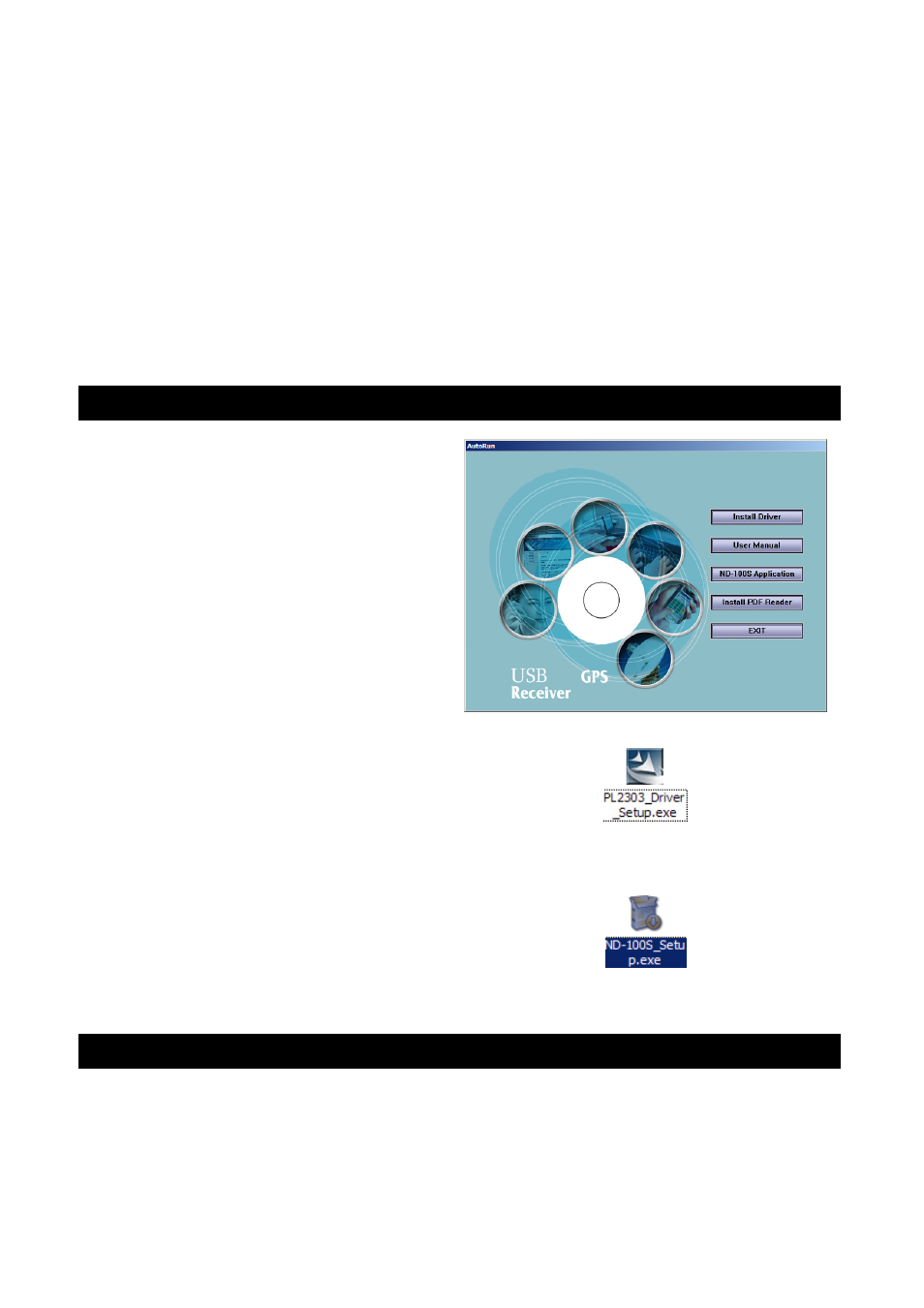
• Install the USB driver onto your laptop using the included CD-ROM
• Plug the GPS receiver into your laptop’s USB port.
NOTE: From within your mapping or navigation software (including the supplied GPS Information
utility), you will need to manually configure the COM port that was assigned to the ND-100S GPS
receiver so that proper communication between the GPS receiver and a mapping program can
occur. Most software requires that you manually configure the COM port setting for any GPS
device being used.
IMPORTANT:
1. You must change the default rate setting of your mapping software‘s Baud Rate to 4800, if this
is not set then the GPS data cannot be received.
2. Set Baud Rate 4800, Data Bit: 8, Parity: None, Stop Bit: 1, Flow Control: None
2. INSTALL THE USB PC TOOLS FOR WINDOWS LAPTOP
1. Place the product CD-ROM into your CD-
ROM drive.
2. Auto-run should detect the CD and bring up
the following screen below.
3. Click on the button titled “
Install Driver
”
from the main screen as shown above.
4. Should “Auto-Run” be disabled on your PC,
use Windows Explorer or File Manager to
locate the file titled
“PL2303_Driver_Setup.exe” in the
\WIN\USB Driver\ directory of the CD-ROM
and click to launch the install process.
5. You should see the files:
6. Should “Auto-Run” be disabled on your PC,
use Windows Explorer or File Manager to
locate the file titled “ND-100S_Setup.exe”
in the \WIN\USB Driver\ directory of the
CD-ROM and click to launch the install
process.
7. You should see the files:
3. COM PORT VERIFICATION (Windows)
1. Once your USB Driver has been installed, you will need to confirm which COM Port your
PC has assigned to it in order to properly configure any software that will be utilizing the
GPS data being received.
