Using bios, Boot menu – Elitegroup MS300 (V1.0) User Manual
Page 37
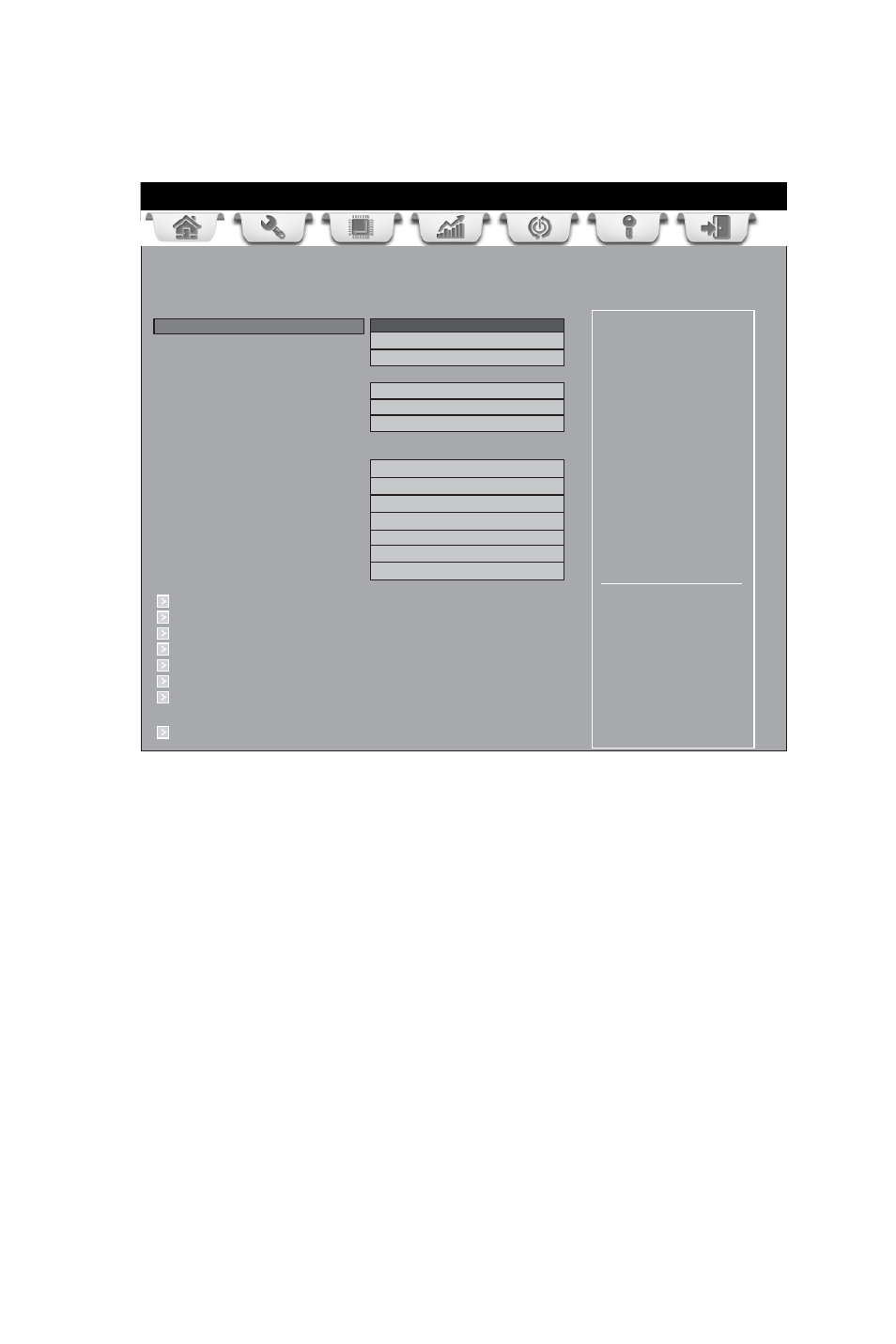
31
Using BIOS
Boot Menu
This page enables you to set the keyboard NumLock state.
Main
Advanced
Chipset
Freq/Volt Control
Boot
Security Exit
+/- : Change Opt.
Enter/Dbl Click : Select
: Select Screen
/Click: Select Item
F1: General Help
F2: Previous Values
Windows 7 or other OS:
Boot policy for Legacy OS
Windows 8: Boot Policy for
UEFI OS without
Compatibility Support
Module (CSM)
Manual: User customized
CSM parameters & boot
policy
F3: Optimized Defaults
F4: Save & Exit
ESC/Right Click: Exit
Boot Configuration
Operation System Select
Windows7 or other OS
Launch PXE OpROM
Disabled
Launch Storage OpROM
Enabled
Bootup NumLock State
On
Quiet Boot
Enabled
Boot mode select
LEGACY
Set Boot Priority
Boot Option #1
Hard Disk
Boot Option #2
CD/DVD
Boot Option #3
USB Floppy
Boot Option #4
USB CD/DVD
Boot Option #5
USB Hard Disk
Boot Option #6
USB Key: Ut165 1.00
Boot Option #7
Network
Hard Disk Drive Priorities
[Press Enter]
CD/DVD ROM Drive Priorities
[Press Enter]
USB/ Floppy Drive Priorities
[Press Enter]
USB CD/DVD ROM Drive Priorities
[Press Enter]
USB HardDisk Drive Priorities
[Press Enter]
USB Flash Drive Priorities
[Press Enter]
Network Device Priorities
[Press Enter]
CSM parameters
[Press Enter]
Boot Configuration
This item shows the information of the Boot Configuration.
Bootup NumLock State (On)
This item enables you to select NumLock state.
Quiet Boot
(Enabled)
This item enables or disables quiet boot.
Boot mode select (LEGACY)
Use this item to select boot mode.
Operation System Select (Windows7 or other OS)
This item is used to select the operation system.
Launch PXE OpROM (Disabled)
The item enables or disables launch PXE Option ROM.
Launch Storage OpROM (Enabled)
The item enables or disables launch Storage Option ROM.
Set Boot Priority
This item enables you to set boot priority for all boot devices.
Boot Option #1/2/3/4/5/6/7
These items show the boot priorities.
