ARCHOS PMA400TM User Manual
Page 2
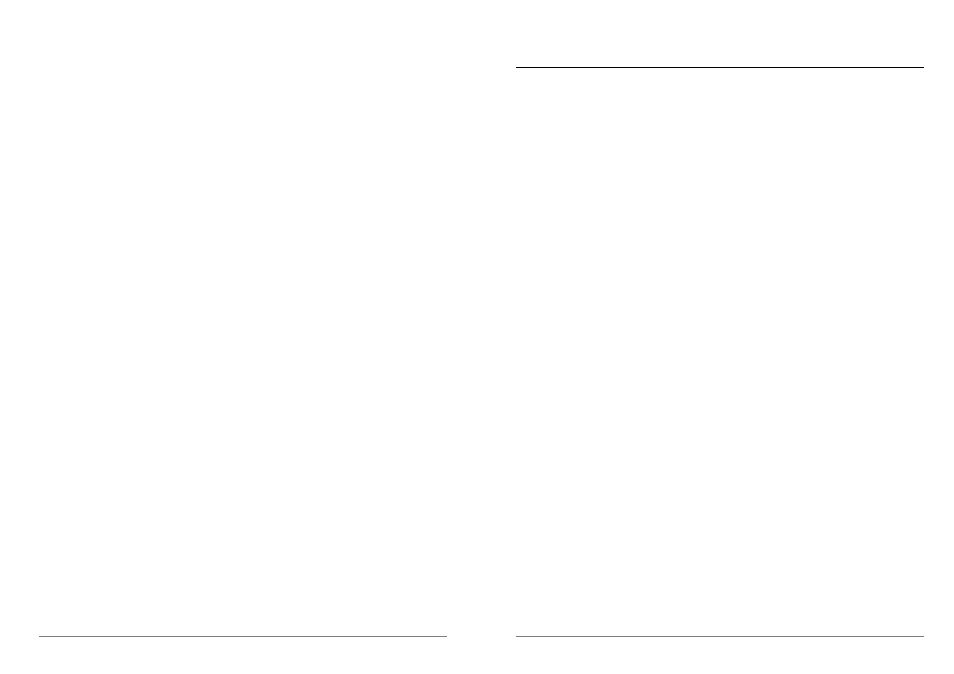
3
Dear Customer,
ARCHOS thanks you for your choice of this exciting PMA400™ Personal Media Assistant.
Based on the tried and tested Linux
®
operating system, you can now get all the entertainment
you want, right in the palm of your hand. This guide will explain to you the functions of the
PMA400™. This product is, in reality, a computer. Our engineers have packed this product
with many functions and capabilities*. The better you know how to use it, the more
enjoyment you will get from it. Remember, with the PMA400, you can…
•
Record video from your television, VCR, or any video source
•
Play MPEG-4 movies
•
Listen to and record digital music files
•
Download images from a digital camera
•
View photo images
•
Play regular games as well as Mophun
®
based games
•
Use it as an Internet browser or E-mail device
•
Use it as a Personal Information Manager (calendar, appointments, address book, etc.)
•
Add third party software for a variety of tasks
•
Store any type of data file, it’s a portable hard drive too!
We wish you many years of enjoyment from your PMA400™ product. Don’t forget to check our
web site (www.archos.com category software), as we periodically update the Archos PMA400™
internal software to offer new functions and improved features.
The ARCHOS TEAM
*As our engineers are always updated and improving the software, your device’s software
may have a slightly different appearance or modified functionality than presented in this
manual.
4
TABLE OF CONTENTS
1
Overview
.................................................................................................................. 6
1.1
Ports, Buttons, and Connectors ........................................................................................ 6
1.2
Application tabs................................................................................................................ 7
1.3
The Touch Screen and Text Input.................................................................................... 8
1.4
Updating the Operating System ....................................................................................... 8
1. Download the file aimage.img.................................................................................9
ATTENTION Macintosh
®
Users ..................................................................................9
2. Read the History.txt File..........................................................................................9
3. Copy to PMA400 System Folder.............................................................................9
4. Reset the PMA400 and set the time and date.........................................................10
1.5
Changing the Language.................................................................................................... 10
2
Connecting/Disconnecting the PMA400 to/from your PC............................................10
2.1
Connecting the PMA400.................................................................................................. 11
2.2
Disconnecting the PMA400 from your Computer........................................................... 11
Windows
®
...............................................................................................................12
Macintosh
®
...............................................................................................................12
3
Music Application............................................................................................................13
3.1
Playing Music................................................................................................................... 13
Button controls while a song is playing .......................................................................15
3.2
The ARCLibrary™ - Browsing by Artist, Album, or Title............................................. 15
3.3
Putting Music onto your PMA400 ................................................................................... 15
3.4
Play Music through your Home Stereo............................................................................ 16
3.5
The Resume Functions..................................................................................................... 16
4
AudioCorder Application................................................................................................16
5
MUSIC - Using iTunes™ with your PMA400 ...............................................................17
6
Photo Application ............................................................................................................18
6.1
Transferring pictures to your PMA400............................................................................ 18
7
Video Application ............................................................................................................19
7.1
Playing Video Files from the Internet.............................................................................. 20
8
VideoCorder Application ................................................................................................20
Manual Recording.......................................................................................................20
Scheduled Recordings................................................................................................21
8.1
Setting other Recording Parameters................................................................................. 21
8.2
Copy Protection................................................................................................................ 22
9
VIDEO – Setting the Infrared Emitter Code.................................................................22
9.1
Part 1 : Choose your Category, Brand, and Model.......................................................... 22
9.2
Part 2: Testing the channel changer ................................................................................. 23
9.3
Part 3: Give your channels a name................................................................................... 23
10
File browser Application .................................................................................................24
11
Personal Information Management (PIM) Applications..............................................25
11.1
Today ........................................................................................................................ 25
11.2
Calendar ........................................................................................................................ 25
11.3
Contacts ........................................................................................................................ 25
11.4
Todo List ........................................................................................................................ 25
