Elitegroup G420 User Manual
Page 37
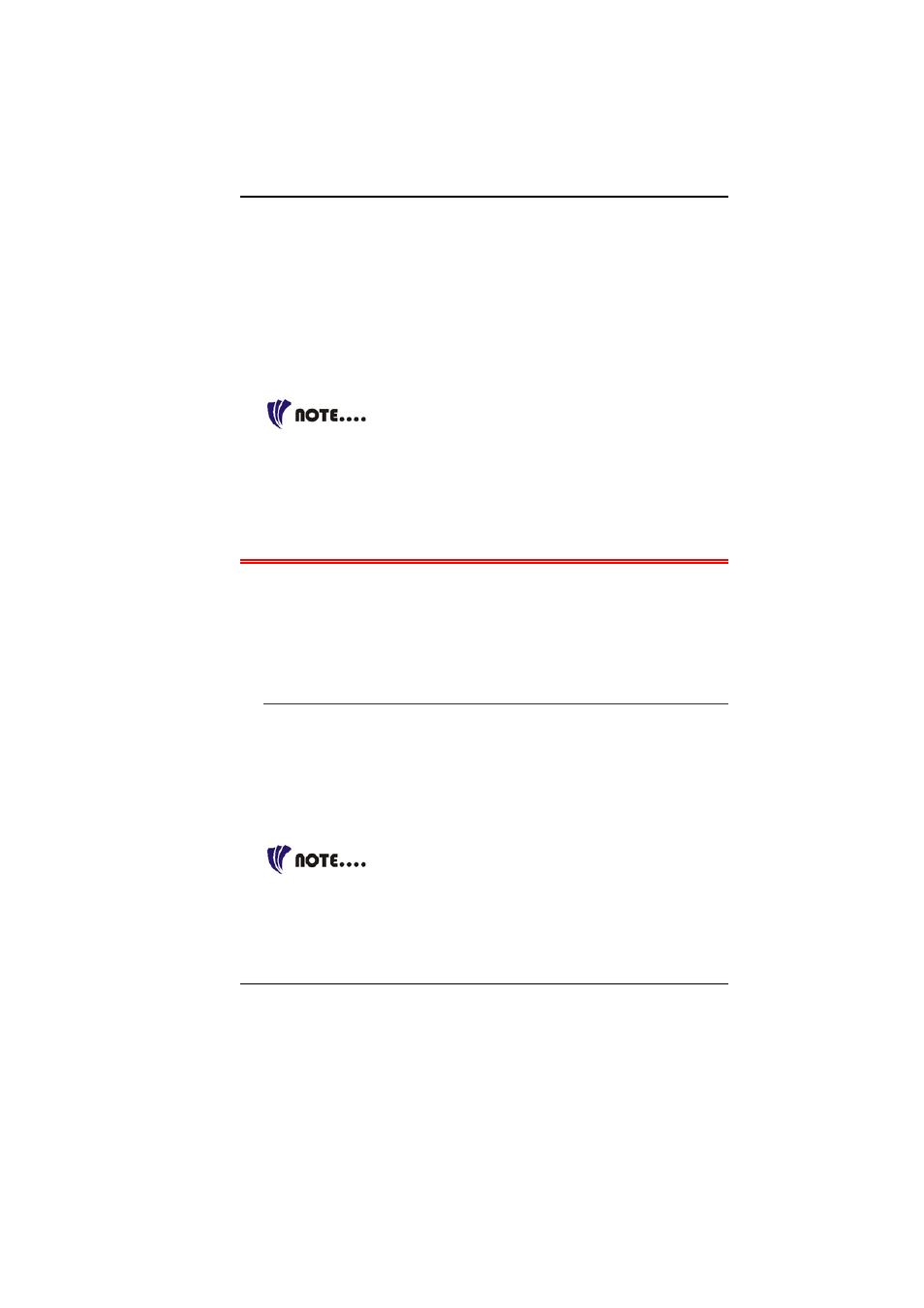
29
3.
Push the tray back into the drive.
To remove a CD disc, do the following:
1.
Check the LED display and make sure that the computer is not
accessing the CD-ROM, DVD-ROM, Combo Drive (DVD-ROM
+ CD-RW), DVD Dual (DVD+/-RW), Super Multi (DVD-
RAM+DVD+/-RW).
2.
Push the eject button and pull the tray all the way out.
3.
Carefully pick up the CD disc by the edges and – while
pressing down on the center ring – remove the CD disc from
the tray.
Do not insert any foreign objects into the disc
tray. If you experience difficulty when ejecting the CD disc tray,
stretch a paper clip (or use a pin or a thin metal rod) and insert it into
the emergency eject hole located on the right side of the front panel.
The CD disk tray should eject immediately. This procedure can also
be used to remove a CD from the drive when the Notebook is
powered off.
P
OWER
S
AVING
M
ODES
This section contains information on the Notebook’s power system,
including the AC Adapter, the battery system, recharging the
battery, and tips for conserving battery power.
The power system is comprised of two parts, the AC Adapter and
the battery system. The AC Adapter converts AC power from a wall
outlet to the DC power required by the computer.
T
HE
B
ATTERY
P
OWER
S
YSTEM
Before using the computer on battery power for the first time,
check the battery status icon on the Windows Toolbar to make
sure the battery is fully charged.
See Battery Status later in this section for a description and
explanation of the Windows Battery icon. Charging the battery
takes about 3 hours to charge when the system is in off state. If
possible, always charge the battery completely.
If you use the battery so frequently that it exceed
more than 20 times by fully discharging/charging in a single month
alone, we recommend you to perform the “Battery Calibration”
process every 3 months to maintain the battery life.
