Sound recording, Playing sound files, External speakers and microphone – Elitegroup G556/556E User Manual
Page 55: Connecting peripheral devices
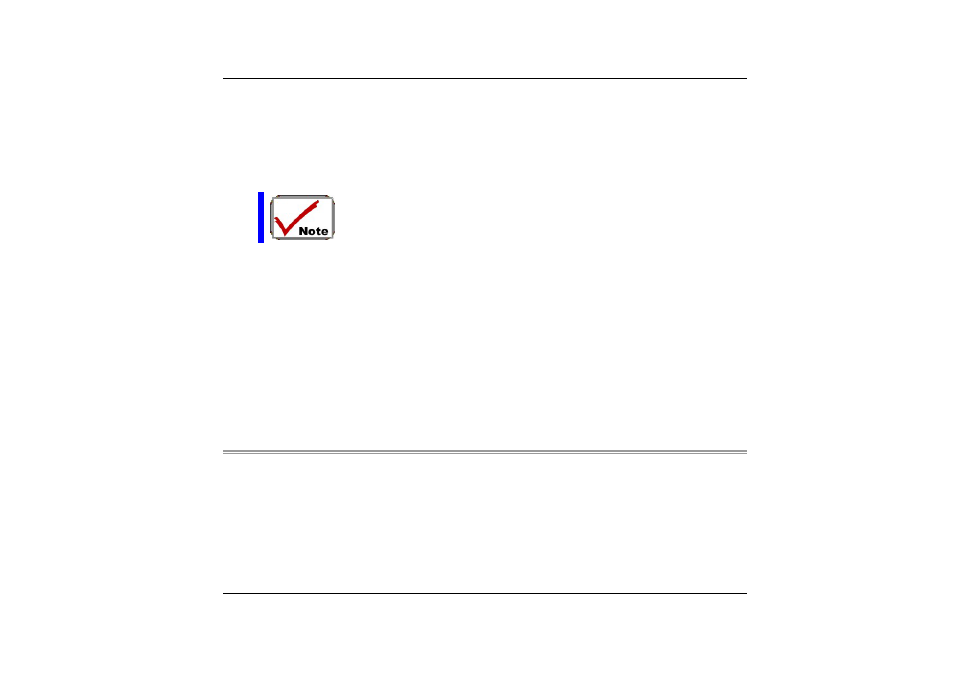
S
S
o
o
u
u
n
n
d
d
R
R
e
e
c
c
o
o
r
r
d
d
i
i
n
n
g
g
Your system allows you to record sounds and store them as files using the microphone
via the microphone jack on the rear of the notebook computer. Check the Windows
Help and Support Center in Windows for information on using the various elements in
sound recording.
For a high-quality sound, click on the "Volume Control" at the lower right end
of your screen. From the Volume Control windows, click on the "Advanced"
tab, click and select the "Microphone Boost" item.
P
P
l
l
a
a
y
y
i
i
n
n
g
g
S
S
o
o
u
u
n
n
d
d
F
F
i
i
l
l
e
e
s
s
Your notebook can play audio files stored in MIDI, WAVE or MP3 file format. Check
the Help and Support Center in Windows for information on the functions of the
Media Player.
E
E
x
x
t
t
e
e
r
r
n
n
a
a
l
l
S
S
p
p
e
e
a
a
k
k
e
e
r
r
s
s
a
a
n
n
d
d
M
M
i
i
c
c
r
r
o
o
p
p
h
h
o
o
n
n
e
e
The sound system is capable in providing high-quality sound to external speakers and
receiving and processing sounds from an external microphone or external sound
source.
C
C
o
o
n
n
n
n
e
e
c
c
t
t
i
i
n
n
g
g
P
P
e
e
r
r
i
i
p
p
h
h
e
e
r
r
a
a
l
l
D
D
e
e
v
v
i
i
c
c
e
e
s
s
To expand your computing capabilities, you can add a variety of external devices to
your computer. You may, for example, want to add a mouse, modem, or a printer.
The computer is equipped with several interface ports, including an enhanced parallel
(printer) port, a serial port, and USB ports. These are provided as a means of
connecting peripheral devices to the computer.
Connect peripheral devices to the computer's interface ports as shown below:
47
