Elitegroup M30EI v.1 User Manual
Page 5
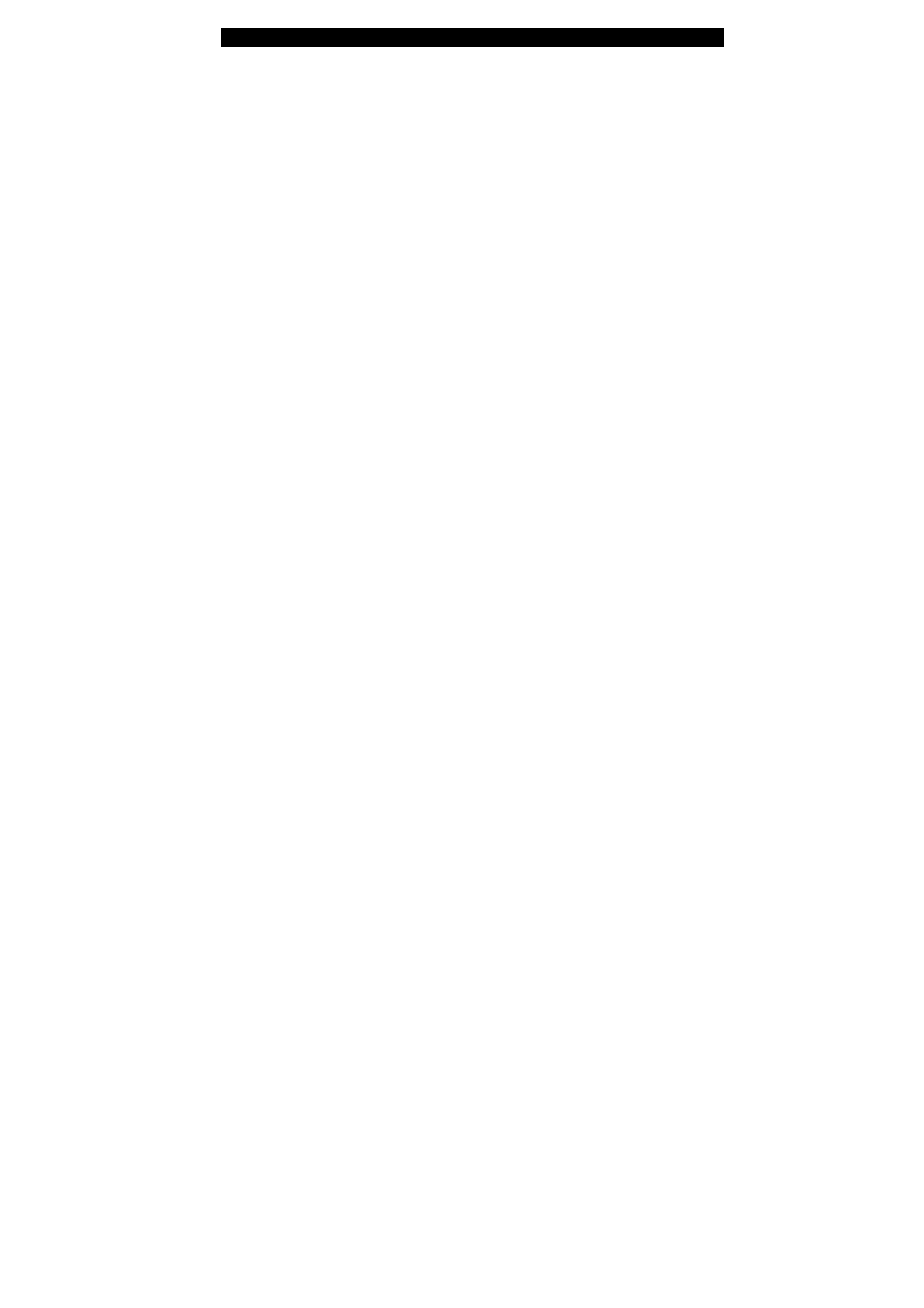
■ chapter 1 getting to know the basics
1-5
Section for details.)
3. Touch
Pad
The touch pad is a built-in pointing device with functions similar
to a mouse.
4. LED Status Indicator
The LED Status indicators reveal the status of these functions:
Numeric keypad, cap lock, scroll lock, WLAN module enabling
and disabling and also the ODD, HDD activities. (See the LED
Status Indicator Section for details.)
The LED Status indicators also reveal the status of the system
power state and battery-charging state. See the LED Status
Indicator Section for details.
5. Power / Suspend Button
The power/suspend button turns the notebook on and off and it
also acts as a system suspend key. Press momentarily to turn
on the system. Press and hold for at least 4 seconds to turn off
the system. How this key behaves can be defined in [Start >
Settings > Control Panel > Power Options > Advanced] menu.
Press the power / suspend button again to return from the
suspend mode. (See Chapter 3 for more details on system
suspend function.)
6. Silent
Mode
Button
Pressing the key enables the system to lower its power usage;
therefore the fan speed is reduced to achieve lowest operating
noise.
7. Windows Media Player Quick Key
Pressing the button launches Media Player in Windows.
