Description, Boot setup – Elitegroup P71EN User Manual v.2 User Manual
Page 7
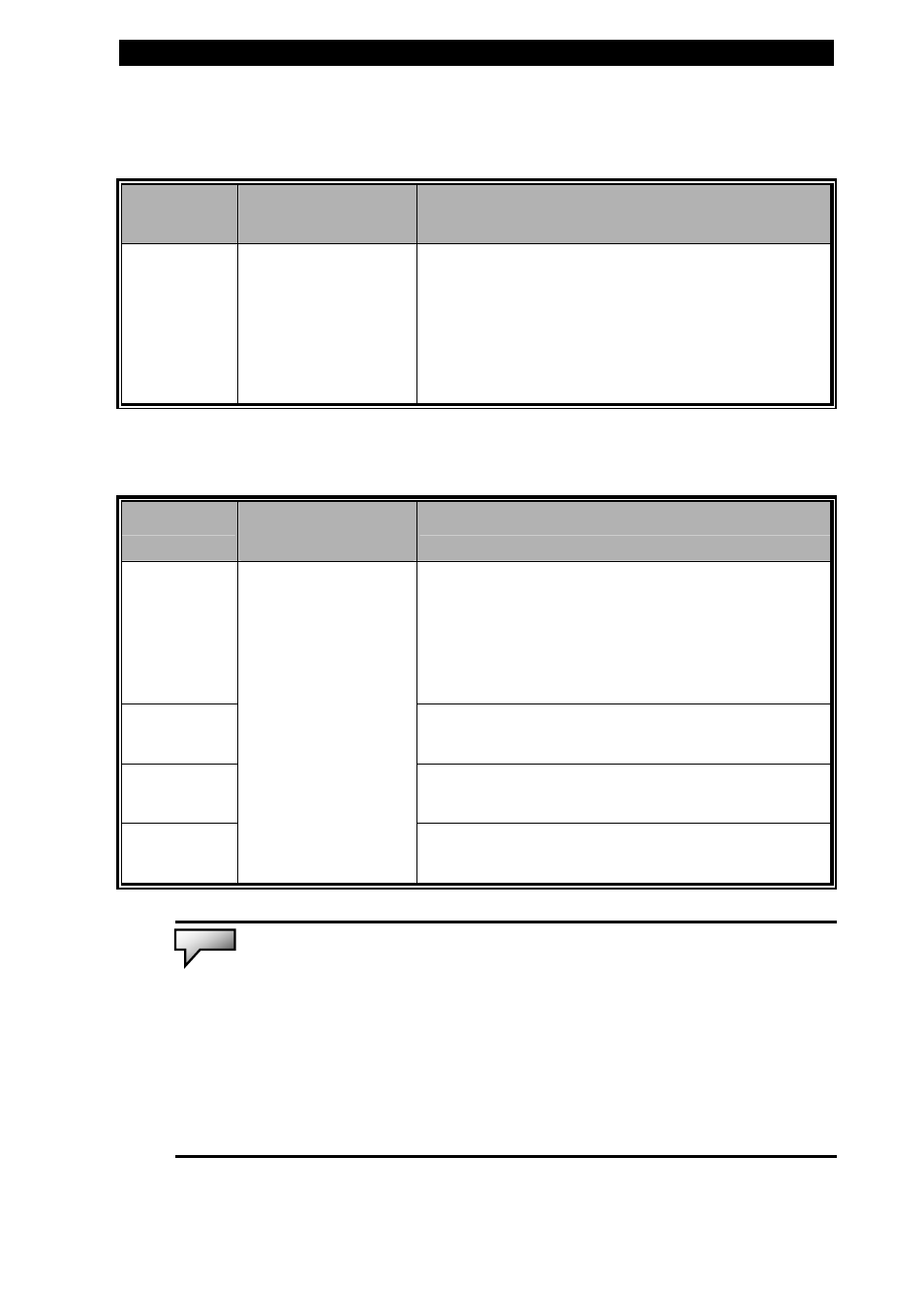
■ chapter 2 bios setup and security feature
Boot Setup
Item
Selections /
Sub-menu
Description
Quiet Boot Disabled
Enabled
When Enabled, the system will display
OEM logo instead of the POST
messages.
When Disabled, the system will display
POST messages (i.e. devices
information.)
►Boot Device Priority
Item
Selections /
Sub-menu
Description
1st Boot
Device
Set the type of device for the 1st drive
BIOS attempts to boot from. If Realtek
Boot Agent is selected, system will
attempt to load boot sector from the
Ethernet port.
2nd Boot
Device
Set the type of device for the 2nd drive
BIOS attempts to boot from.
3rd Boot
Device
Set the type of device for the 3rd drive
BIOS attempts to boot from.
4th Boot
Device
Removable Dev.
CD/DVD
Hard Drive
Realtek Boot
Agent
Disabled
Set the type of device for the 4th drive
BIOS attempts to boot from.
Note:
If you select Realtek Boot Agent, the system will attempt to boot from the
network.
Note:
When the BIOS performs POST, you may also press F12 Key to enable the
Boot Device selection menu. You may choose CD/DVD, Hard Drive, or Realtek Boot
Agent as the first storage device to boot from. If you have already connected a USB
Floppy Disk Drive before powering up, it will appear as a Removable Device in the
Boot Device selection menu
2-7
