Roubleshooting, Troubleshooting – Elitegroup MB45II7 WIN7 User Manual
Page 65
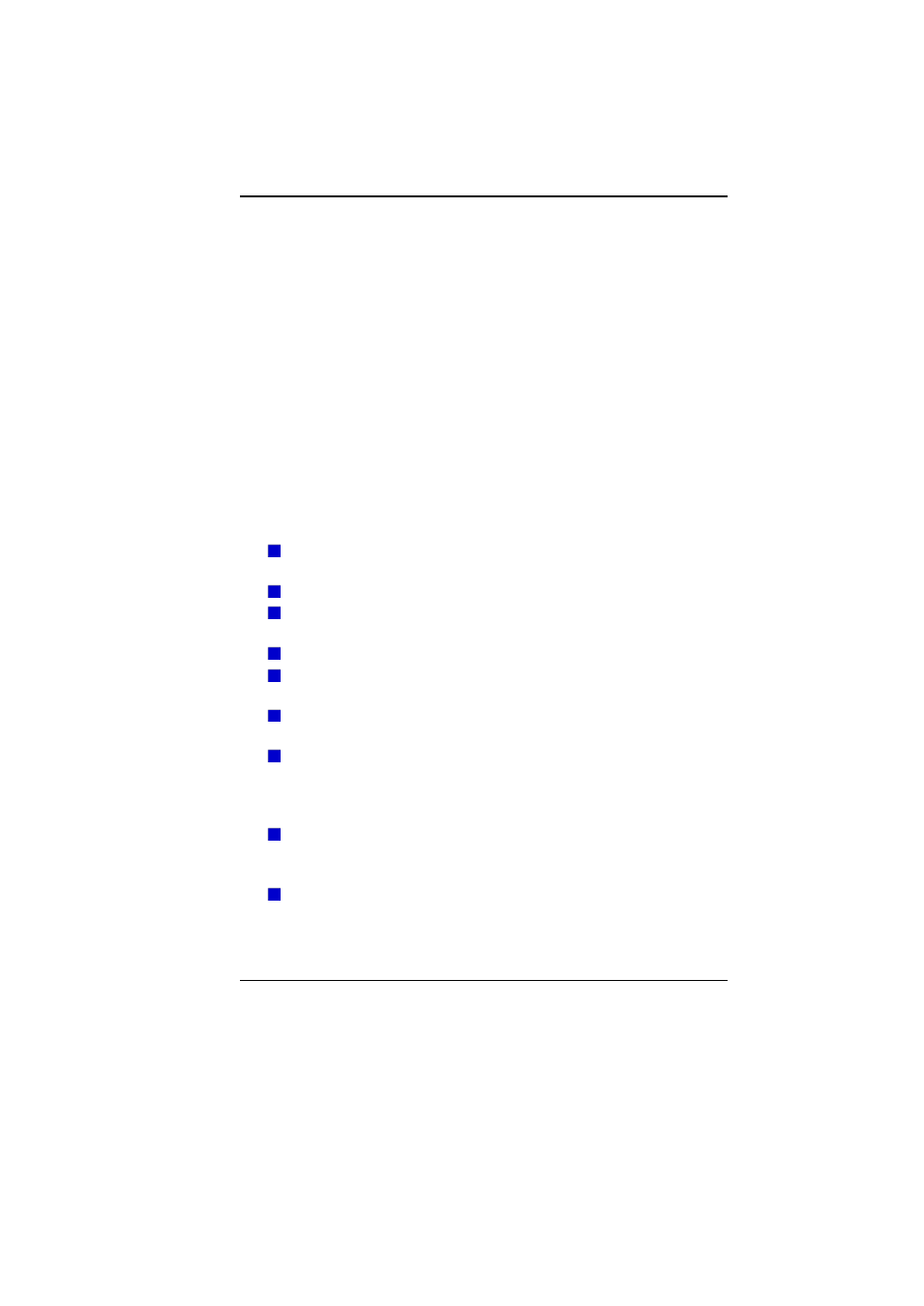
59
Troubleshooting
Your computer has been fully tested and complies with the system
specifications before shipping. However, incorrect operations and/or
mishandling may cause problems.
This chapter provides a reference for identifying and correcting common
hardware and software problems that you may encounter.
When you encounter a problem, you should first try to go through the
recommendations in this chapter. Instead of returning the computer and
waiting for repair, you may easily solve the problems by considering the
following scenarios and possible solutions. If the error continues, contact
your reseller for service information.
Before taking further actions, consider the following suggestions:
Check to see if the problem persists when all the external devices
are removed.
Check to see that the blue light indicator on the AC adapter is lit.
Check to see the power cord is properly plugged to the wall outlet
and to the computer.
Check to see the power indicator of the computer is on.
Check to see if your keyboard is operational by pressing and holding
any key.
Check for any incorrect or loose cable connections. Make sure the
latches on the connectors latch securely on to the receptor end.
Be sure you have not performed an incorrect setting on the
hardware devices in the BIOS Setup utility. A faulty setting may
cause the system to misbehave. If you are not sure of the changes
you made, try to restore all the settings to factory defaults.
Be sure all the device drivers are installed properly. For example,
without the audio driver properly installed, the speakers and
microphone will not work.
If external devices such as USB cameras, scanner, printer do not
function correctly when connected to the system, it is usually the
device’s own problem. Consult the device’s manufacturer first.
