Elitegroup 332 User Manual
Page 30
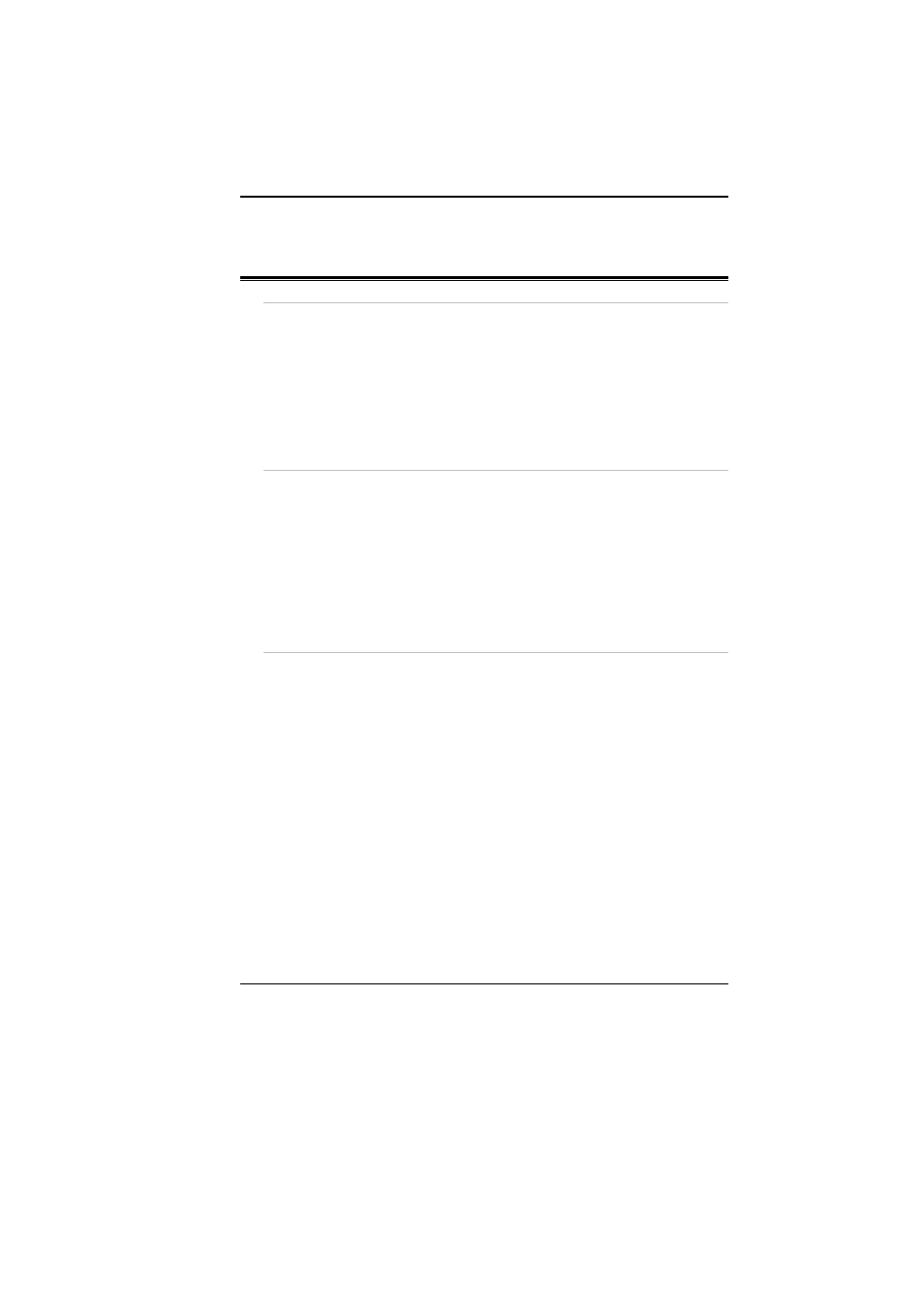
22
You can use the TouchPad with Microsoft Windows as well as non-
Windows applications.
The CD-ROM/DVD-ROM/Combo
Features of the CD-ROM/DVD-ROM/Combo Module
The features of the CD-ROM/DVD-ROM/Combo drive are listed below.
•
The Audio Play feature allows you to play music CDs
•
Front panel load/unload button
•
Supports CD-DA, CD-ROM mode 1 and mode 2, Multi-Session
Photo CD™, CD-I/Video CD (pcs.)
•
Low power consumption
•
12.7mm height
Precautions for Handling CD-ROM/DVD-ROM/Combo Discs
•
Always hold the disc by the edges, avoid touching the surface.
•
Use a clean, dry, cloth to remove dust, smudges, or fingerprints.
Wipe from the center outward.
•
Do not write or place objects on the surface of the disc.
•
Store discs in a cool dry place not to damage the disc.
•
Do not use benzene, thinners, or cleaners with detergent. Only use
CD-ROM/DVD-ROM cleaning kits.
•
Do not bend or drop the discs.
Loading a Disc
To play a CD disc, follow the instructions listed below.
1.
Push the CD-ROM/DVD-ROM/Combo eject button on the CD drive
door. Gently pull the tray all the way out.
2.
Carefully lift the CD-ROM/DVD-ROM/Combo by the edges and
make sure the shiny surface is face down (the side with no writing on
it). Carefully insert the CD-ROM onto the tray. Push the CD-
ROM/DVD-ROM down gently so that it snaps onto the center ring.
3.
Push the tray back into the drive.
To remove a disk, do the following:
1.
Check the LED display and make sure that the computer is not
accessing the CD-ROM/DVD-ROM drive.
2.
Push the eject button and pull the tray all the way out.
3.
Carefully pick up the CD disk by the edges and – while pressing
down on the center ring – remove the CD-ROM/DVD-ROM/Combo
from the tray.
