Creating and using the usb recovery disk, Creating and using the usb recovery disk -5 – Asus EEE SLATE EP121 User Manual
Page 25
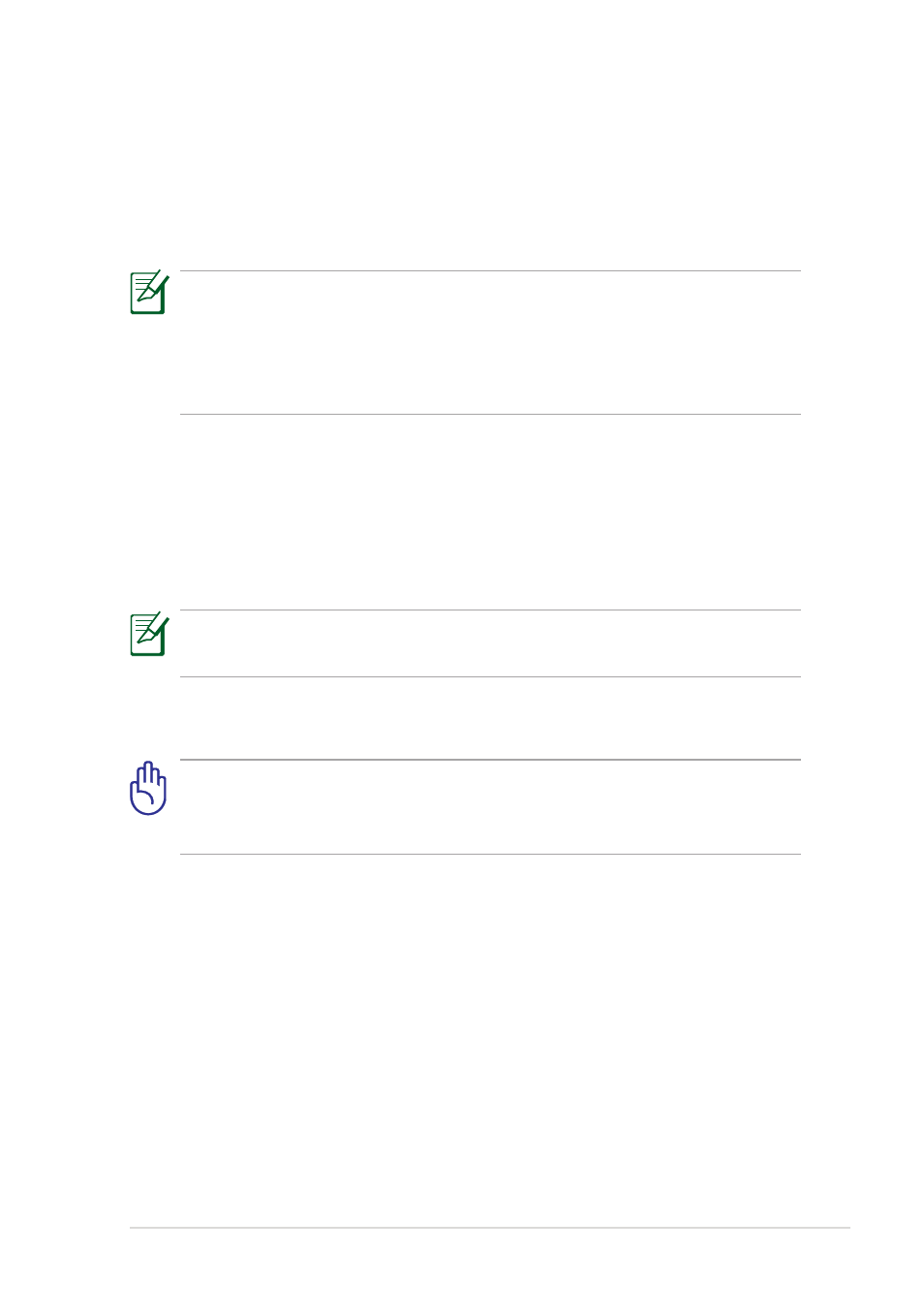
ASUS Eee Slate
3-5
Creating and using the USB recovery disk
You can copy the system recovery files from the Recovery DVD to a USB
storage device such a USB flash disk or a USB hard disk drive. You can then
use the USB recovery disk to recover the system of your Eee Slate.
• The USB storage device should be more than 16GB.
• Memory cards are not supported for this function.
• The computer that you use to create the USB recovery disk must be
installed with either Windows® 7 or Vista OS.
To create the USB recovery disk:
1.
Using a computer with Windows Vista/7 OS, connect the USB storage
device to the computer’s USB port.
2.
Place the Recovery DVD into the optical drive. The make recovery
disk screen appears.
An alert message appears if you have not connected a USB storage
device to the computer.
3.
Locate the USB storage device where you want to copy the system
recovery files.
All data in your USB storage device will be lost during the copying
process. Ensure that you back up all your data before creating the
USB recovery disk.
4.
Follow the onscreen instructions to complete creating the USB
recovery disk.
To use the USB recovery disk:
1. Connect the USB recovery disk to your Eee Slate, and then turn on
your Eee Slate. The system recovery screen appears.
2.
Follow the onscreen instructions to complete the recovery process.
