Other functions, Setting time, Displaying time – Alpine CDA-W560E User Manual
Page 27: Sound guide function
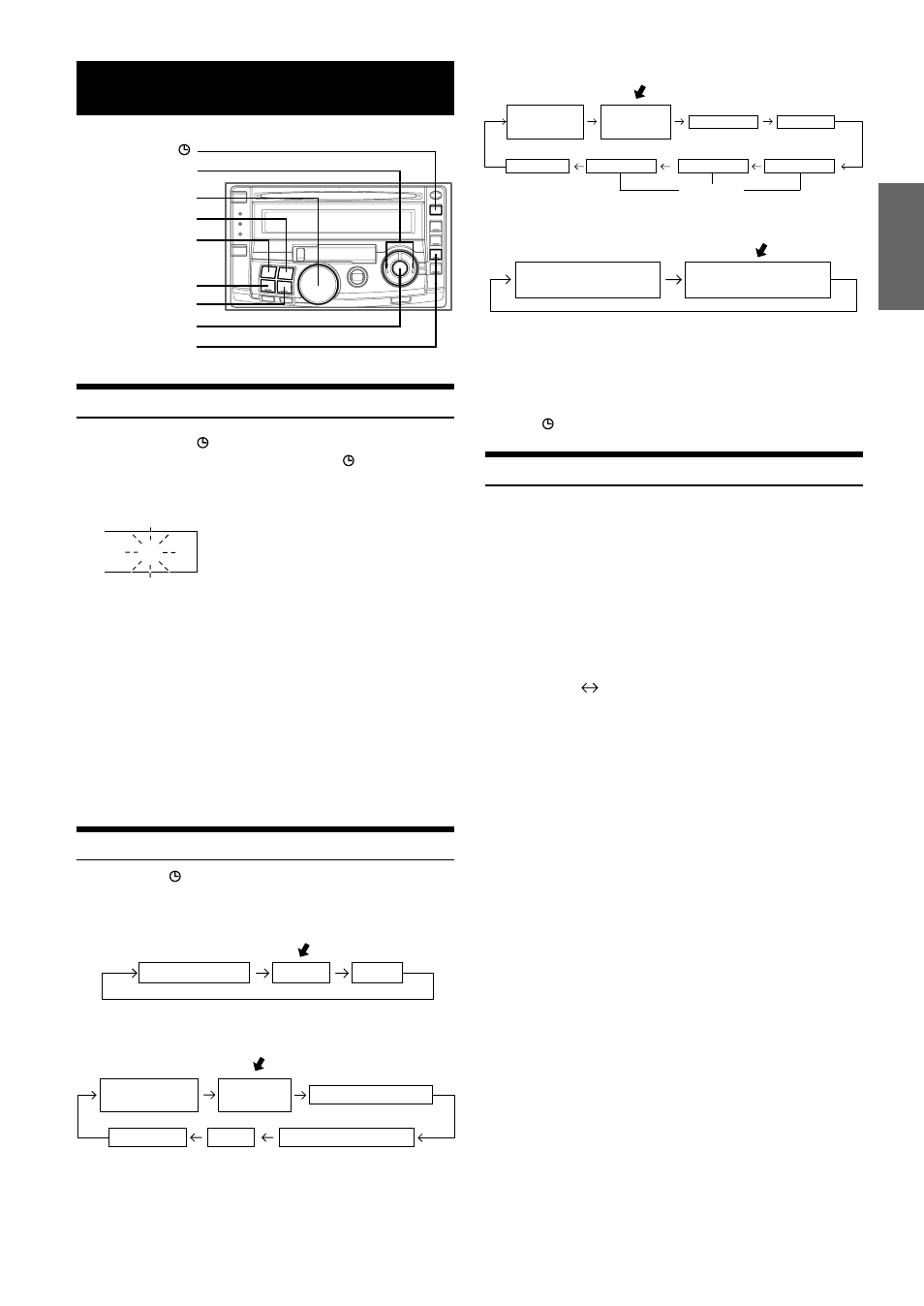
25
-EN
Other Functions
Setting Time
1
Press TITLE repeatedly to set the time display
mode. Then press and hold TITLE for at least 3
seconds.
The time will blink and there will be entry to the adjustment
mode.
2
Press / or - within 5 seconds and adjust “Hours.”
Once “Hours” has been adjusted, press -/J / ENT..
3
Press / or - within 5 seconds and adjust
“Minutes.”
Once “Minutes” has been adjusted, press -/J / ENT..
• The time can be adjusted in any mode (CD, cassette, radio,
changer, etc.).
• To coordinate the time with a time signal, after the “Hours” setting
press and hold -/J / ENT. and the minutes display will be set to
00. When the display is beyond “:30,” press and hold -/J / ENT.
and the “Hours” will advance.
Displaying Time
Press TITLE repeatedly to select the time display
mode.
(Radio mode)
(CD mode)
(MP3/WMA mode)
(Cassette mode)
• Selecting any tuner, CD or cassette, etc. function while in the clock
priority mode will interrupt the time display momentarily. The
function selected will be displayed for about 5 seconds before the
time returns to the display.
• When the power is off but the ignition key is on, press
TITLE to display the time.
Sound Guide Function
This function will give audible feedback with varying tones
depending upon the button pressed.
1
Press FUNCTION/SETUP to select the SETUP
mode*.
* See “About SETUP” on Page 6.
2
Press / or - to select the BEEP mode.
3
Press -/J / ENT. to switch the BEEP mode.
4
After completing the setting, press FUNCTION/
SETUP to return to the normal mode.
TITLE
-/J / ENT.
/ / -
FUNCTION/SETUP
12:00
FREQUENCY
CLOCK
TITLE
TITLE
TEXT (TRACK NAME)
TEXT (DISC NAME)
SCAN mode
TRACK NO.
ELAPSED TIME
TRACK NO.
CLOCK
SCAN mode
TRACK NAME
FILE NAME
FOLDER NAME
ARTIST NAME
ALBUM NAME
FOLDER NO./
FILE NO.
ELAPSED TIME
FOLDER NO./
FILE NO.
CLOCK
Tag Display
(Initial setting)
BEEP ON
BEEP OFF
TAPE SIDE INDICATOR
CLOCK
TAPE SIDE INDICATOR
BAND
SOURCE/POWER
Rotary encoder
f
g
