Eng lis h – Acer P5205 User Manual
Page 35
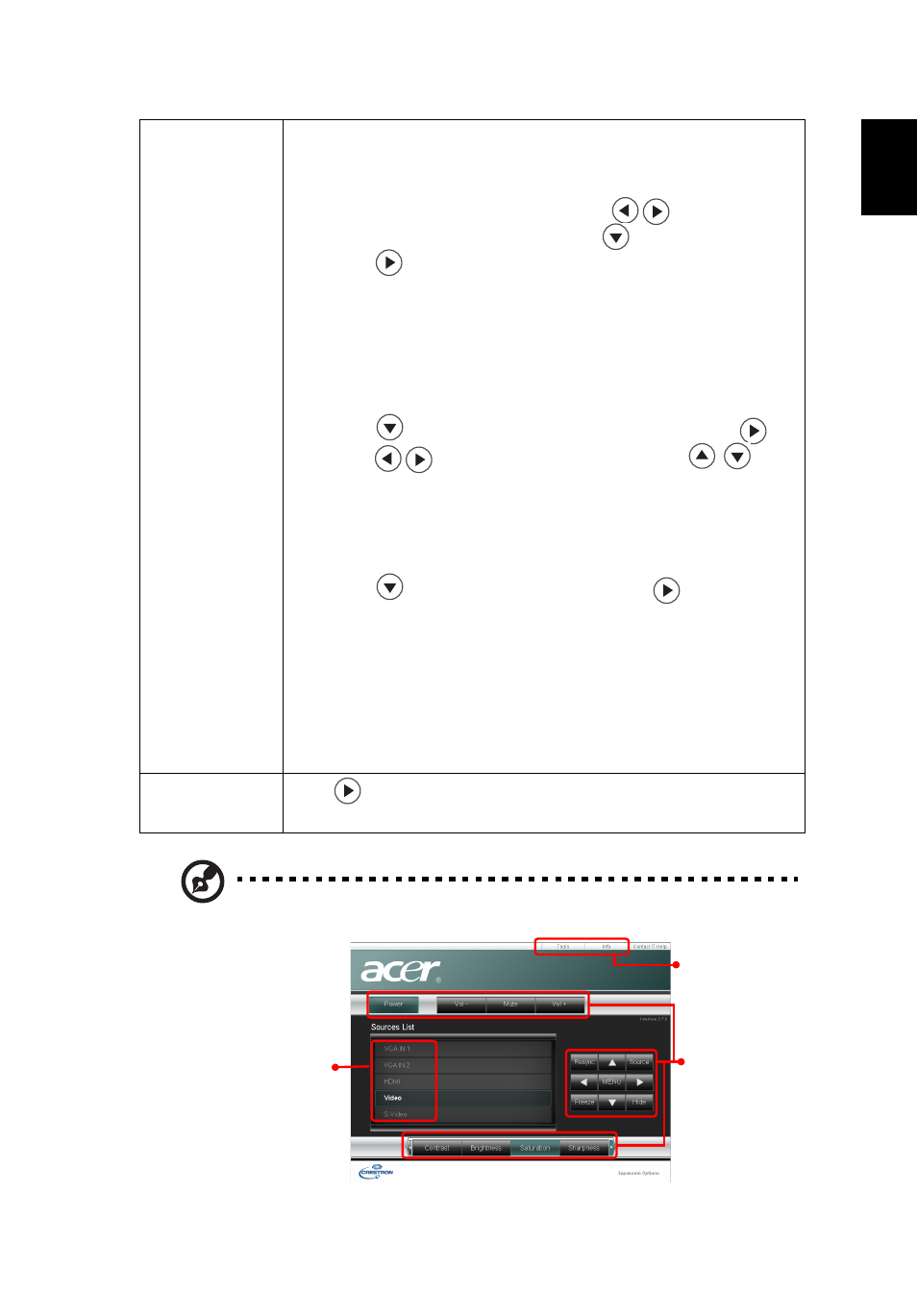
25
Eng
lis
h
Note 1 : An overview of the remote network operation page
LAN Setting
To connect your projector to the network:
1
Take a RJ45 cable and connect one end to the LAN input
jack of the projector and the other end to the RJ45 port.
2
Select LAN in this menu and press
to select "On".
3
Make sure DHCP is on, and press
to select Apply and
press .
4
Re-enter the menu and note down the IP address
displayed in the row of Projector IP Address.
If your are not in a DHCP environment, set DHCP to "Off" and
contact your ITS administrator for information on Projector IP
Address, Subnet Mask, Default Gateway, and DNS Server.
1
Press
to select Projector IP Address and press
.
2
Press
to move the cursor and press
to
enter the digits.
3
When you finish, press MENU to save and exit the menu.
4
Repeat steps 1-3 to input addresses for Subnet Mask,
Default Gateway, DNS server.
5
Press
to highlight Apply and press
.
To control the projector remotely:
1
Enter the Projector IP address in the address bar of the
web browser on your computer.
2
The remote network operation page is displayed.You can
control the projector by using this page. For details, see
the notes following this table.
LAN Reset
Press
after choosing "Yes" to return all items on the Tools
page to the default settings.
To switch
input sources,
click on your
desired
signal.
These buttons
function the
same as those
on the OSD
menus.
projector
control panel,
or remote
control.
See Note 2 and
Note 3.
