Personalize & update troubleshooting – Jawbone JAMBOX User Manual
Page 7
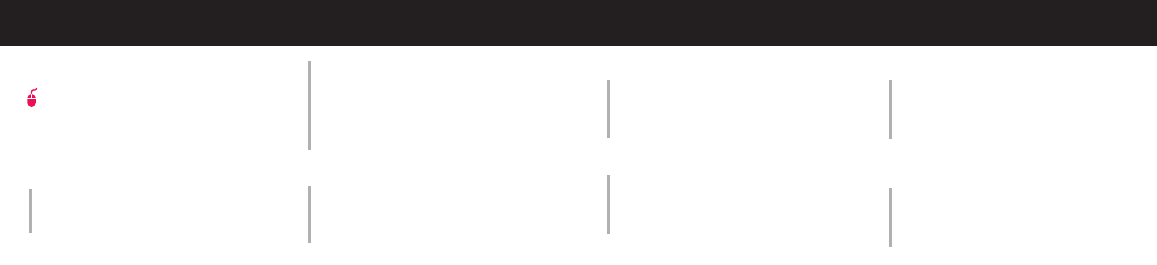
12
13
1
H E AR I NG DI STORTION
A
Lower the volume on your JAMBOX
™
and/or phone/device. (See section 2.1
Get The Best Sound)
B
Make sure it’s charged up. Check for low
battery, then charge JAMBOX via USB.
2
NOT LOU D E NOUG H?
A
Turn up the volume on your phone/device
or your JAMBOX.
B
Make sure it’s charged up.
C
Plug JAMBOX in to your phone/device
via 3.5mm stereo cable.
3
UNABLE TO PAIR WITH BLUETOOTH
®
DEVICE?
A
Confirm that your phone/device is
Bluetooth compatible.
B
Follow GET CONNECTED instructions
in this guide (page 7).
C
Visit www.jawbone.com/support
4
E XPE R I E NCI NG S IG NAL LOSS OR
DROPOUTS VIA B LU ETOOTH?
A
Move Jawbone JAMBOX closer to your
phone/device.
B
Make sure it’s charged up.
C
Turn off your JAMBOX and phone/device,
then power up and reconnect.
PERSONALIZE & UPDATE
TROUBLESHOOTING
Jawbone
®
M Y
TALK
lets you personalize and
update your Jawbone JAMBOX
™
via the web.
Visit
MYTALK.JAWBONE.COM
NOTE
To be recognized by
MY
TALK
,
your JAMBOX must be turned
OF F
when
plugging in via USB.
PE R SONALIZ E
AUDIO APPS
Change the voice that tells you
information like remaining battery life
and caller ID.
DIAL APPS
Customize your
TALK B UT TO N
to speed
dial your favorite number, or link directly to
411, voice-to-text, and other voice services.
INNOVATIONS
Try our newest software creations
designed exclusively for Jawbone products.
U PDATE
SOFTWARE
Make sure you are using the latest version
of the Jawbone JAMBOX software by
logging on to
MYTALK.JAWBONE.COM
and
plugging in. JAMBOX must be turned off.
