ION Audio Video 2 PC MKII User Manual
Page 3
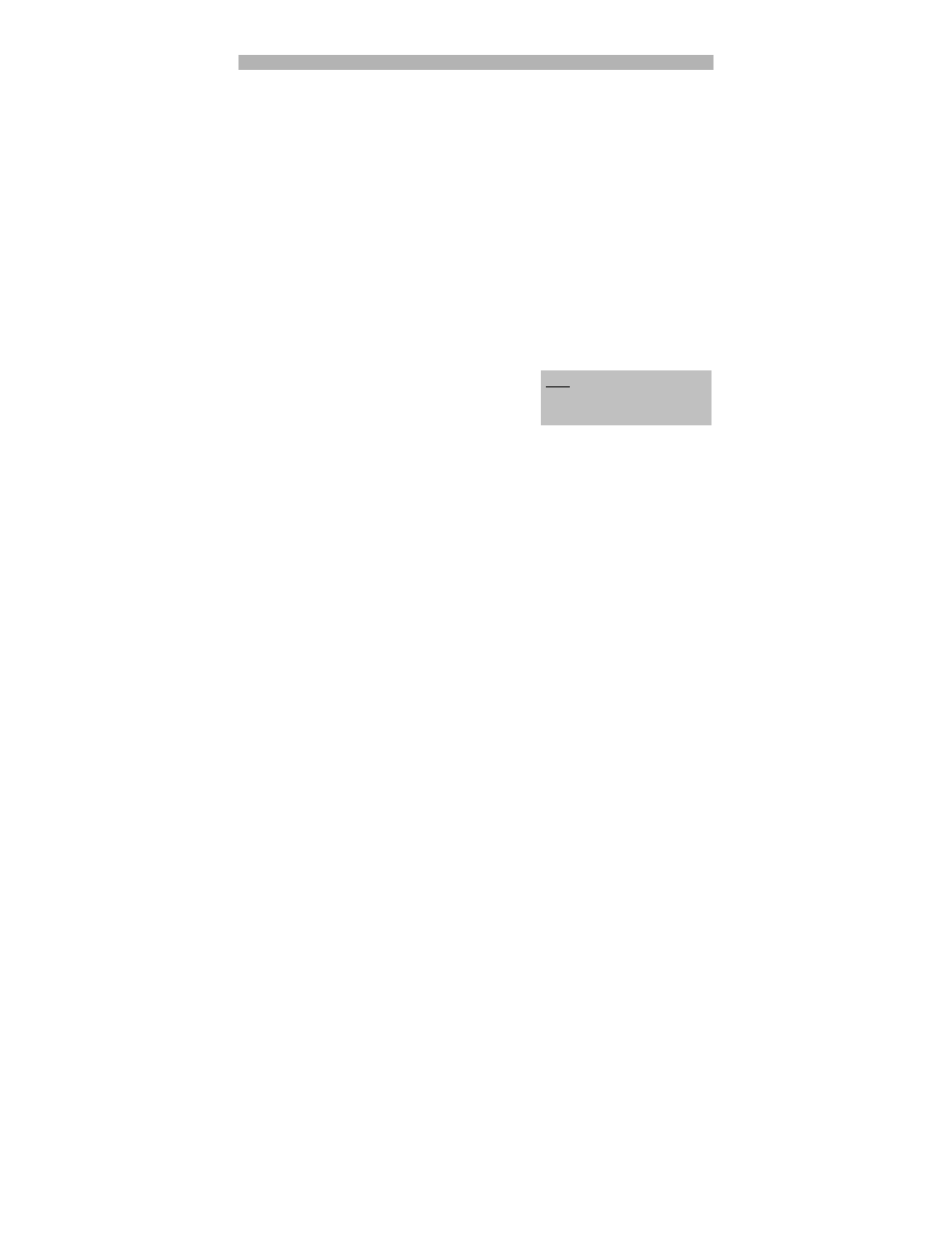
3
WINDOWS
1.
Insert the CD into your computer's CD drive.
2.
Install the drivers.
On the window that appears after you insert the CD, click "Install
f Driver." Follow the on-screen
instructions that appear to complete the installation.
If this window does not automatically appear, double-click "My Computer" then double-click the CD.
The window should appear. (If the window still does not appear, right-click the CD and select
"Explore." Once the CD's contents are shown, double-click the "PC" folder, double-click the
"Driver" folder, then double-click "Setup.exe.")
3.
Install the software.
On the window that appears after you insert the CD, click "Install
f Software." Follow the on-
screen instructions that appear to complete the installation.
If this window does not automatically appear, double-click "My Computer" then double-click the CD.
The window should appear. If the window still does not appear, right-click the CD and select
"Explore." Once the CD's contents are shown, double-click the "PC" folder, double-click the
"Software" folder, double-click the "Cyberlink…" folder, then double-click "Setup.exe."
You can eject the CD and begin using VIDEO 2 PC and the software you installed.
4.
Connect the device.
Connect VIDEO 2 PC to a free USB2.0 port on your computer. (We recommend connecting it to a
port on the rear panel of your computer.)
You may see several dialog boxes in the corner of the screen, indicating the computer has detected
VIDEO 2 PC is connected. In some cases, you may see a message resembling an error message –
this is normal. Click "OK" (if necessary).
5.
Begin!
You can find the software by going to Start Menu
f
All Programs
f Cyberlink PowerProducer or
PowerDirector. (You may also double-click the
shortcut icon on your computer's Desktop.)
The first time you open PowerDirector, you will be
asked to enter a serial number. Find the number on the sleeve of the CD and enter it.
Note: Sometimes, the software will
ask if you want to upgrade after you
open it. This is optional but not
required.
