IntelliTrack Package Track User Manual
Page 156
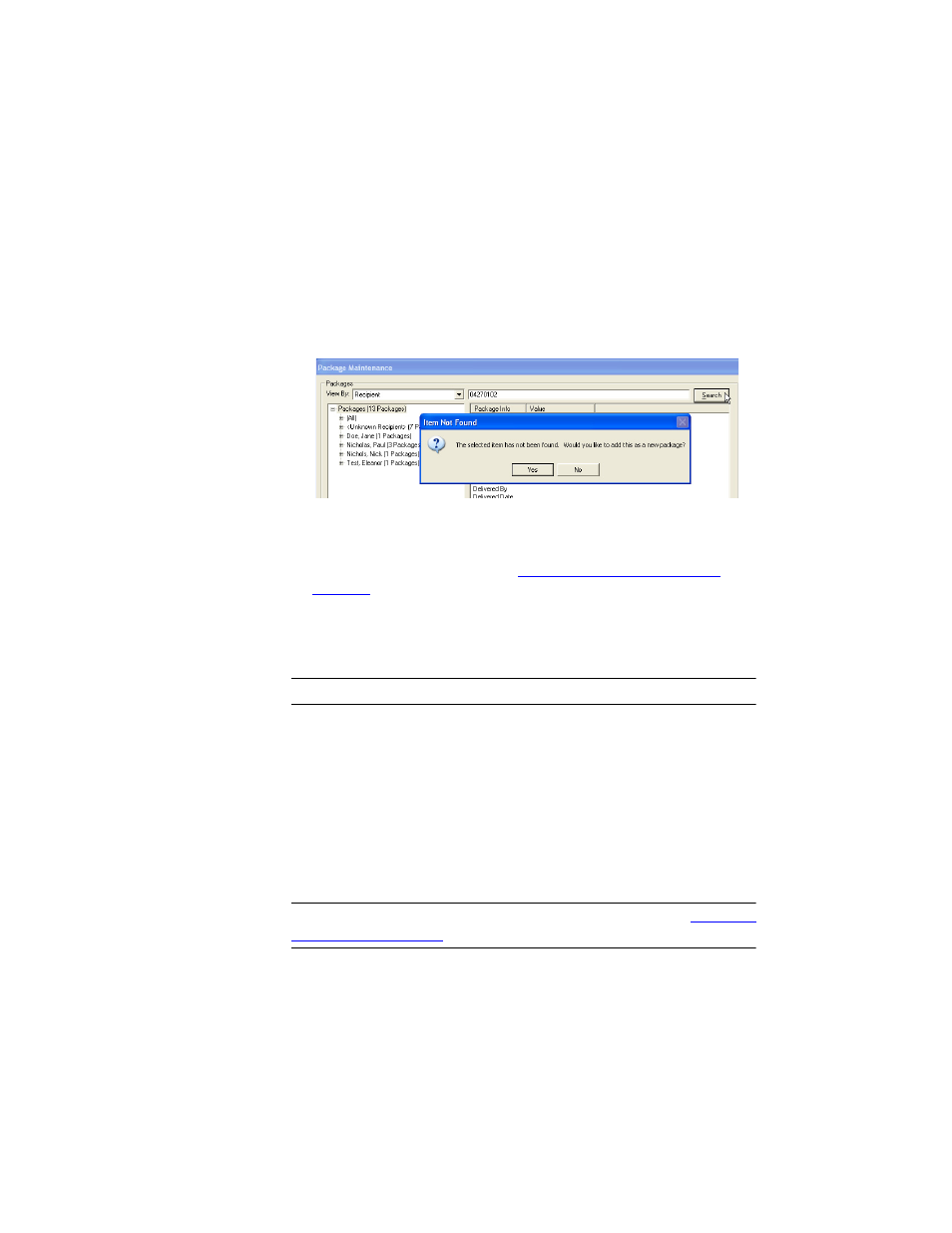
I
NTELLI
T
RACK
DMS: P
ACKAGE
T
RACK
V
8.1
User Manual
142
When you add a package without scanning it, the Package ID and the
tracking number will be the same for the newly added package.)
•
With a Tracking Number: Enter or scan the package tracking number
(using a keyboard wedge scanner) into the Search field along the top of
the window; next, click the Search button. A dialog box appears telling
you this item has not been found, and then asking you if you want to
add this as a package:
•
Click Yes to add this item as a new package.
•
The package is added in the left pane of the window, under Unknown
Recipient. Once the package is added, you are able to update and mod-
ify the package information (see
“Editing the Package Values” on
).
Deleting a Package
Note: Once a package has been delivered, it CANNOT be deleted.
To delete a package, select the Package you want to delete from the list in
the left pane of the window, and then click the Delete button found at the
bottom of the window. A dialog box appears, asking you to confirm the
deletion. Click Yes to delete the package. The Package is deleted from the
Package List.
Marking a Package as Lost or Delivered
Note: For more information about selecting a package, refer to
.
To mark a package as lost:
