Device properties - general – IDEC WindSRV User Manual
Page 61
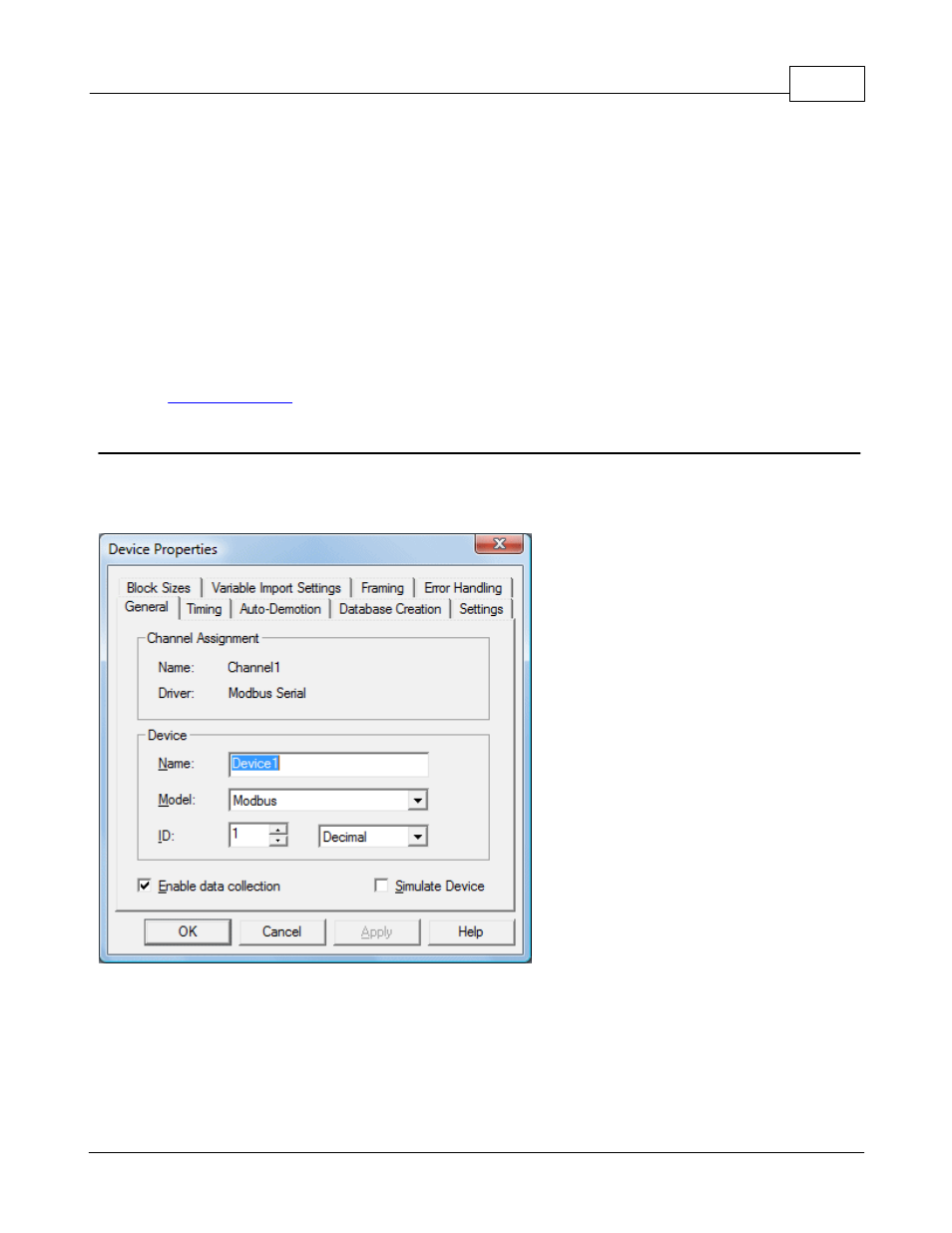
60
www.kepware.com
KEPServerEX5 Help
Adding a Device
Devices can be added using the New Device Wizard both at the initial setup and afterwards. To do so, click Edit | New
Device. Users will be prompted to enter the Device Name, which is user-defined and should be logical for the device.
This will be the browser branch name used in OPC links to access the device's assigned tags. Users will also be
prompted to enter a Network ID, which is a number or string that uniquely identifies the device on the device's
network. Networked, multi-dropped devices must have a unique identifier so that the server's data requests are routed
correctly. Devices that are not multi-dropped do not need an ID; thus, this setting is not available.
Removing a Device
To remove a device from the project, select the desired device then press Delete. Alternatively, select Edit | Delete
from the Edit menu or toolbar.
Displaying Device Properties
In order to display a device's properties, first select the device and then click Edit | Properties from the Edit menu or
toolbar.
See Also:
Device Properties - General
There are a couple of steps required before a project can be configured. First, a channel must be created. Next, a
device, which represents a single target on a communications channel, must be added to that channel. If the chosen
driver supports multiple controllers, a Device ID must then be created for each controller. The following images
demonstrate the appearance of general Serial and Ethernet Device Properties dialogs.
Figure 1 - Serial Device Properties
