Chapter 3 – pcie card installation steps, Figure 7 – Sonnet Technologies Echo Express SEL User Manual
Page 10
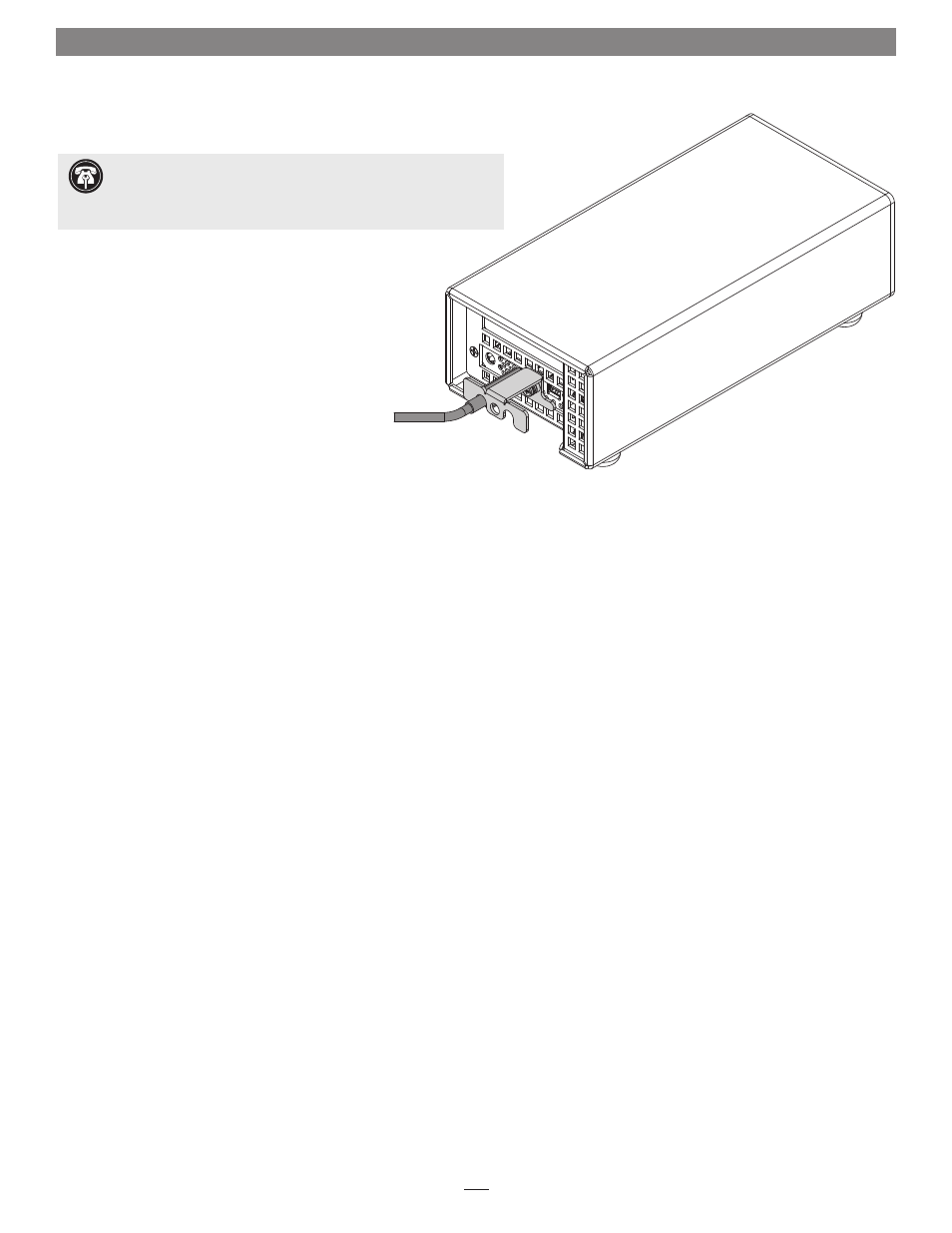
6
Chapter 3 – PCIe Card Installation Steps
Figure 7
12. Turn the Echo Express SEL right-side-up.
13. Connect a Thunderbolt cable between either Thunderbolt port
on the Echo chassis and a Thunderbolt port on your computer
(or other Thunderbolt device in the chain connected to the
computer). If you are daisy chaining additional Thunderbolt
devices, connect another Thunderbolt cable between the
downstream device and the open Thunderbolt port on the
Echo chassis
(Figure 7).
14. Using a Phillips screwdriver, secure the Thunderbolt
cable(s) to the Echo Express SEL with the supplied
Thunderbolt cable lock as shown
(Figure 7). Note that if you are using
an optical Thunderbolt cable, the supplied Thunderbolt cable lock is not
compatible; skip to the next step.
15. Connect the included power cord between a wall outlet or power strip
and the power adapter; verify the connector is plugged in securely. Note
that the power adapter’s power indicator will light at this time.
16. Connect the power adapter cable to the Echo Express SEL’s 12V power
socket. Note that the power indicator on the Echo Express SEL chassis
will not light until the computer, and any other Thunderbolt device
connected between it and the Echo chassis, is powered on.
Support Note:
To ensure the best performance possible when
connecting multiple Thunderbolt devices in a daisy chain, be sure to
connect 20Gbps Thunderbolt 2 devices such as this Echo chassis closest to
the computer, with 10Gbps Thunderbolt devices at the end.
