Drive installation and enclosure setup, Connect fusion r400p to sata host controller – Sonnet Technologies Fusion R400P (Without Drives) User Manual
Page 5
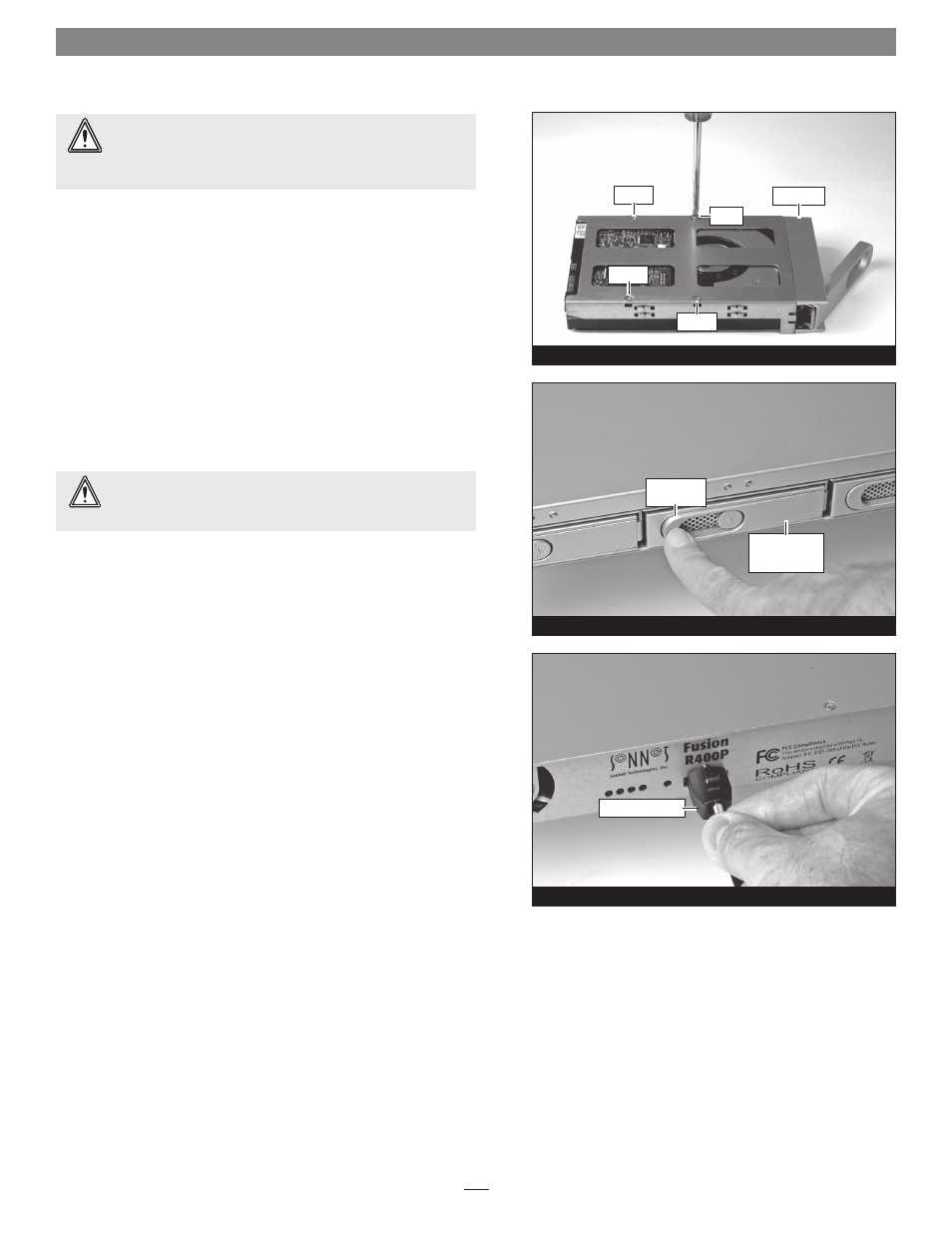
7. Using four of the supplied screws, secure the drive tray to the
drive; tighten each screw to secure the tray snugly to the drive;
do not overtighten the screws (Figure 7).
8. Carefully slide the drive module into the enclosure until its lever
starts to close, and then push the lever in until it clicks to secure
the drive module inside the enclosure
(Figure 8).
9. Repeat steps 4-8 for additional drives.
10. Install the Fusion R400P into the rack or onto the desktop on
which it will reside.
Connect Fusion R400P to SATA Host Controller
1. Connect the supplied locking eSATA data cable between the
eSATA ports on the enclosure and the SATA host controller in
your computer;
verify the connectors are plugged in securely
(Figure 9).
2. Connect the supplied power cable between the Fusion R400P
and a grounded wall outlet or power strip;
verify the cable is
plugged in securely.
3. Push the power switch on the front of the enclosure to the on
position, and then power on your computer.
4. Format the drives installed in the Fusion R400P according to your
needs; refer to your operating system software’s guide or help
section for more information.
Drive Installation and Enclosure Setup
5
WARNING:
When inserting drive modules into the enclosure,
do not force the levers closed. If a lever does not close easily,
remove and reinsert the module, and then push the lever in again.
WARNING:
When securing the trays to the hard drives, you
must verify the screw heads are flush with the tray. Otherwise,
a screw may catch on the tray below and prevent you from removing
the tray from the enclosure.
Figure 7
screw
screw
screw
drive tray
screw
Figure 8
Figure 9
eSATA data cable
push lever
until it clicks
push tray in
until the lever
starts to close
