Drive installation and enclosure setup – Sonnet Technologies Fusion R400Q (With Drives) User Manual
Page 4
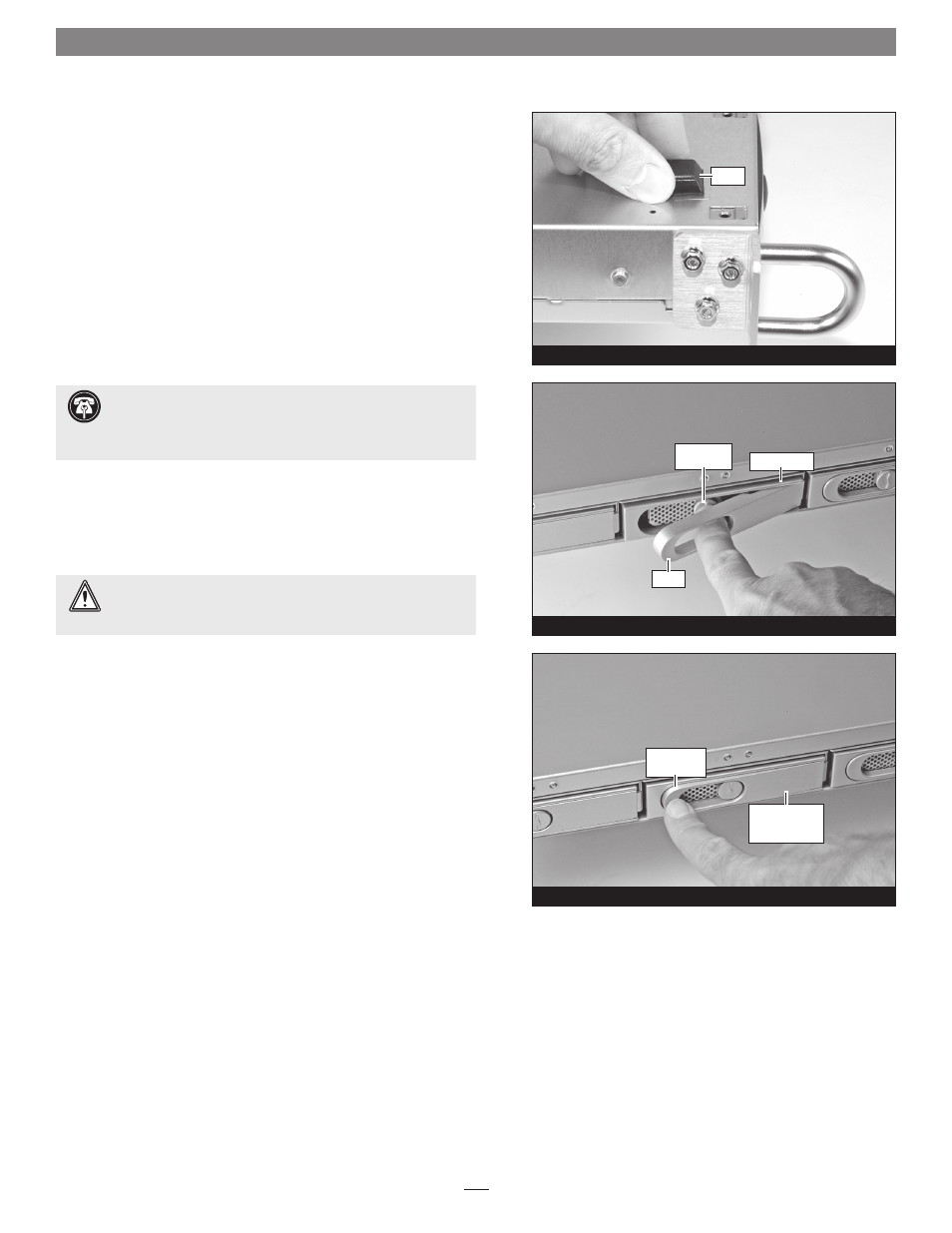
Drive Installation and Enclosure Setup
4
Figure 4
Figure 3
foot
drive module
lever
lever release
button
Figure 5
push lever
until it clicks
push tray in
until the lever
starts to close
1. Remove the Fusion R400Q from its packaging, and place it on a
flat, level surface.
2. If you intend to use the Fusion enclosure on a desktop or other
flat surface, attach the included adhesive-backed feet to the
bottom of the enclosure
(Figure 3).
3. If you intend to use the Fusion enclosure in a rack, install the
Sonnet rack slide set (or equivalent), sold separately:
•
FUS-RSS-P for 17–21.5" deep racks
•
FUS-RSS-S for 23–26.5" deep racks
•
FUS-RSS for 27–30.5" deep racks
•
FUS-RSS-L for 29–32.5" deep racks
4. Push a lever release button in until the lever pops out, and then
pull the lever toward you to slide out and remove the drive
module
(Figure 4).
5. Carefully slide the drive module into the enclosure until its lever
starts to close, and then push the lever in until it clicks to secure
the drive module inside the enclosure
(Figure 5).
6. Repeat steps 4 and 5 for the remaining drives.
7. Install the Fusion R400Q into the rack or onto the desktop on
which it will reside.
Support Note:
It is possible that the drive modules may have
shifted during shipping. To ensure good connections between
the drives and their connectors, remove and reinstall each drive module
before powering on the enclosure.
WARNING:
When inserting the drive trays into the enclosure,
do not force the lever closed. If the lever does not close
easily, remove and reinsert the tray, and then push the lever in again.
