Drive installation and enclosure setup – Sonnet Technologies Fusion R400QR5 (With Drives) User Manual
Page 4
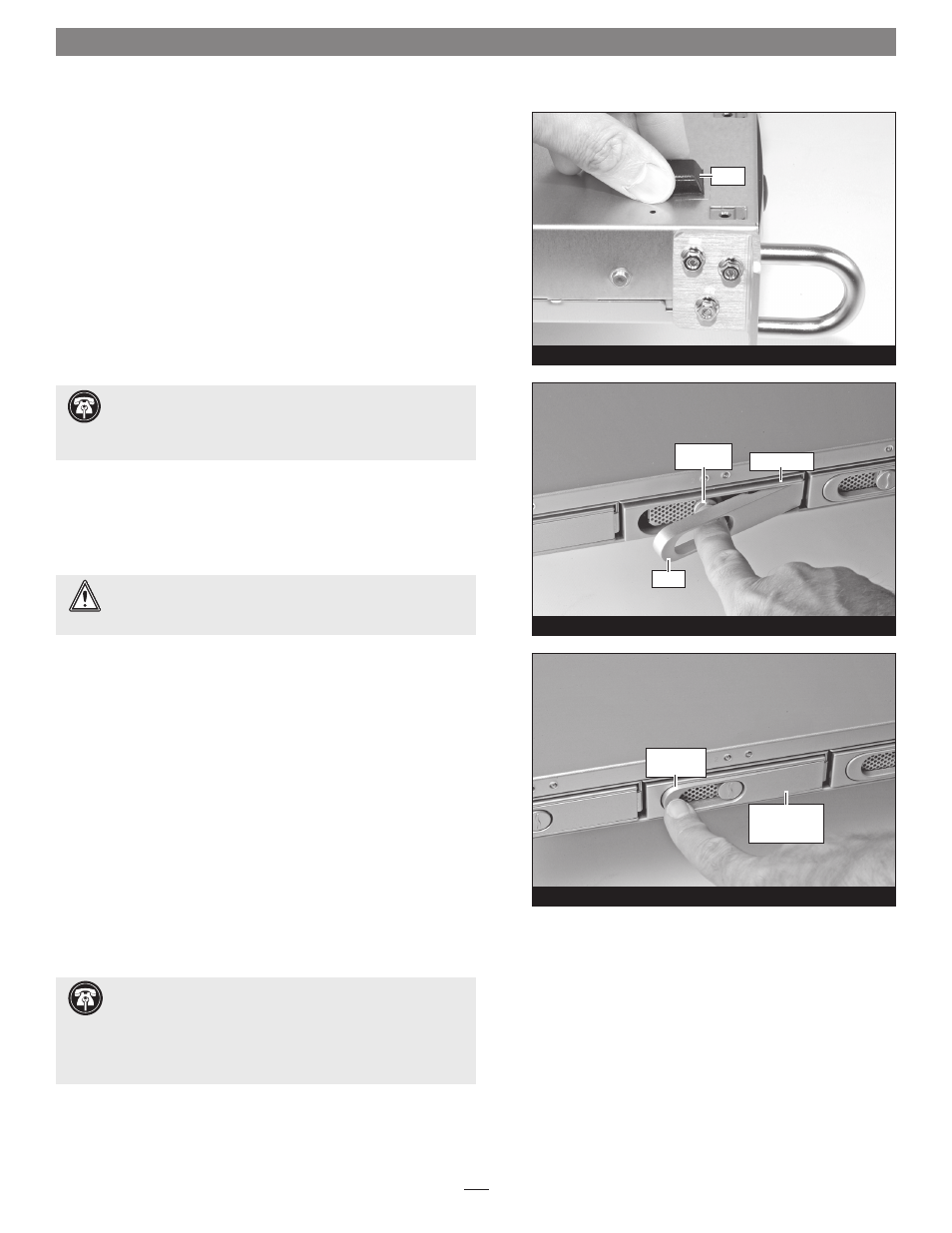
Drive Installation and Enclosure Setup
4
1. Remove the Fusion R400QR5 from its packaging, and place it on
a flat, level surface.
2. If you intend to use the Fusion enclosure on a desktop or other
flat surface, attach the included adhesive-backed feet to the
bottom of the enclosure
(Figure 3).
3. If you intend to use the Fusion enclosure in a rack, install the
Sonnet rack slide set (or equivalent), sold separately:
•
FUS-RSS-P for 17–21.5" deep racks
•
FUS-RSS-S for 23–26.5" deep racks
•
FUS-RSS for 27–30.5" deep racks
•
FUS-RSS-L for 29–32.5" deep racks
4. Push a lever release button in until the lever pops out, and then
pull the lever toward you to slide out and remove the drive
module
(Figure 4).
5. Carefully slide the drive module into the enclosure until its lever
starts to close, and then push the lever in until it clicks to secure
the drive module inside the enclosure
(Figure 5).
6. Repeat steps 4 and 5 for the remaining drives.
7. Install the Fusion R400QR5 into the rack or onto the desktop on
which it will reside.
Connect Fusion R400QR5 to Computer and Power Outlet
1. Using one of the supplied cables (eSATA, FireWire 800, FireWire
400, USB), connect the Fusion R400QR5 to your computer. For
maximum performance, connect the R400QR5 to a SATA host
controller card.
2. Connect the supplied power cable between the Fusion R400QR5
and a grounded wall outlet or power strip;
verify the cable is
plugged in securely.
Figure 4
Figure 3
foot
drive module
lever
lever release
button
Figure 6
Support Note:
It is possible that the drive modules may have
shifted during shipping. To ensure good connections between
the drives and their connectors, remove and reinstall each drive module
before powering on the enclosure.
WARNING:
When inserting the drive trays into the enclosure,
do not force the lever closed. If the lever does not close
easily, remove and reinsert the tray, and then push the lever in again.
push lever
until it clicks
push tray in
until the lever
starts to close
Support Note:
The supplied Sonnet locking eSATA cable is
compatible with all eSATA ports and provides a far more
secure connection when used with Sonnet drive enclosures and host
controller cards with the matching connector. If necessary, you may
remove the locking mechanism from the connector by removing the
screws securing the two halves.
