Specifications, Limited warranty, Contacting customer service – Sonnet Technologies Piccolo USB Flash Drive User Manual
Page 2: Using the piccolo with windows, Using the piccolo with mac os 8.6 through 9.x
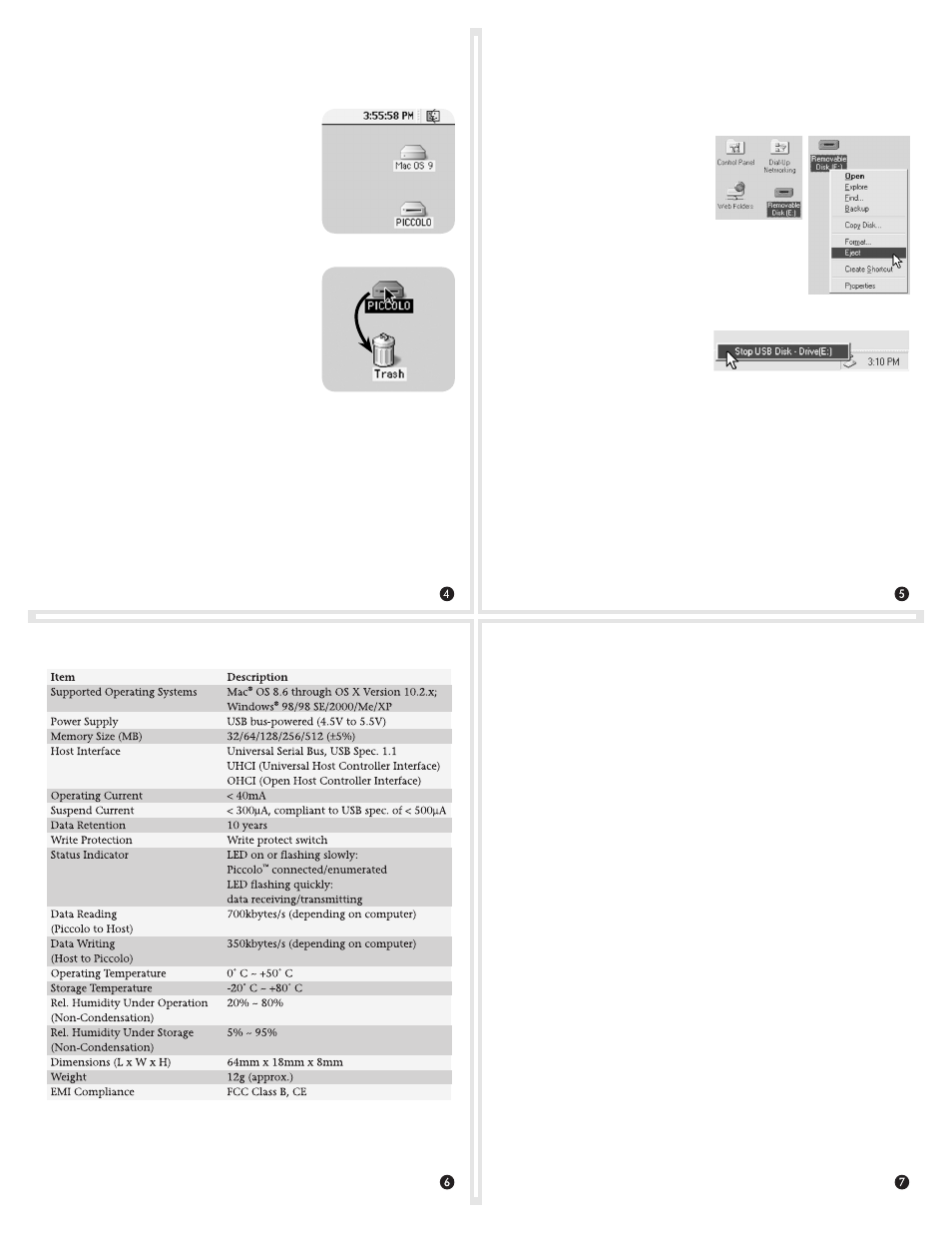
Specifications
©2001 Sonnet Technologies, Inc. Revised 2003. All rights reserved. Sonnet, the Sonnet logotype, Simply Fast, the Simply Fast logo-
type, Piccolo, and the Piccolo logotype are trademarks of Sonnet Technologies, Inc. Other product names are trademarks of their
respective owners. Product specifications subject to change without notice. Printed in the USA. UG-PIC-E-060503
Limited Warranty
Sonnet Technologies, Inc. warrants that its product(s) shall be free
from defects in materials and workmanship for a period of three
years following the date of original purchase. For complete warranty
information, go to www.sonnettech.com/support/warranty
Contacting Customer Service
The Sonnet website located at www.sonnettech.com has the most
current support information and technical updates.
Before you call Sonnet Customer Service, please check our website
for the latest updates and online support files, and check your user’s
guide for helpful information. When you call Sonnet Customer
Service, have the following information available so our customer
service staff can better assist you:
• Product name
• Date and place of purchase
• Computer type and model
• Operating system and version
If further assistance is needed, please contact us at:
Sonnet Customer Service:
Tel: 1-949-472-2772
(Monday–Friday, 7 a.m.–5 p.m. Pacific Time)
Fax: 1-949-457-6349
E-mail: [email protected]
Online Service Form: http://serviceform.sonnettech.com
Using the Piccolo With Windows
The
Piccolo is supported natively under Windows Me, Windows
2000, and Windows XP; no drivers are required—just plug it into
a USB port and start working. Under Windows 98/Windows 98 SE,
you must download and install a driver* prior to using the Piccolo.
• Detection - After the Piccolo is
plugged in, it is automatically
detected by your computer and
assigned a drive letter. (Figure 8).
• Use - Use the Piccolo like a
removable disk. Access it from
My Computer and from within
applications.
• Eject - Open My Computer, right-click on the
Piccolo, drop down through the menu and
select Eject (Figure 9). Users of
Windows Me, 2000, or XP may
also left-click on the eject icon
on the taskbar, then select the
Piccolo (Figure 10).
Notes
• Always remember to “eject” the Piccolo before unplugging it to
prevent data loss or corruption.
• If the Piccolo does not appear in My Computer, press the F5 key
on your keyboard to refresh the screen. If after refreshing the sys-
tem the Piccolo still does not appear, unplug it, then plug it back
into the USB port; it should appear.
* Windows 98/Windows 98 SE require driver software for Piccolo to operate in your system.
Download the driver from our website at www.sonnettech.com/support/piccolo.
Using the Piccolo With Mac OS 8.6 through 9.x
Piccolo is supported natively under Mac OS 8.6* through 9.x; no
drivers are required. Just plug it into a USB port, and start working.
• Mount - When the Piccolo is plugged in,
it mounts to the desktop and appears as a
removable media device (Figure 6).
• Use - Use the Piccolo like a removable
media drive. Access it from the desktop and
from within applications.
• Eject - Drag the Piccolo to the Trash on the
desktop to unmount it; alternately, with the
Piccolo selected, you may press
+ E on
your keyboard (Figure 7).
Notes
• Always remember to “eject” the Piccolo
before unplugging it to prevent data loss or
corruption.
• When you delete files from the Piccolo
(drag them to the trash), remember to
empty the trash by selecting Special: Empty
trash... from the Apple Menu. Otherwise, the files remain in the
Trash folder on the Piccolo and occupy “disk” space.
• If the Piccolo does not mount after you plug it in, or while plugged
in when your system boots, unplug it, then plug it back into the
USB port; it should mount.
* If your system is running Mac OS 8.6, you may need to install additional software for Piccolo to
operate. Go to www.sonnettech.com/support/piccolo to get the software.
Figure 7
Figure 6
Figure 9
Figure 8
Figure 10
