Drive installation and enclosure setup, Connect fusion d400q to sata host controller card, Connect fusion d400q to a firewire or usb port – Sonnet Technologies Fusion D400Q (Without Drives) User Manual
Page 5: Finish setup
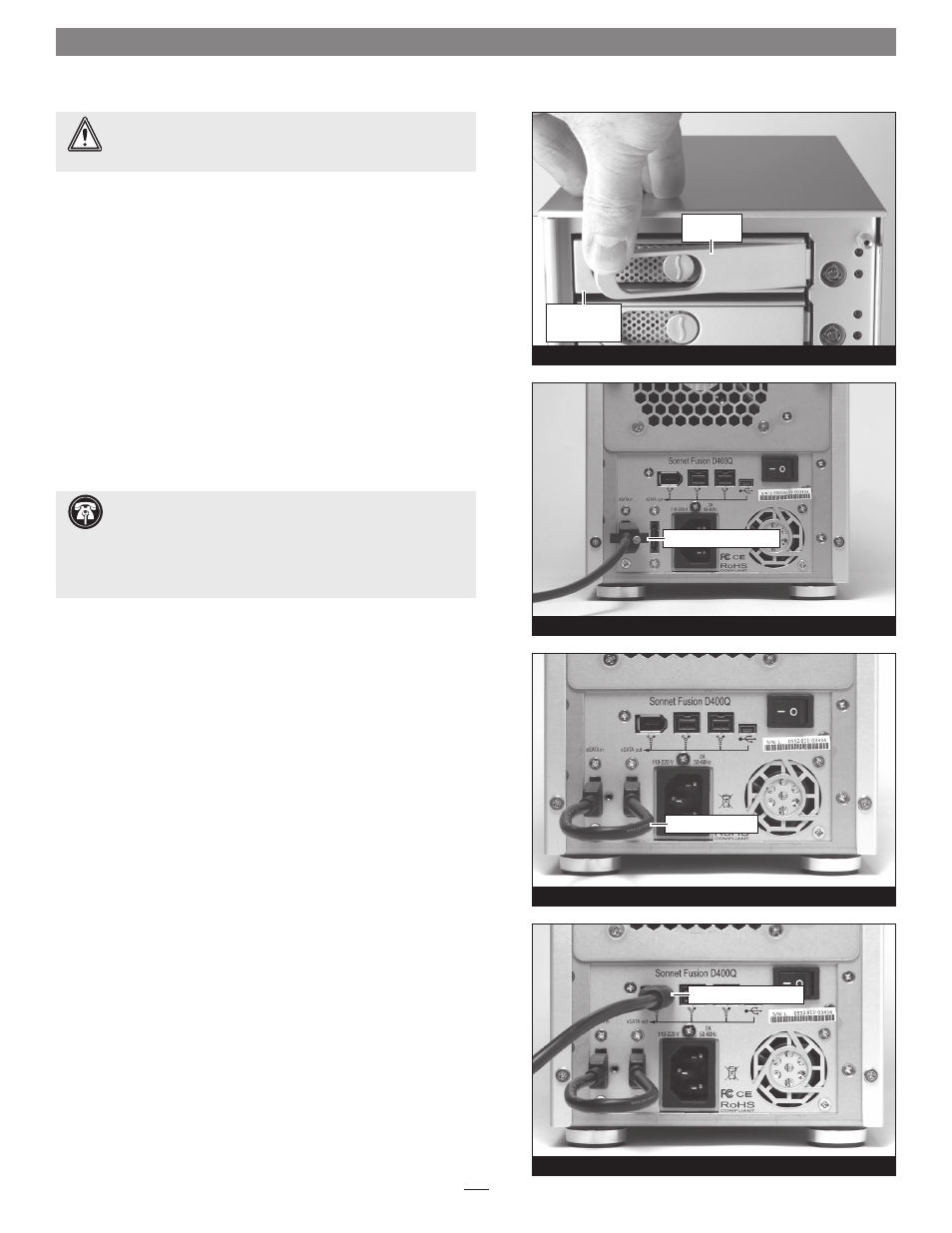
6. Carefully slide the drive module into the enclosure until its lever
starts to close, and then push the lever in until it clicks to secure
the drive module inside the enclosure
(Figure 7).
7. Repeat steps 2-6 for additional drives.
Connect Fusion D400Q to SATA Host Controller Card
This section describes the connection of the Fusion D400Q to your
computer’s SATA host controller card.
Note: Your Fusion D400Q’s port
layout may be different than what is pictured in this guide.
1. Connect the supplied locking eSATA data cable between the
SATA in port on the enclosure and the SATA host controller in
your computer;
verify the connectors are plugged in securely
(Figure 8). Skip to “Finish Setup” below.
Connect Fusion D400Q to a FireWire or USB Port
This section describes the connection of the Fusion D400Q to your
computer’s FireWire or USB ports. If you intend connect the D400Q
to your computer’s SATA host adapter card, go back to the section
above.
Note: Your Fusion D400Q’s port layout may be different than what
is pictured in this guide
1. Connect the supplied 6" eSATA cable between the SATA out and
SATA in connectors on the back of the enclosure (Figure 9).
2. Connect any one of the supplied USB or FireWire cables between
the appropriate ports on the enclosure and host computer;
verify
the connectors are plugged in securely (Figure 10).
Finish Setup
1. Connect the supplied power cable between the Fusion D400Q
and a grounded wall outlet or power strip;
verify the cable is
plugged in securely.
2. Push the switch on the back of the enclosure to the on position,
and then power on your computer.
3. Format the drives installed in the Fusion D400Q according to
your needs; refer to your operating system software’s guide or
help section for more information.
Figure 8
Drive Installation and Enclosure Setup
5
locking eSATA data cable
Figure 10
Figure 9
FireWire cable (example)
eSATA jumper cable
WARNING:
When inserting drive modules into the enclosure,
do not force the levers closed. If a lever does not close easily,
remove and reinsert the module, and then push the lever in again.
Figure 7
push lever
until it clicks
push tray in
until the lever
starts to close
Support Note:
The supplied Sonnet locking eSATA cable is
compatible with all eSATA ports and provides a far more
secure connection when used with Sonnet drive enclosures and host
controller cards with the matching connector. If necessary, you may
remove the locking mechanism from the connector by removing the
screws securing the two halves.
