Tips and additional information – Sonnet Technologies Fusion D400RAID (Without Drives) User Manual
Page 6
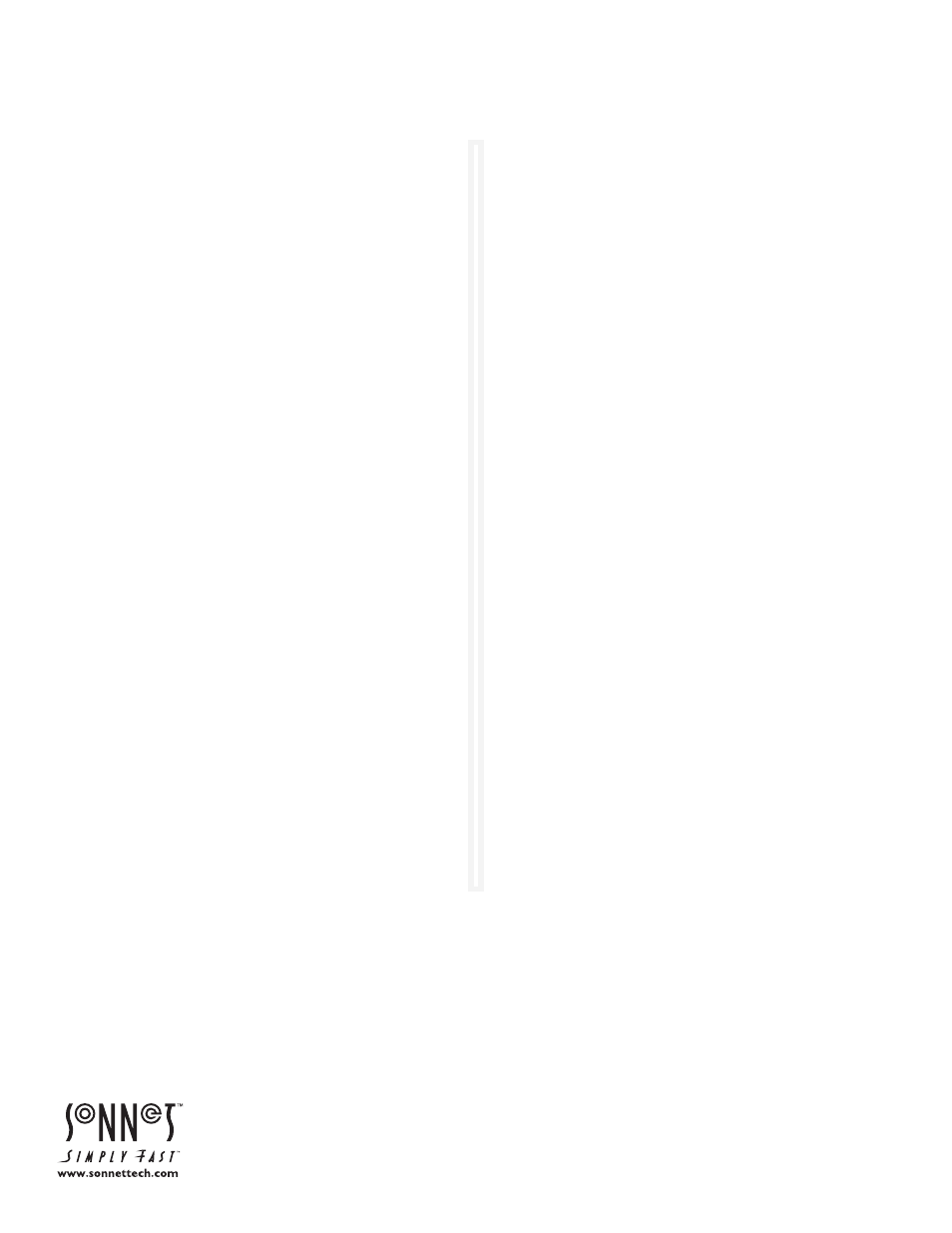
©2007 Sonnet Technologies, Inc. All rights reserved. Sonnet, the Sonnet logotype, Simply Fast, the Simply Fast logotype and Fusion are trademarks of Sonnet Technologies, Inc. Macintosh and Mac are trademarks
of Apple Inc., registered in the United States and other countries. Other product names are trademarks of their respective owners. Product specifications subject to change without notice. Printed in the USA.
UG-FUS-D4R-0TB-E-E-122107
Tips
This section covers some common sense tips for using the Fusion
D400RAID enclosure.
Connecting Fusion D400RAID enclosures to a Sonnet RAID
controller other than the one with which it shipped, or
connecting a Fusion D400RAID Expansion:
Fusion D400RAID enclosures are matched with their included
Sonnet RAID controller. When you connect a Fusion D400RAID
enclosure to a different card, or when you add a D400RAID
Expansion to your system, you may have to force them to pair up.
1. Launch the ATTO Configuration Tool. Expand the device
tree in the Device Listing section on the left side of the
window until ExpressSAS R380 is displayed, and then click
ExpressSAS R380.
2. Click the CLI tab. Type automap and then tap the return key;
type saveconfiguration, and then tap the return key again.
Hot-swapping drives:
Fusion D400RAID supports drive hot-swapping* for Mac users,
enabling you to exchange a drive or a set of drives without hav-
ing to shut down your computer. This does not mean you can
simply pull out a drive module at any time; you must follow the
procedures below or you may lose data in the process.
• Before removing a drive module, you must put away (“eject”,
“unmount”, “dismount”) the drive volume. Simply drag the
drive icon associated with the drive(s) you wish to remove to
the eject icon on the dock.
• If you remove a drive module from the Fusion D400RAID with
a drive that was part of a RAID group, you should power off
the enclosure before reinserting the module. Once the module
is secured, power on the enclosure again; this will ensure that
the RAID group will mount properly.
* Windows and Linux do not provide hot swap support for drives
(drive enclosures) connected to a SATA host controller card
installed in a desktop PC or server.
Tips (continued)
Connections:
If you experience issues where a drive or volume does not appear
on your computer, or you see an error message stating a drive is
missing when you have the drives configured as a RAID set, the
cause may be as simple as a loose connector, or a drive module
that is not fully seated.
• Disconnect the data cables and reconnect them one at a time,
making sure each one “clicks” in place at the RAID controller
end, and is screwed in securely at the enclosure end.
• Check the drive presence indicator LEDs on the front of the
enclosure. If the LEDs are not lit on one of the bays, remove
and reinsert the drive module.
Limited Warranty and Contacting Customer Service
Sonnet Technologies, Inc. warrants that this product shall be
free from defects in materials and workmanship for a period of
two years following the date of original purchase. For complete
warranty information, go to www.sonnettech.com.
For support on this product, contact your reseller or local dis-
tributor. Before you call for support, please check Sonnet’s web
site at www.sonnettech.com for the latest updates and online
support files, and check this User’s Guide for helpful information.
Remember to register your product online at http://registration.
sonnettech.com to be informed of future upgrades and product
releases.
Tips and Additional Information
