Drive installation and enclosure setup – Sonnet Technologies Fusion D500P (Without Drives) User Manual
Page 5
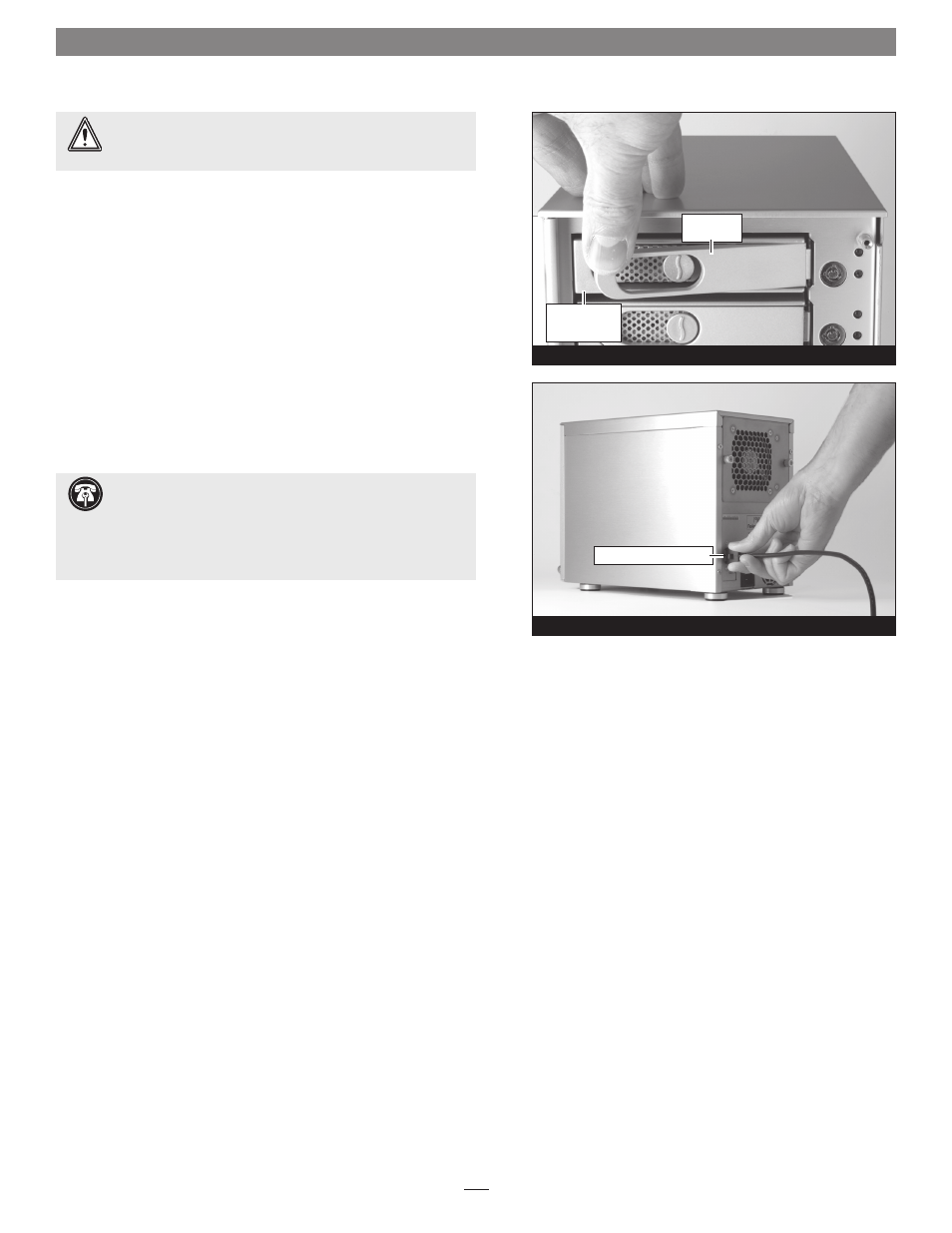
6. Carefully slide the drive module into the enclosure until its lever
starts to close, and then push the lever in until it clicks to secure
the drive module inside the enclosure
(Figure 7).
7. Repeat steps 2-6 for additional drives.
8. Connect the supplied locking eSATA data cable between the
enclosure and the SATA host controller in your computer;
verify
the connectors are plugged in securely (Figure 8).
9. Connect the supplied power cable between the Fusion D500P
and a grounded wall outlet or power strip;
verify the cable is
plugged in securely.
10. Push the switch on the back of the enclosure to the on position,
and then power on your computer.
11. Format the drives installed in the Fusion D500P according to
your needs; refer to your operating system software’s guide or
help section for more information.
Figure 8
Drive Installation and Enclosure Setup
5
locking eSATA data cable
Figure 7
push lever
until it clicks
push tray in
until the lever
starts to close
WARNING:
When inserting drive modules into the enclosure,
do not force the levers closed. If a lever does not close easily,
remove and reinsert the module, and then push the lever in again.
Support Note:
The supplied Sonnet locking eSATA cable is
compatible with all eSATA ports and provides a far more
secure connection when used with Sonnet drive enclosures and host
controller cards with the matching connector. If necessary, you may
remove the locking mechanism from the connector by removing the
screws securing the two halves.
