Drive installation and enclosure setup – Sonnet Technologies Fusion D800P2 (With Drives) User Manual
Page 4
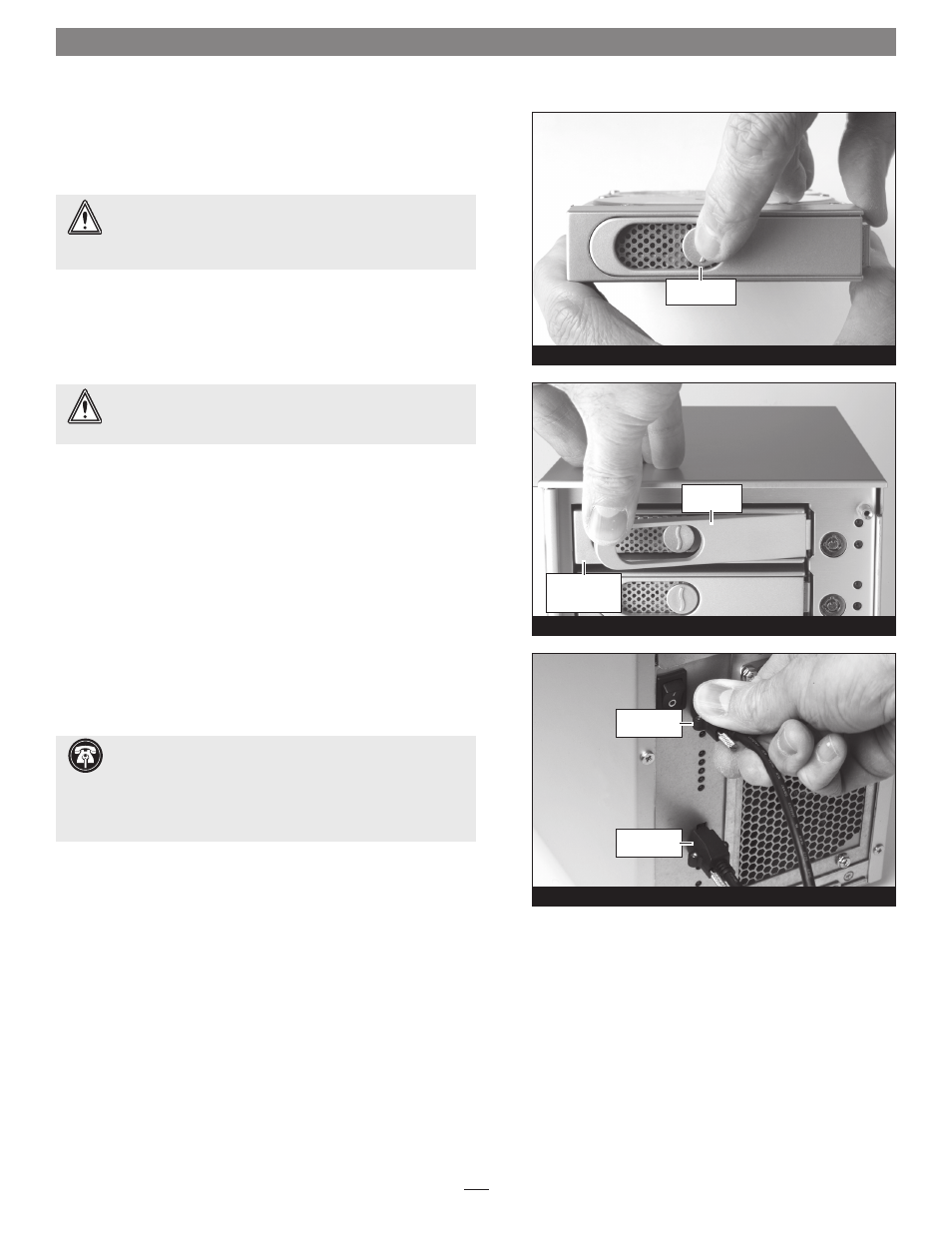
4
Figure 3
push in lever
release button
Figure 4
push lever
until it clicks
push tray in
until the lever
starts to close
1. Remove the Fusion drive enclosure and drive modules from
their packaging, and place them near the computer to which the
enclosure will be connected.
2. Take one of the drive modules and push its lever release button in
until the lever pops out
(Figure 3).
3. Carefully slide the drive module into the enclosure until its lever
starts to close, and then push the lever in until it clicks to secure
the drive module inside the enclosure
(Figure 4).
4. Repeat steps 2-3 for each remaining drive module.
5. Connect the supplied locking eSATA data cables between the
enclosure and the SATA host controller in your computer;
verify
the connectors are plugged in securely (Figure 5).
6. Connect the supplied power cable between the Fusion D800P2
and a grounded wall outlet or power strip;
verify the cable is
plugged in securely.
7. Push the switch on the back of the enclosure to the ON position,
and then power on your computer.
8. Depending on your needs (or operating system used), you may
need to reformat the drives installed in the Fusion D800P2
enclosure; refer to your operating system’s software guide or help
section for more information.
WARNING:
When handling computer products, take care to
prevent components from being damaged by static electricity;
avoid working in carpeted areas. Handle hard drives only by their
edges and avoid touching connector traces and component pins.
WARNING:
When inserting drive modules into the enclosure,
do not force the levers closed. If a lever does not close easily,
remove and reinsert the module, and then push the lever in again.
Support Note:
The supplied Sonnet locking eSATA cables
are compatible with all eSATA ports and provide a far more
secure connection when used with Sonnet drive enclosures and host
controller cards with the matching connector. If necessary, you may
remove the locking mechanism from the connector by removing the
screws securing the two halves.
Drive Installation and Enclosure Setup
Figure 5
locking eSATA
connector
locking eSATA
connector
