ARCHOS Gmini200 User Manual
Page 11
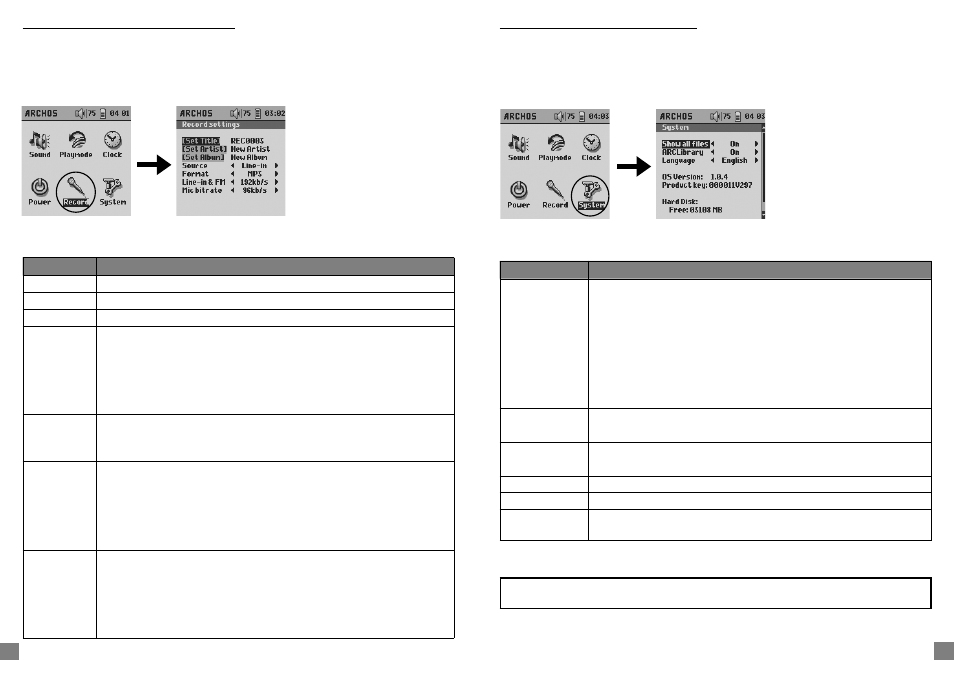
20
21
4.2.5 Changing the Recording Settings
Each time you make a recording, either via the line-In or microphone, the Gmini has
preset recording parameters that it will use. You can change these recording settings by
going to [Setup Recording].
Parameter
Description
Set Title
Allows you to set the Title ID3 tag in the MP3 fi le you will record
Set Artist
Allows you to set the Artist ID3 tag in the MP3 fi le you will record
Set Album
Allows you to set the Album ID3 tag in the MP3 fi le you will record
Source
Line-In, Mic.
This allows you to choose the source of your recording. If you use the
Line-In option, you must connect the multiconnect adapter plug to the
multiconnect headphone jack, and then plug the audio source into
the line-in jack of the adapter plug. If you use Mic, then you should
speak into the built-in microphone.
Format
MP3, WAV.
Determines the fi le format that will be recorded. The recordings are
made as stereo 16 bit sampled sound.
Line-in & FM
Bitrate
32kb/s, 96kb/s, 128kb/s, 192kb/s.
Allows you to set the recording quality of the line-in in terms of kilobits
per second. The higher the value, the better the quality of the
recording but also the more disk drive space that will be taken up.
128kb/s is equivalent to CD quality. During the recording, you can hear
the quality of the recording from the headphones.
Mic Bitrate
16kb/s, 64kb/s, 96kb/s, 112kb/s.
Allows you to set the recording quality of the microphone in terms of
kilobits per second. The higher the value, the better the quality of the
recording but also the more disk drive space that will be taken up.
64kb/s is a good level for most recording situations. During recording, it
is normal that you will not hear your voice through the headphones.
4.2.6 Changing the System Settings
To change the system parameters or get some information about the system, go to
[Setup System].
Parameter
Description
Show all fi les
Off (default), On.
If Off, the Gmini will only display the fi le names of fi les that it knows
how to play. If set to On, the Gmini will display the names of ALL the
fi les on the hard drive (using a ? icon for unknown types), even if
they cannot be played, such as .tif or .pdf for example. This setting
is important when the Gmini is used with the Photo Wallet software
plug-in. Setting it to ON will allow the Gmini to transfer all the fi les
from the CompactFlash™ card regardless of fi le type. If set to OFF, it
will only read fi le types that the Gmini is capable of handling.
ARCLibrary
Off, On (default).
Select Off to disable the ARCLibrary feature or On to enable it.
Language
English, Français, Deutsch.
Use this to set the operating language of the Gmini.
Product key
Displays the product key of your Gmini 200.
OS Version
Displays the current version of the Operating System (OS).
Hard Disk
Displays amount of free space and used space of the Gmini hard
drive.
ATTENTION: changing the ARCLibrary parameter will only take effect after the next
restart of the Gmini.
Using the Gmini 200
Using the Gmini 200
