Volume adjustment, Do not disturb, Call forwarding – ADTRAN Polycom SoundPoint IP 430 User Manual
Page 14
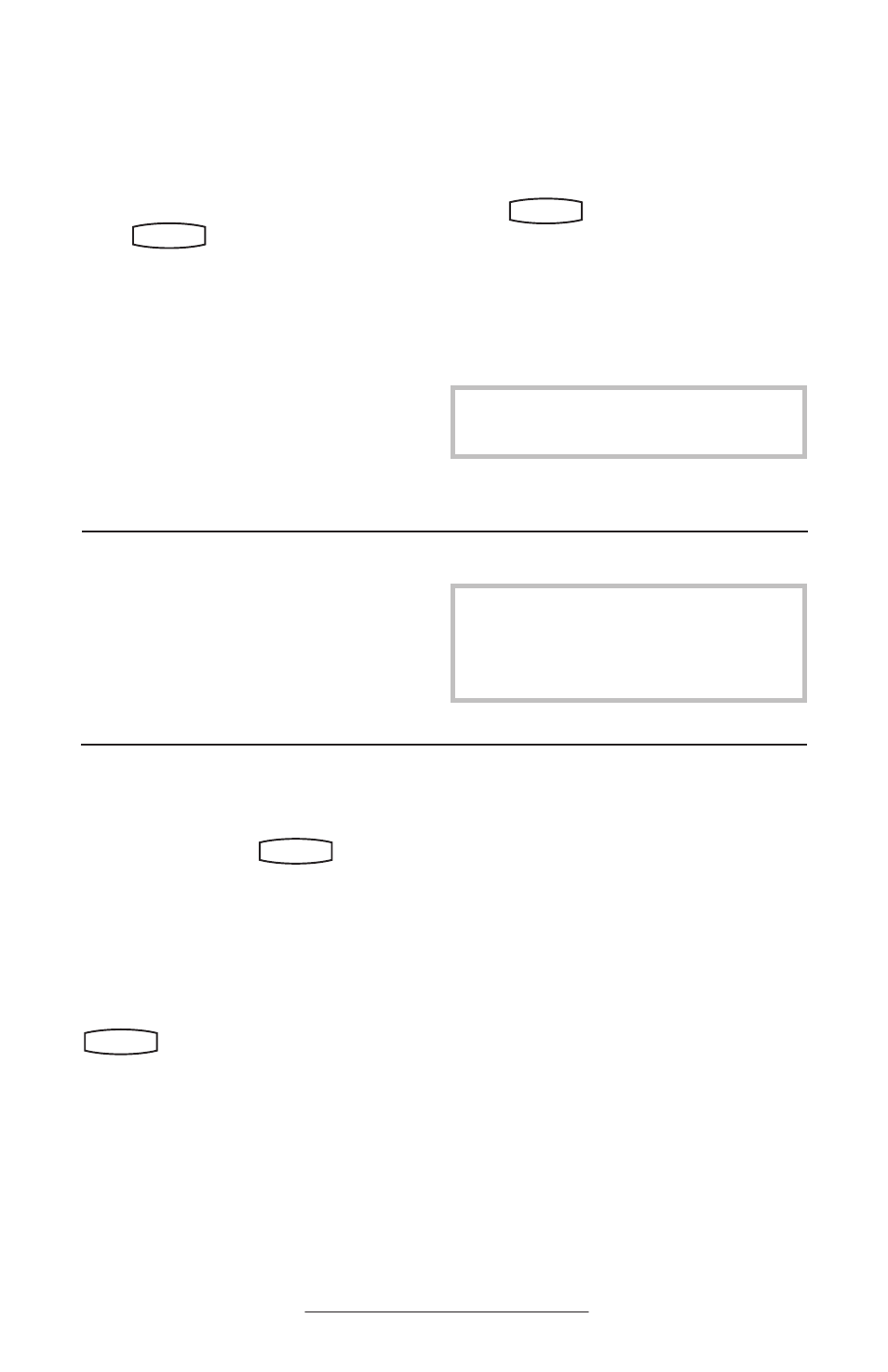
11
Calls may be Forwarded (Diverted) to
another extension as follows:
1. Press the Fwd soft key from the
phone’s idle display or press
Hold
Del
Sel
Conference
1
3
DEF
5
JKL
4
GHI
6
MNO
8
TUV
7
PQRS
9
WXYZ
0
OPER
*
#
2
ABC
Hold
Del
Sel
Directories
Services
Call Lists
Buddy Status
My Status
Redial
Menu
Messages
Do Not Disturb
ABC
2
1
DEF
3
5
4
MNO
JKL
GHI
6
TUV
8
7
WXYZ
9
OPER
PQRS
0
and select Features and
Forward at any time.
2. (Optional) If multiple lines are in
use, select which line to forward.
3. Enter a number or URL to forward
all future calls to.
4. Press the Enable soft key to confirm
Call Forwarding.
A moving arrow replaces the usual indica-
tor for that line to confirm Call Forwarding
enabled.
To turn call forwarding off:
1. Press the Fwd soft key from the
phone’s idle display or press
Hold
Del
Sel
Conference
1
3
DEF
5
JKL
4
GHI
6
MNO
8
TUV
7
PQRS
9
WXYZ
0
OPER
*
#
2
ABC
Hold
Del
Sel
Directories
Services
Call Lists
Buddy Status
My Status
Redial
Menu
Messages
Do Not Disturb
ABC
2
1
DEF
3
5
4
MNO
JKL
GHI
6
TUV
8
7
WXYZ
9
OPER
PQRS
0
and select Features and
Forward.
2. (Optional) If multiple lines are in
use, select which line to disable.
3. Press the Disabl soft key.
The line indicator now displays the regular
icon.
Volume Adjustment
Press the volume keys to adjust handset,
headset, and hands-free speaker volume
during a call. Pressing these keys in idle
state adjusts the ringer volume.
Do Not Disturb
To prevent the phone from ringing on
incoming calls, press
Hold
Del
Sel
Conference
1
3
DEF
5
JKL
4
GHI
6
MNO
8
TUV
7
PQRS
9
WXYZ
0
OPER
*
#
2
ABC
Hold
Del
Sel
Directories
Services
Call Lists
Buddy Status
My Status
Redial
Menu
Messages
Do Not Disturb
ABC
2
1
DEF
3
5
4
MNO
JKL
GHI
6
TUV
8
7
WXYZ
9
OPER
PQRS
0
and select
Features, Do Not Disturb. A flashing icon
and text on the display indicates that Do
Not Disturb is on.
Calls received while Do Not Disturb is
enabled are logged in the Missed Calls list.
To turn off Do Not Disturb, press
Hold
Del
Sel
Conference
1
3
DEF
5
JKL
4
GHI
6
MNO
8
TUV
7
PQRS
9
WXYZ
0
OPER
*
#
2
ABC
Hold
Del
Sel
Directories
Services
Call Lists
Buddy Status
My Status
Redial
Menu
Messages
Do Not Disturb
ABC
2
1
DEF
3
5
4
MNO
JKL
GHI
6
TUV
8
7
WXYZ
9
OPER
PQRS
0
and select Features, and then
deselect Do Not Disturb.
(Optional) If multiple lines are in use, Do
Not Disturb can be set on a line-by-line
basis. Contact your system administrator
for further details. When Do Not Disturb
is enabled for a particular line, this is
indicated by a flashing “ X ” beside the line
indicator on the display.
To conform to regulatory requirements, hand-
set and headset volume will return to a preset
level after each call. Hands-free volume
settings will be maintained across calls.
Call Forwarding
Call forwarding is not available on shared
lines.
