Airlink101 ATVUSB05 User Manual
Page 3
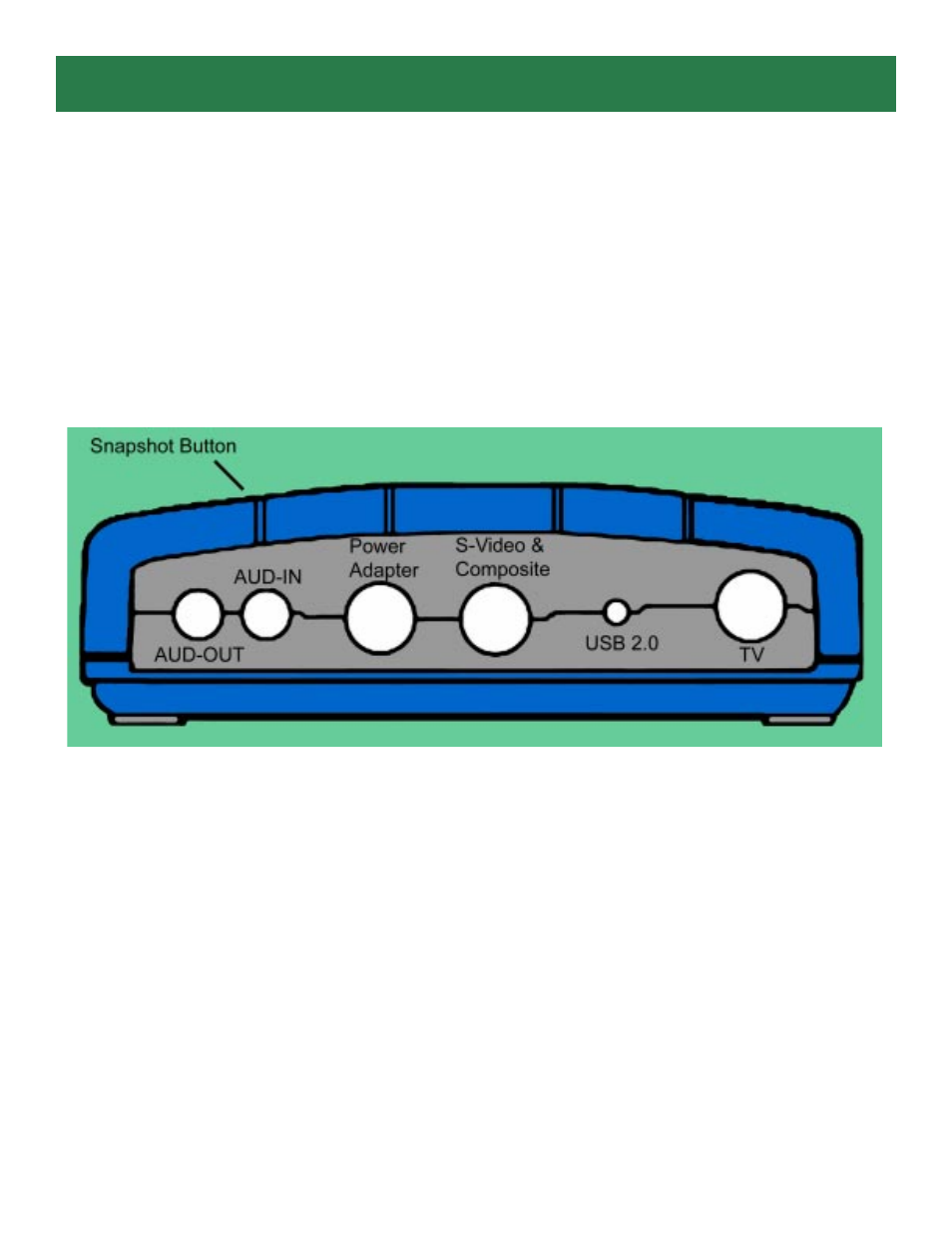
Section 2
Installing Hardware
Before you plug the Airlink101 video capture adapter into your computer’s USB 2.0 port, please check
your USB 2.0 device driver first. If your USB 2.0 host controller driver is not the latest version or provided
by Microsoft, we strongly recommend you use our “USB 2.0 Updater” utility from the autorun page on the
CD. It will help you to upgrade your USB 2.0 driver to the latest version released by Microsoft in order to
avoid some compatibility issues.
Note: Be sure to follow the steps carefully and plug in the USB 2.0 connector last.
Step 1
Connect the coaxial cable for the TV antenna/cable to the TV port of the TV
box.
Step 2
Connect the S-Video cable from you video source to the S-Video port of the
TV box. If you don’t have an S-Video cable, use the provided Composite to S-Video
converter cable.
Step 3
Connect the audio cable from your audio source to the AUD-IN port of the TV
box.
Step 4
Connect one end of the provided Audio Cable to the AUD-OUT port of the TV
box and connect the other end to the Line In port of your sound card.
Step 5
Connect one end of the power adapter to the Power Adapter port of the TV
box and connect the other end to an electrical outlet.
Step 6
Connect the USB 2.0 connector from the TV box to an USB 2.0 port on your
computer.
