Connecting the front i/o ports – Antec TWELVE HUNDRED V3 User Manual
Page 9
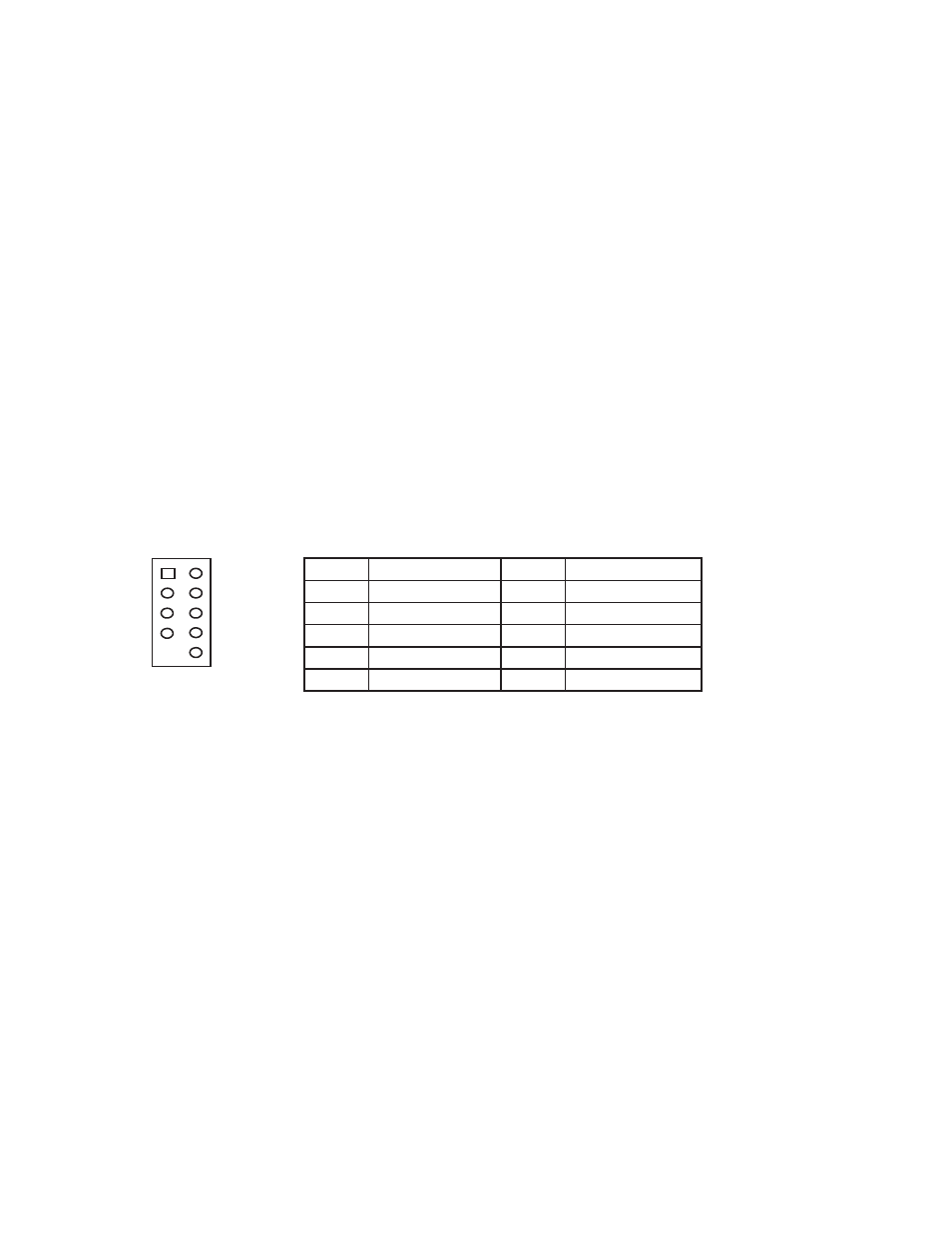
8
Pin
Signal Names
Pin
Signal Names
1
USB Power 1
2
USB Power 2
3
Negative Signal 1
4
Negative Signal 2
5
Positive Signal 1
6
Positive Signal 2
7
Ground 1
8
Ground 2
9
Key (No Connection)
10
Empty Pin
Connecting the Front I/O Ports
Front I/O Ports and LEDs
Note: Please refer to your motherboard manual for specific pin outs or location of front panel
connectors.
1.
Connect the Reset switch (labeled RESET SW) to the motherboard at the RST connector. Polarity
(positive and negative) does not matter for switches.
2.
Power Switch (labeled POWER SW) connects to the PWR connector on the motherboard.
3.
There is no Power LED in this case. Three illuminated case fans will turn on when there is power
to the computer.
4.
Hard Drive LED (labeled H.D.D. LED) connects to the IDE connector. For LEDs, colored wires are
positive (+). White or black wires are negative (–). If the LED does not light up when the system
is powered on, try reversing the connection. For more info on connecting LEDs to your
motherboard, see your motherboard manual.
3.1
USB 2.0
Connect the front I/O panel USB cable to the USB header pin on your motherboard. Check the
motherboard manual to ensure that it matches the table below:
3.2 USB 3.0
There is a pre-routed cable for the front-panel USB 3.0 port. Plug the back end of this cable into an on-
board USB 3.0 port on your motherboard to enable the front USB 3.0 port.
1 2
9 10
