Lines – Multichannel Systems NeuroExplorer User Manual
Page 125
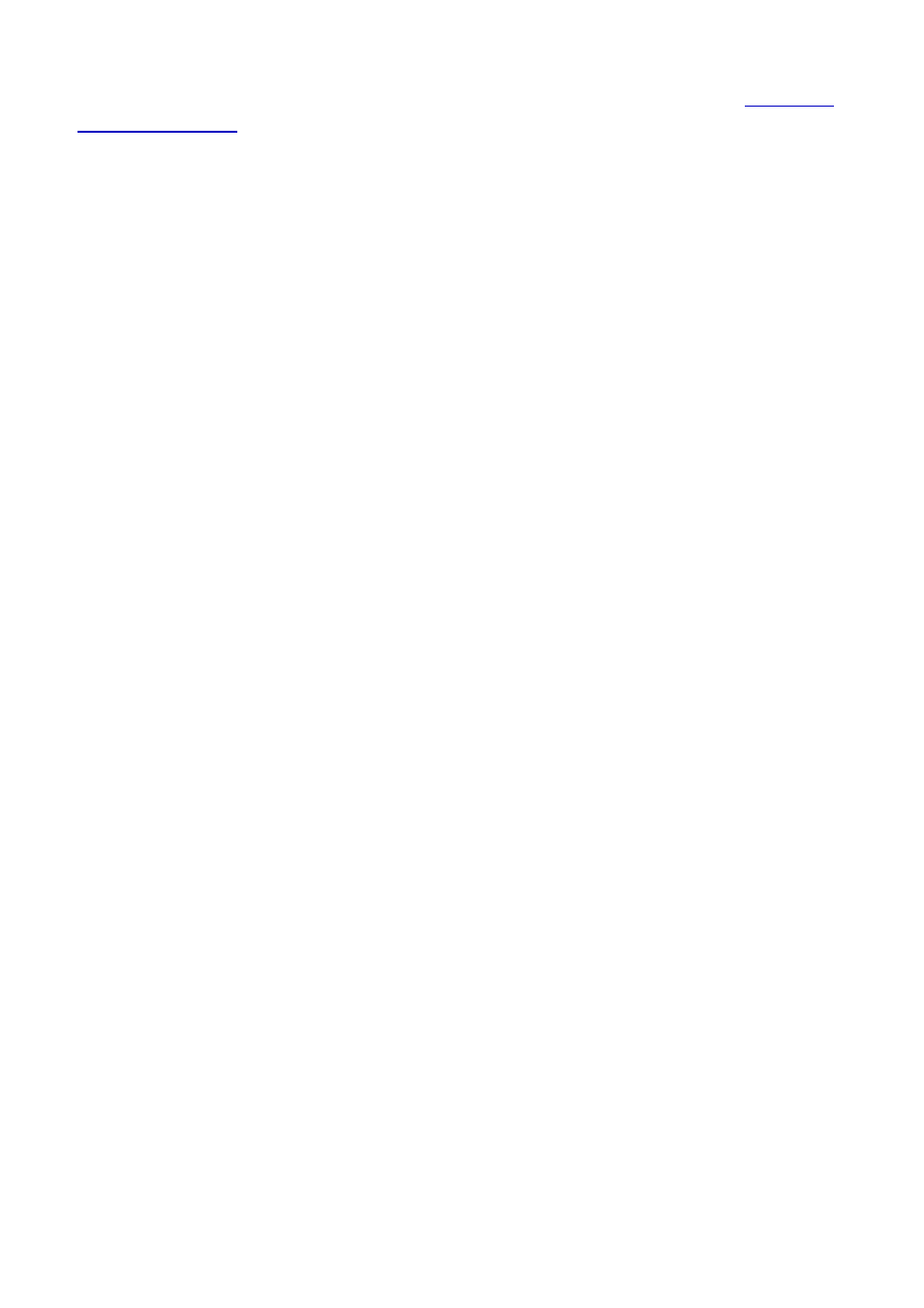
•
•
•
•
•
To specify the exact position of the text object, use the Location page of the dialog. See
To specify the text of the label, type the text of the label in the Text field.
In many cases there is a need to specify a text that depends on the opened data file, the variable in
the graph, etc. NeuroExplorer uses Template Strings to accomplish this task.
Template String is a string enclosed in brackets (for example,
process, NeuroExplorer tries to find the actual string for each of the template strings. If the actual
string is found, the template string is replaced by the actual string. For example, if the variable used in
the graph is Neuron04a, the
Insert button in the Text Edit Dialog opens a menu that allows you to insert various Template Strings
into the text object. You can also manually type in the template strings into the text field of the dialog.
Here is the list of available template strings:
page labels only when the analysis has a reference variable and the reference type is Table.
labels only when the analysis has a reference variable and the reference type is Table.
reference variable.
reference variable.
- replaced with current time.
current smooth selection. Works with histogram-type analyses only.
interval from 0 to the end of experiment (if the filter is not specified).
3.5. Lines
To add a line in the NeuroExplorer Graph Window:
Select Insert | Line menu command
Move the mouse pointer to the Graph Window. Note that the cursor changes to the picture of a
hand
Click in the Graph window where you want the new line to start and keep the left mouse button
down
Drag the mouse pointer to the place where you want the new line to end
Release mouse button
Page 123
