Compatible systems, Downloading videos, Minimum system requirements – MIDLAND XTC 200 User Manual
Page 7
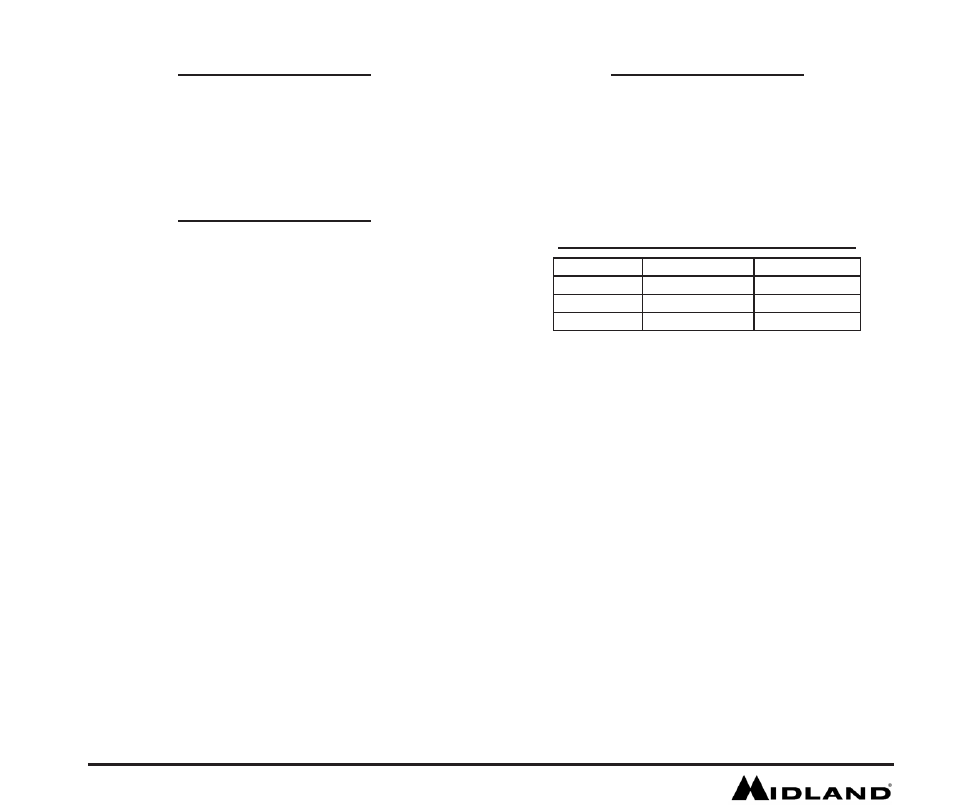
6
www.midlandusa.com
Downloading Videos
Downloading Videos on a PC with a WINDOWS Operating System
1. Connect the camera to the USB port using the included cable.
2. Turn the camera on by moving the RECORD switch to the
record position.
3. The device should automatically install.
4. Operating system
a. Windows XP
i. Open “My Computer”. The camera will be
listed under devices with removable storage.
b. Windows Vista
i. Open “Computer”. The camera will be
listed under devices with removable storage.
c. Windows 7
i. Open “Computer”. The camera will be
listed under devices with removable storage.
5. Click on the device.
6. Open DCIM Folder.
7. Open 100COACH folder.
8. Your videos will be in this folder.
Compatible Systems
The XTC-200 can be used on both a PC or MAC. Below are the compatible
operating systems:
Windows XP SP2
Windows Vista
Windows 7
Macintosh OSX 10.4 and higher
For Windows we recommend Windows Media Player 10 or higher.
For Macintosh we recommend Quick Time 6.5 or higher.
There is no need to install any software with the XTC-200. It is a plug
and play device. With this, follow the below instructions depending upon
whether you have a PC or a MAC.
Downloading Videos on a MAC
1. Connect the camera to the USB port using the included cable.
2. Turn the camera on by moving the RECORD switch to
the record
position.
3. MAC should automatically recognize the camera external hard drive.
4. Click on the icon on the desktop.
5. Open DCIM Folder.
6. Open 100COACH folder.
7. Your videos will be in this folder.
8. Drag video files to your hard drive or double click to view.
Downloading Videos
SD video
HD video
Processor
2.8 GHz or faster
3.0 GHz or faster
Ram
512 MB or greater
1 GB or greater
Video Card
64 MB or greater
128 MB or greater
Minimum System Requirements
Video playback requires H.264 codec. To obtain more information
go to midlandusa.com/
