Setup and special configurations – MIDLAND BTX1 User Manual
Page 9
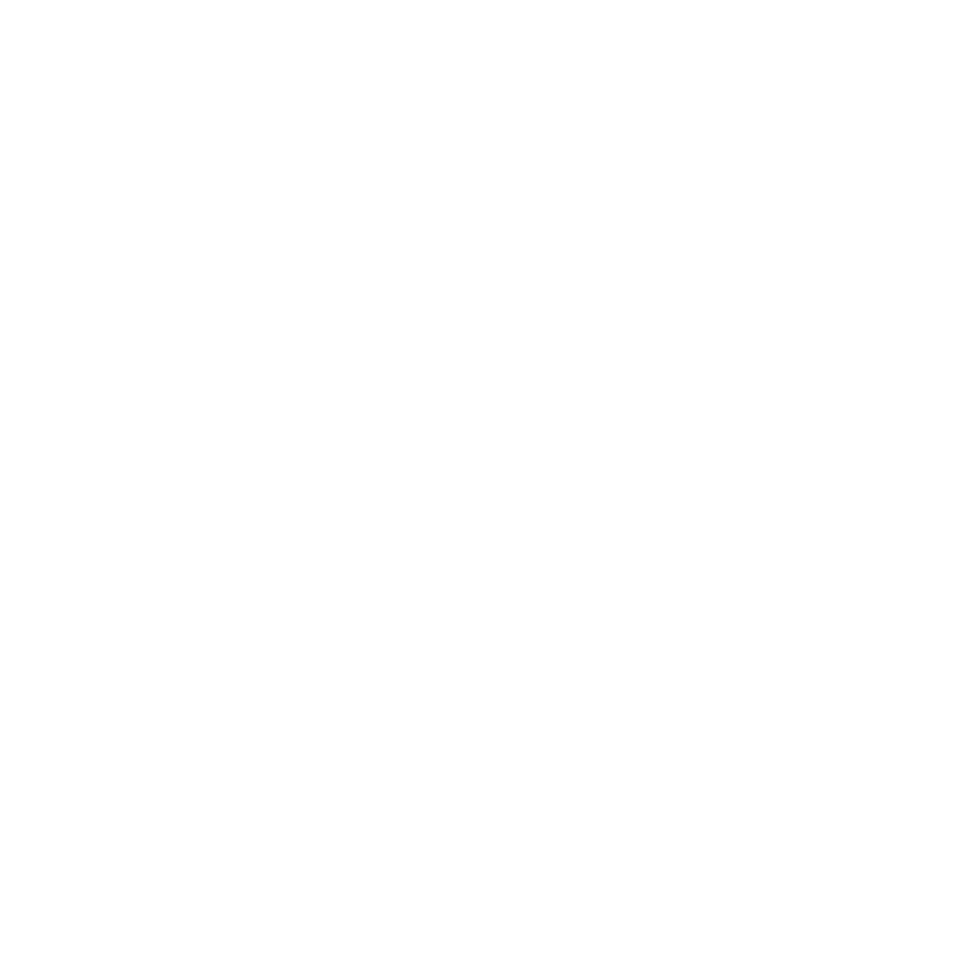
9 - Midland BTX1
midlandusa.com
Setup and special configurations
Resetting all paired devices
Sometimes you may find it necessary to delete all the pairing references stored in
the BTX1 unit (reset operation).
To perform this operation you must first enter the setup mode:
› Turn off the unit
› Press and hold down the “Middle” button about 7 sec., until the Red light is
on permanently.
› Than simultaneously press and hold down the “Volume +” and “Volume –“
buttons for 3 seconds. The Blue Light will be lit for 1 sec and then turn back
to steady RED.
› Double click on the “Middle” button to exit the “Setup” mode and use the BTX1.
This procedure deletes all the paired Bluetooth devices stored in the memory and
it is therefore possible to start a new “clean” pairing session.
Back to factory setting
Sometimes you may find it necessary to go back to the factory setting, to reset all
the changes/setup already made and have a “clean” unit.
To perform this operation you must first enter the setup mode:
› Turn off the unit
› Press and hold down the “Middle” button about 7 sec., until the Red light is
on permanently.
› Than simultaneously press and hold down all the three buttons “For-
ward”-“Middle”-“Rear” for 3 seconds. The Blue Light will be lit for 1 sec and
then turn back to steady RED.
› Double click on the “Middle” button to exit the “Setup” mode and use the BTX1.
Adjusting/ Disabling the VOX feature (Intercom and telephone)
The Intercom feature can be enabled both manually and vocally (VOX). The VOX
activation is influenced by the background noise and therefore by the speed.
For optimum results, it is possible to choose one of the following four microphone
sensitivity levels: high, medium, low and very low. The default setting of BTX1 is
“low”. It is also possible to disable the VOX feature in order to activate the Inter-
com and phone call answering features in manual mode only.
Adjusting the sensitivity of the microphone (VOX)
To perform this operation you must first enter the setup mode:
1. Turn off the unit
2. Press and hold down the “Middle” button about 7 sec., until the Red light is
on permanently.
3. Your BTX1 is now in “Set up mode”.
4. Press the “Rear” button until the red light indicator changes to a steady blue.
5. Now, press “Volume +” or “Volume -“ to increase or reduce sensitivity. Every
time you press the Volume buttons the RED light will flash for confirmation.
When you reach the end of the upper and lower limit, the RED light will not
flash.
6. Press again the “Backward” button; the Blue light will flash several times, in
order to let you know the selected sensitivity:
One flash = VOX disabled
Twice = very low sensitivity
3 times= low sensitivity
4 times= medium sensitivity
5 times = high sensitivity
The light indicator is now back to steady RED (“Set up mode”) and the
changes are confirmed
7. If needed, you can adjust again the sensitivity repeating the steps from point
1, otherwise exit the Setting mode by double clicking the “Middle” button.
Once the red light turns off, the blue led will start blinking. Now you can use
your BTX1.
Disabling the VOX feature (Intercom and telephone)
Follow all the procedure described in the previous steps and choose the option of
only one flash (VOX disabled).
Wired connection always in background
This feature lets you keep the wired connection always on, even when the phone
or the intercom is open. This feature can be useful when you connect a GMRS
transceiver.
By default this option is on.
Disabling:
› Enter the “Setup” mode:
› Turn off the unit
› Press and hold down the “Middle” button about 7 sec., until the Red light is
on permanently.
› Press the “Forward” and “Middle” button together for 3 seconds. The blue LED
will flash twice.
› Double click on the “Middle” button to exit the “Setup” mode and use the BTX1.
Enabling:
Follow the same procedure described above; now the blue LED will flash once.
To exit the “Setup” mode, double click the “Middle” button.
