English – MIDLAND BT NEXT User Manual
Page 9
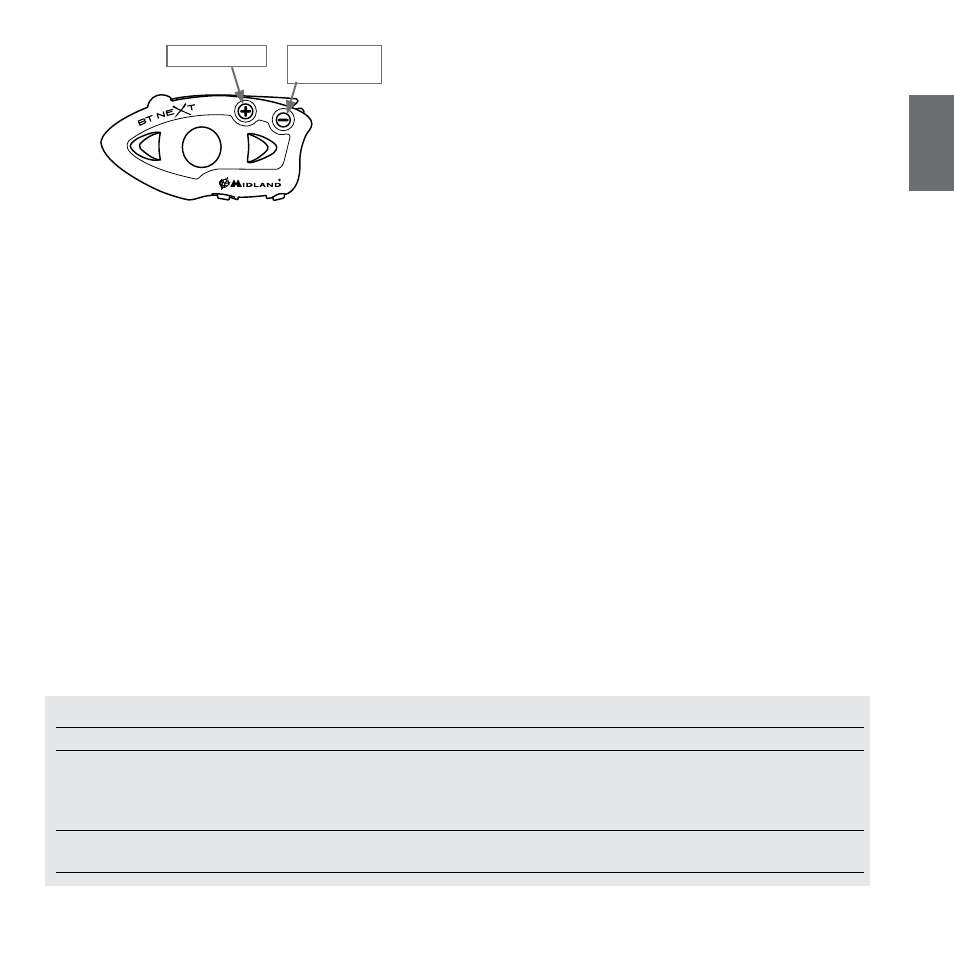
English
midlandusa.com
Midland BT Next - 9
Pairing to a phone
The cellular phone can be paired only to the “Volume +”, in this way it is pos-
sible to manage all the phone functionalities and listen to the stereo music. An
incoming call has the higher priority, that means all other communications will
be closed (Intercom, FM Radio, Music).
Pairing to a GPS navigator
The GPS can be paired to the “Volume + “ or ”Volume -” button. If the GPS is paired
on “Volume +”, the street voice announcement will interrupted all the other com-
munications (Intercom, Music, FM Radio...). If the GPS is paired on “Volume -“
all the street announcement will be in background (and will not interrupted the
Intercom communications). In this case the GPS street voice announcements are
always in background (the intercom is not closed).
Attention: If you need to connect both Phone and GPS, you must pair the GPS to the
“Volume –“ button and the Phone to the GPS it self (not anymore to the “Volume
+” button). In this case the GPS street voice announcement and the phone calls are
always in background and will not interrupt the Intercom conversation.
Attention: remember to switch off all the other Bluetooth device, only the two devic-
es involved in the pairing must be turned on.
GPS Navigator with stereo music player
If the GPS is also a stereo MP3 player and you want to listen to stereo music, you
must pair the GPS to the “Volume +” button. In this configuration the GPS street
voice announcements will interrupt all other communication (Intercom, FM Ra-
dio, Music).
When the GPS is paired to the “Volume +” button the “Phone” mode is activated.
Attention: It is possible to listen A2DP Stereo music from the GPS only in “Phone
Mode”.
Pairing to a GMRS radio with integrated or external Bluetooth
The GMRS Radio must be paired to the “Volume –“ button, so that the GMRS radio
is always in the background even when you talk on the intercom.
Attention: in addition to a GMRS transceiver, if you want to connect also a GPS nav-
igator you must pair the GPS to the “Volume +” button. In this configuration the
GPS street voice announcements will interrupt all other communication (Intercom,
FM Radio, Music).
When the GPS is paired to the “Volume +” button the “Phone” mode is activated.
How to pair the BTNext to a Phone
To pair the BTNext to a Phone, you must first enter the setup mode:
1. Turn off the unit
2. Press and hold down the middle button about 7 sec., until the Red light is on
permanently.
3. Now press for 3 seconds the “Volume +” button, the Blue and Red light will flash.
4. Enable the Bluetooth device search feature on your mobile phone
5. After some seconds, “Midland BTNext” will be displayed on your mobile
phone. Follow the pairing procedure of your Phone. If a pin code is requested
you must enter “0000” (four time zero).
When successfully paired, the Blue light of the unit will be on for one second and
then the unit will exit the setup mode and switch to the working mode (the Blue
light will start flashing).
You can use now your BTNext together with the Phone.
› GPS
› GMRS radio
› Phone (GPS)
B-Phone mode
Mode
Forward button
Middle button
Rear button
Phone
Short press: Voice dial /accept or close if it is
in progress
Long press: redial last number/ or reject
incoming call
Long press: Change mode
Very long press: toggle VOX on/off
Phone (when music play) Short press: Forward the song
Short press: Play/pause
Long press: Change mode
Short press: Backward the song
