Favorites and profiles, Creating your family favorites, How to make this remote all yours – Acoustic Research ARRX15G User Manual
Page 37
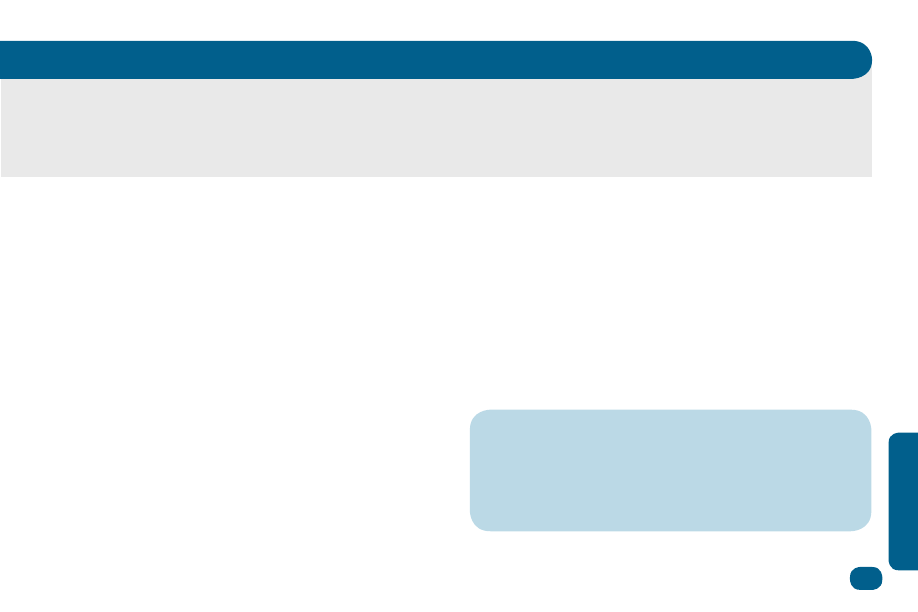
Favorites & Profiles
37
Fa
vor
te
s & Pr
ofi
es
Quick Look:
> How to make the Xsight™ Color remote yours
> Create a Family Favorite Channels list
> Create individual Profiles for each family member
What you’ll be doing by the end of this section:
Using the Xsight™ Color your way, all at the touch of a
button.
Creating your family favorites
Favorites and Profiles
If you’re not already signed in:
1. Double-click the EZ-RC™ Remote Control Setup Wizard icon on
your PC desktop and sign in.
2. Connect your remote and click Continue.
3. Select Edit an existing setup you’ve saved here before and click
Start. (If you’ve made changes on your remote, press Upload and
edit…) Continue with the rest of the directions in this section.
How to make this remote all yours
The Xsight™ Color has powerful customization tools to make this remote truly your own. Favorites gives you access to
your Favorite Channels and settings for the whole family. You can choose up to 72 favorite channels. Profiles lets you
group your favorite channels and remote settings for each family member or type of programming.
To use Favorites and Profiles, first build your list of favorite channels for the entire family—this list includes everything:
all of Mom’s favorites, all of Dad’s...anything you plan to include in your profiles. Then you can choose from this list to
create the individual profiles. But remember: a channel must be in your favorites in order to be in a profile.
The first step is creating a list of favorite channels for the
entire family. Once you’ve created this list, you can create
lists for separate profiles.
