Verify system operation, Troubleshooting – Accton Technology ZILLA 3008R User Manual
Page 6
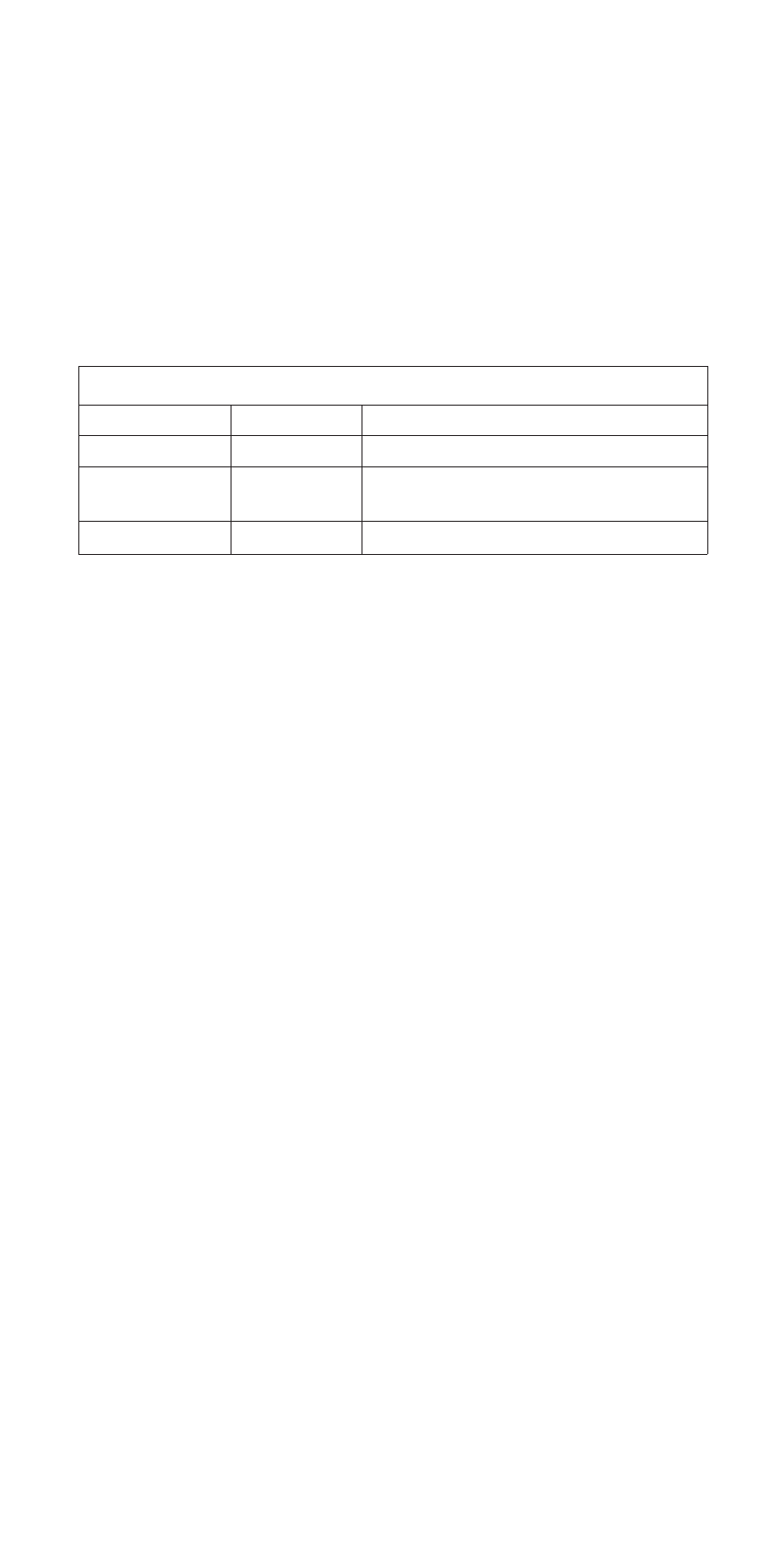
6
Zilla Hub
Verify System Operation
Check each connection by viewing the port status indicators
shown in the following table. The hub monitors the link status
for each port. If the Port indicator fails to light when you
connect a device to the hub, follow the troubleshooting advice
detailed in the next section.
s
D
E
L
s
u
t
a
t
S
b
u
H
d
n
a
t
r
o
P
s
D
E
L
n
o
i
t
i
d
n
o
C
s
u
t
a
t
S
r
e
w
o
P
n
O
.
r
e
w
o
p
g
n
i
v
i
e
c
e
r
s
i
b
u
H
k
n
i
L
n
O
0
0
1
/
0
1
d
il
a
v
a
d
e
h
s
il
b
a
t
s
e
s
a
h
t
r
o
P
.
n
o
i
t
c
e
n
n
o
c
k
r
o
w
t
e
n
s
p
b
M
y
t
i
v
i
t
c
A
g
n
i
h
s
a
l
F
.
t
r
o
p
e
h
t
g
n
i
s
r
e
v
a
r
t
s
i
c
i
f
f
a
r
T
Troubleshooting
Symptom: Power LED does not light after power on.
Cause:
Power outlet or power cord may be defective.
Solution:
1. Check for loose connections.
2. Check the power outlet by using it for another
device.
3. Replace the power cord.
Symptom: Port LED does not light after connection is made.
Cause:
Hub port, network card or cable may be
defective.
Solution:
1. Check that the hub and attached device are
both powered on.
2. Be sure the network cable is connected to both
devices.
3. Verify that Category 5 cable is used for
100Mbps connections and that the length of
any cable does not exceed 100 meters (328
feet).
4. Check the network card and cable connections
for defects.
5. Replace the defective card or cable if
necessary.
