Option menu (continued), Continued on next page) – Hitachi CPX1 User Manual
Page 45
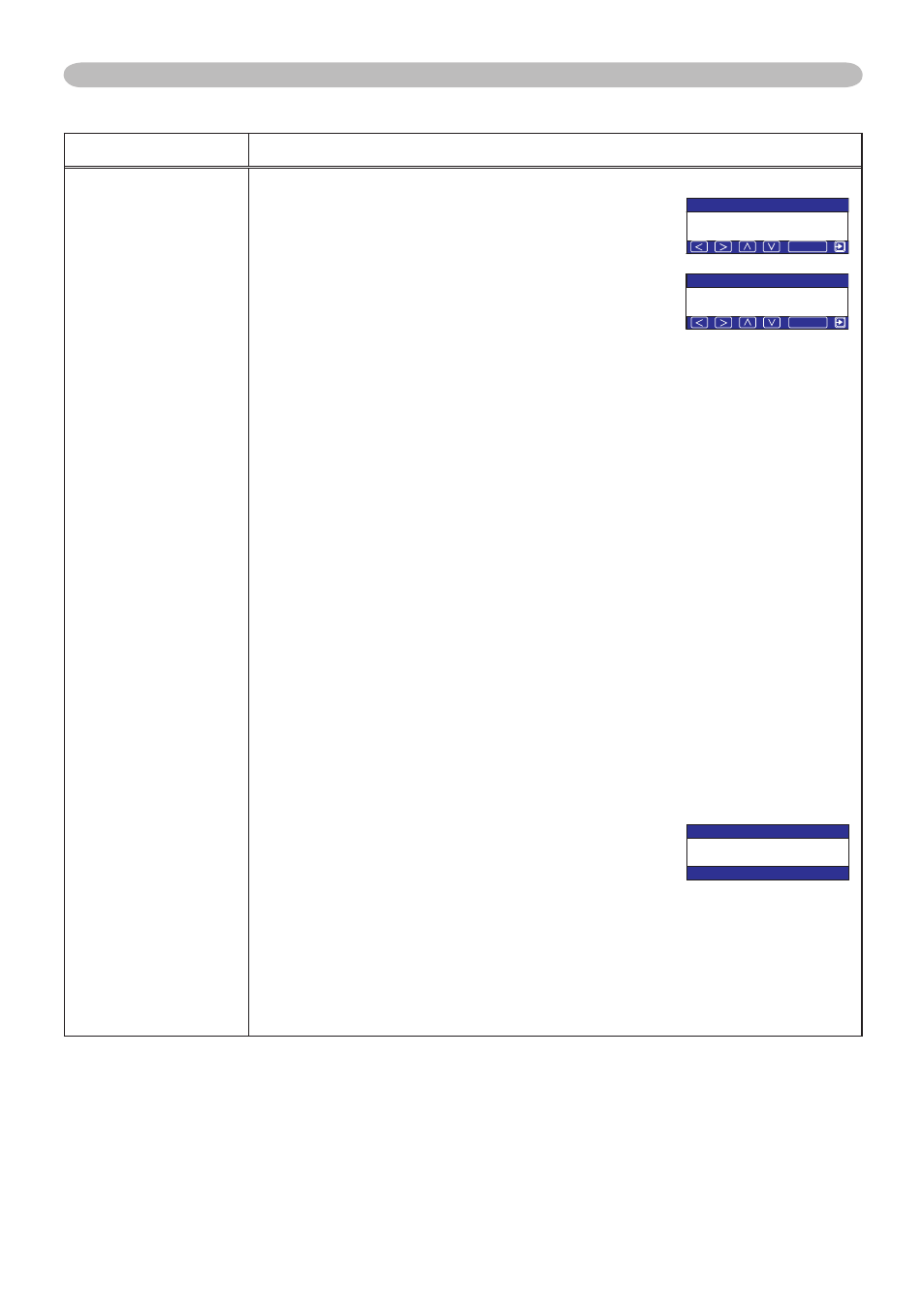
45
Item
Description
SECURITY
(continued)
3.1-2 Use the ▲/▼ buttons on the PIN LOCK on/off
menu to select TURN ON and the PIN BOX
will be displayed.
3.1-3 Input a 4 part PIN Code using the ▲, ▼,
◄, ►, COMPUTER/STORAGE and INPUT
buttons.
A CONFIRMATION BOX will appear. Reenter the
same PIN Code. This will complete the PIN Code
registration.
•
If there is no key input for about 55 seconds while the PIN BOX or the
CONFIRMATION BOX are displayed the menu will close. If necessary
repeat the process from 3.1-1.
Afterwards, anytime the projector is restarted after the power switch is
turned off the PIN BOX will be displayed. Enter the registered PIN Code.
The projector can be used after entering the registered PIN Code. If an
incorrect PIN Code is input the PIN BOX will be displayed again.
If an incorrect PIN Code is input 3 times the projector will turn off. Afterwards
the projector will turn off every time an incorrect PIN Code is input. The
projector will also turn off if there is no key input for about 5 minutes while
the PIN BOX is displayed.
This function will activate only when the projector is started after the power
switch was turned off.
•
Please do not forget your PIN Code.
3.2 Turning Off the PIN LOCK Function
3.2-1 Follow the procedure in 3.1-1 to display the PIN LOCK on/off menu.
Use the ▲/▼ buttons to select TURN OFF and the PIN BOX will be
displayed.
Enter the registered PIN Code to turn the PIN LOCK function off.
If an incorrect PASSWORD is entered the menu will close.
3.3 If you have forgotten your PIN Code
3.3-1 While the PIN BOX is displayed, press and
hold the RESET button for three seconds or
press and hold the INPUT and ► buttons for
three seconds. The 10 digit Inquiring Code will
be displayed.
•
If there is no key input for about 5 minutes while
the Inquiring Code is displayed the projector will turn
off.
3.3-2 Contact your dealer with the 10 digit Inquiring Code. Your PASSWORD
will be sent after your user registration information is confirmed.
OPTION Menu (continued)
OPTION Menu
2+0$1:
%1/276'4
+PRWV2+0%QFG
2+0$1:
%QPHKTOCVKQP
%1/276'4
2+0$1:
+PSWKTKPI%QFG
(continued on next page)
