Default setting in different empowering mode, Scenario mode in tv (default setting), Favourite channel mode in tv – Acer AT1935 User Manual
Page 13
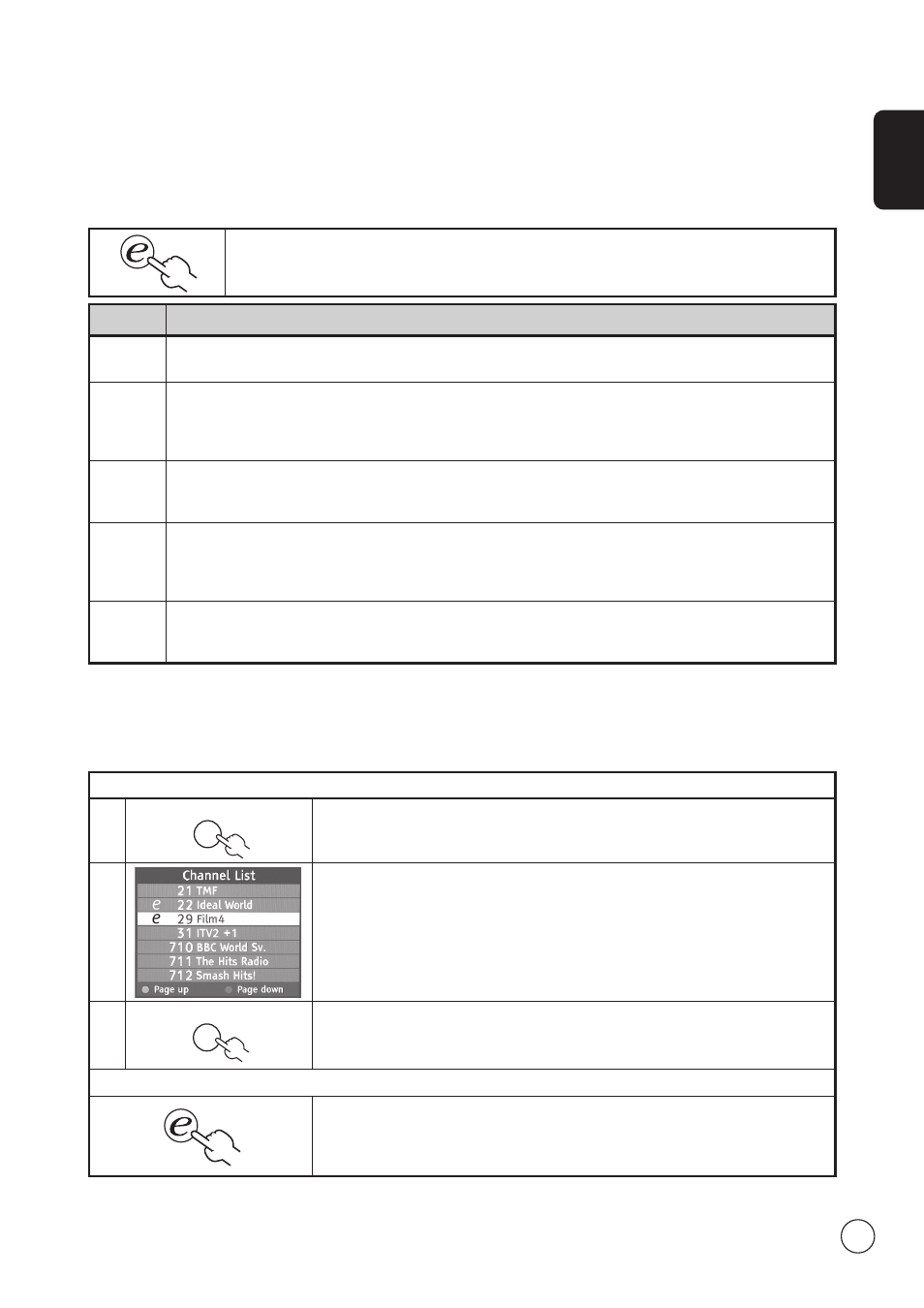
English
13
Scenario mode in TV (default setting)
Scenario mode has five preset viewing modes designed to give you the best picture quality when watching a particular kind of
programme. There are five pre-defined audio and video settings for optimal enjoyment of the following scenarios: Standard TV,
Movie, Game, Sports, Concert, User.
Mode
Information
Standard
Standard mode allows you to watch your favourite channels with sharp, brilliant imagery via adaptive brightness
and contrast adjustments, and listen to clear-sounding audio.
Movie
For comfortably enjoying movies at home, Movie mode displays dim scenes in clear detail; compensates
for colour; and smoothly presents motion images. This is accomplished through optimal Gamma correction
plus saturation, brightness and contrast adjustments. Movie mode makes the most of high-definition movie
soundtracks.
Game
Game mode carefully details the exquisite graphics of modern video games, providing lifelike entertainment
while protecting your eyesight by adjusting brightness and contrast. What's more, Game mode provides a
heightened audio experience.
Sports
Sports mode is suited for outdoor sports programmes, with accurate background depth and clear gradation
between the bright, outdoor playing field and darker auditoriums. Sports mode also brilliantly enhances
colours and presents swiftly moving pictures without residual images. All of this is achieved via specific Gamma
corrections and saturation adjustments. Precise audio can be heard.
Concert
Concert mode places you in a virtual concert hall, opera house or other dim environment by means of adaptive
brightness and contrast adjustments. Concert mode accentuates symphonic harmonies and the tenor audio
range.
Default setting in different Empowering mode
Storing favourite channels
1
CH LIST
Press the CH LIST key on the remote control. This will bring up the channel list menu.
2
The current channel will be highlighted and press the Empowering Key to storing
favourite channel.
3
CH LIST
Press the CH LIST key on the remote control to exit.
Viewing your favourite channels
On the remote control, if you press the Empowering Key, the TV will toggle between
the five stored TV channels sequentially according to your list of favourites.
Pressing the Empowering Key will toggle between the different modes.
Favourite channel mode in TV
Favourite channel allows you to store five of your favourite TV channels and flick between them at the touch of a single button.
To set Favourite channel as the default, follow the steps described on this page.
