전단지_메뉴얼_back_1.5.pdf, Mouse control, Backup – KT&C K9 Series Installation User Manual
Page 2: Smartphone access, This app features
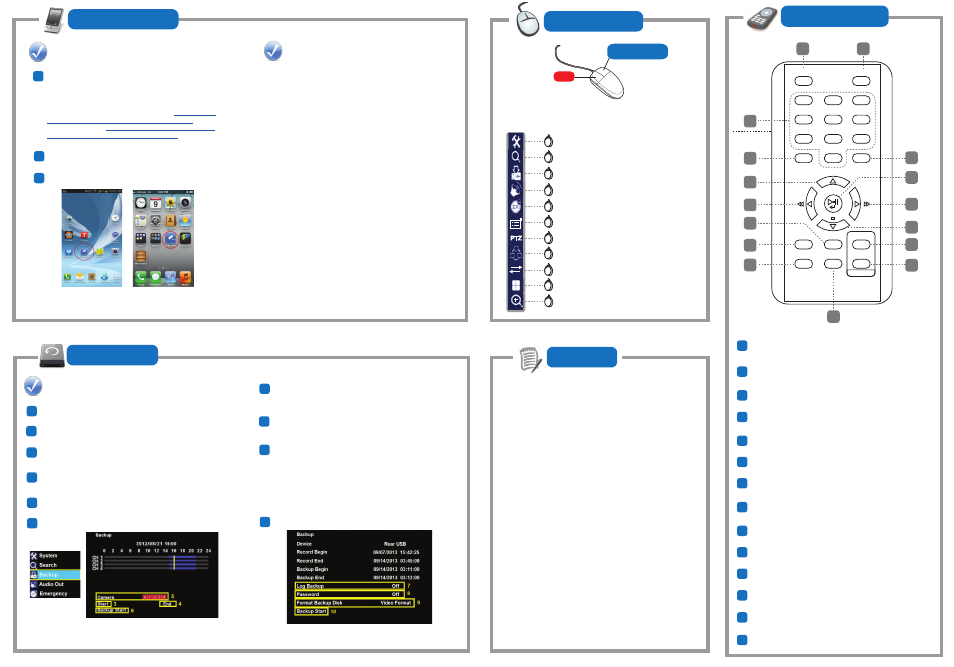
ID
1
2
3
4
5
6
7
8
9
SPLIT
AUDIO
SEQ
PTZ
BACK UP
0
SETUP
SEARCH
REC
SCHEDULE
EMERGENCY
4
2
1
14
3
10
8
6
9
10
13
5
7
13
11
12
ID : You can control multiple DVRs with one remote controller.
Push “ID” button and enter ID number set in the DVR.
Number : To select channel or to enter password.
SETUP : To open the setup menu.
Mouse right click on live screen brings the setup menu and also
the right click on search mode opens the control bar for playback.
Open the setup menu
SPLIT : To display split screen
△ : To move up
▽ : To move down
◁ : To move left
▷ : To move right
EMERGENCY : To switch to emergency recording
SCHEDULE : : To switch to schedule recording
AUDIO : To listen audio or block the audio
SEQ : To start auto sequencing of the screen in full screen mode
PTZ : To switch to PTZ mode
SEARCH : To open the search menu
1
Go to search mode
2
Go to backup mode
3
Listen or block audio
4
Switch to emergency recording
5
Switch to schedule recording
6
Control a PTZ Camera
7
Start auto sequencing of the screen
8
Configure relay out
9
Switch split screen on 9ch DVR
10
Select
Open the menu and
move to previous step
1
2
3
4
5
6
7
8
9
10
11
12
13
14
Mouse Control
PTZ
Zoom in the image on live or playback mode
11
Memo
Backup
1
Connect USB Memory Stick to either of USB ports on the DVR.
2
Select Backup from Main menu.
3
Select on backup start date/time on the time table and click
on Start to set the backup start time.
Select on backup end date/time on the time table and click
on End to set the backup end time.
4
Select channel(s) to archive.
5
Click on Backup Start.
6
7
Select whether you want to back up the log file with the video
data.
8
Set password for the backup data if needed.
9
Select archive data format, Executable Format or Video Format.
▶Executable Format: Data will be archived in self-executable
format which will be played with its own built-in player.
Click on Backup Start again.
10
* Note: Make sure the backup size does not exceed the capacity
of the available USB memory space.
▶Video Format: Data will be archived in its own raw data format
which can be played with 'MS Backup Viewer’
which is included in software package.
Smartphone Access
1
Open the applicable app store from your smartphone.
(iPhone – Apple Store, Android – Play Store)
* Alternative: Download the app from below link into your
computer and install it to your smartphone.
2
Search for the app named ‘KVRmobile’
3
Download and install the app.
* Note: For more detailed information on how to register remote
site to the app, please refer to DVR User Manual.
This app features :
▶ Live View and Search from 1 to 16 cameras
▶ Save screenshot into your SD card
▶ View images in portrait or landscape orientation
(single & multi-channel)
▶ Control PTZ
▶ Play audio in Live & Search
▶ Register multiple remote locations
▶ Control Relay
▶ 3G/4G/Wi-Fi compatible
Remote Control
4.Smart Phone
5. Backup
Memo
