English – INTELLINET NETWORK IDC-767IR Quick Install Guide User Manual
Page 3
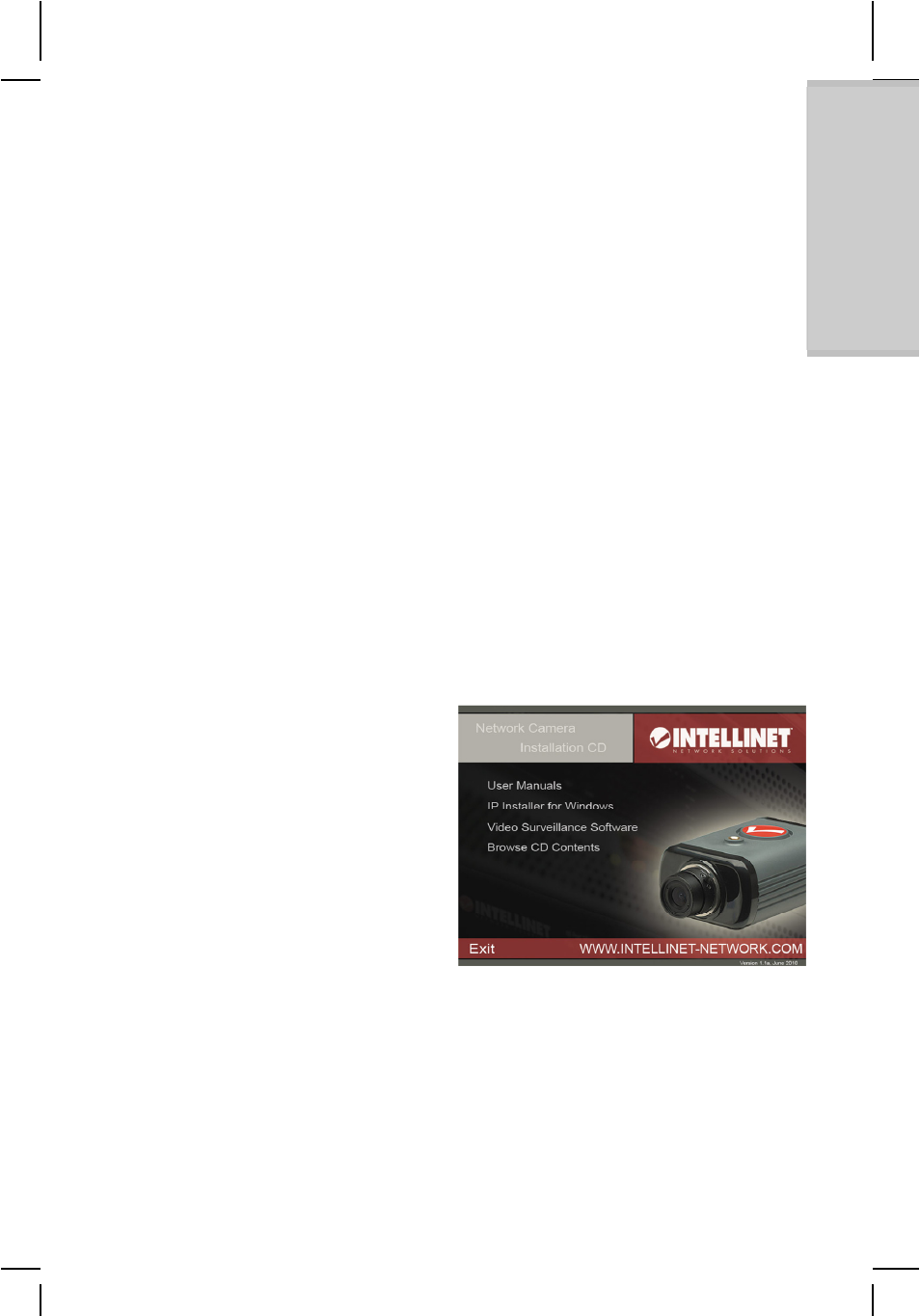
- 3 -
ENGLISH
Connecting to the Camera
Connect the RJ45 network cable from the camera’s LAN port to your
network; e.g., the router or a LAN switch, then power on the camera. The
boot sequence will take about one minute. You will need to use the camera’s
power adapter, unless your camera supports PoE. In that case you can
connect the RJ45 cable to a PoE-enabled switch or injector to power the
camera.
By default, the network camera (or video server) searches for a DHCP server
on the network and obtains an IP address automatically. A very common
DHCP server is a router, a device that is found on most networks.
The presence of a DHCP server on your network simplifies the installation and
users with limited knowledge of TCP/IP networks can install the network
camera in minutes. If no DHCP server is found, the network camera will revert
to its default IP address: 192.168.1.221.
On Windows systems, you want to use the IP Installer utility that finds the
camera on the network and lets you make changes to the configuration.
Once the camera is set up properly, it can be accessed with the computer’s
Web browser. The following sections describe the procedure for Windows,
MacOS and Linux users.
Windows XP, Vista and
Windows 7
/8
Insert the Installation CD into the CD
or DVD drive. After a few moments,
the CD will automatically start and
display the screen to the right. If that
does not happen, you need to browse
the CD with Windows Explorer and
double-click the autorun.exe file.
1. User Manuals
The user manual for the INTELLINET NETWORK SOLUTIONS Network
Camera is available in electronic form on the installation CD, along with
user manuals in different languages.
If you encounter differences between the screen shots shown in the user
manual and the actual screen contents, it is recommended that you open
the manual from the CD, as it may be a newer edition than the printed
version.
