English – INTELLINET NETWORK ICC-130 Quick Install Guide User Manual
Page 5
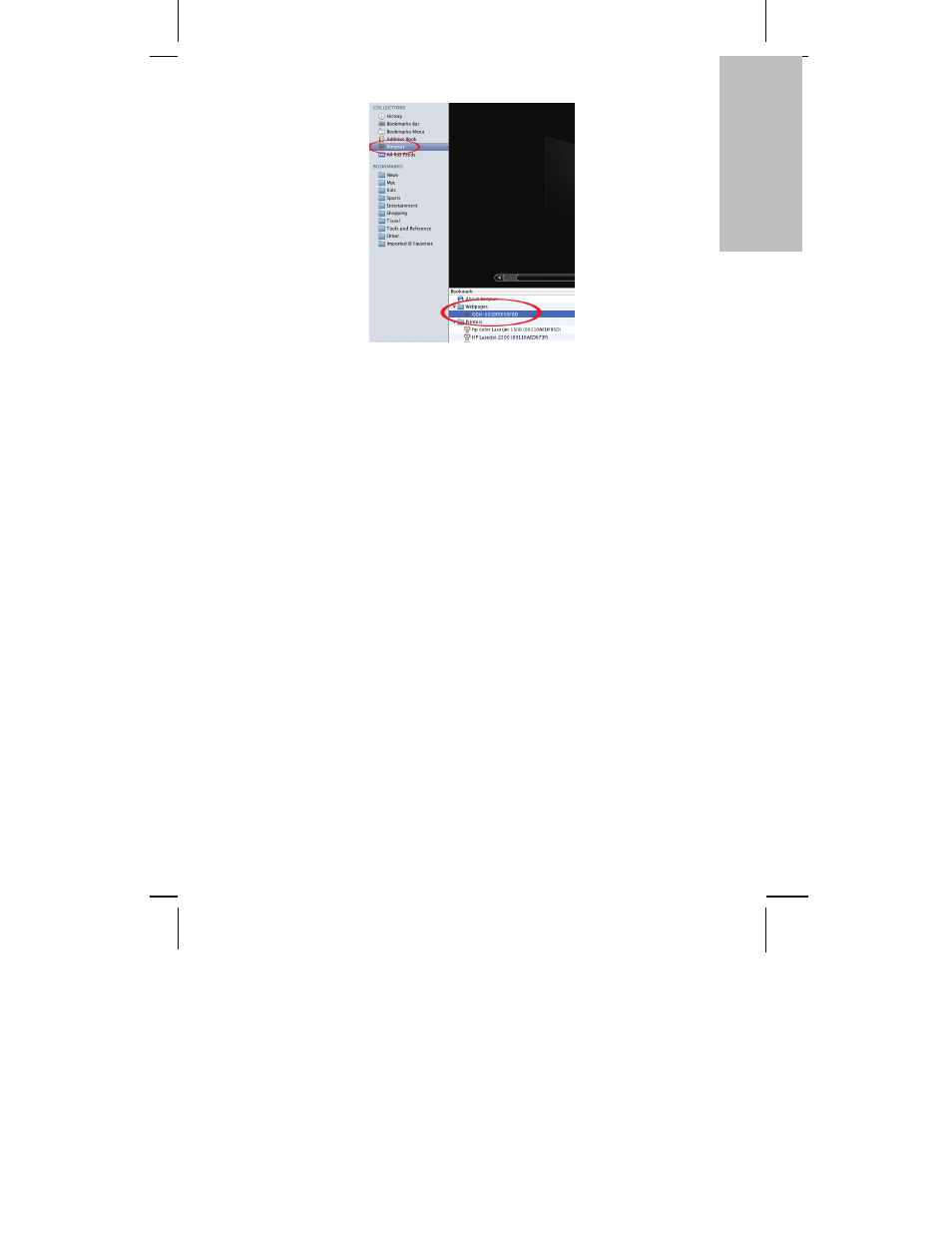
- 5 -
ENGLISH
Open the Safari Web browser and open
the Bookmarks toolbar, where you will
find the Bonjour link. The Network
Camera is shown in the category
Webpages. In order to connect to the
camera, double-click the circled link.
Safari then connects to the camera and a
message may appear: “An applet from
“xxxxx” is requesting unrestricted access
to your computer.”
Click on “Allow” and you will see the camera
live image a few moments later.
Refer to the user manual for more detailed
instructions on the camera setup.
Linux
The installation on Linux systems does not require any special software. The
network camera is compatible to Web browsers such as Firefox and Konqueror.
The initial installation requires the setup of the camera’s IP address. As the
camera by default obtains an IP address from a DHCP server in the network
(e.g., a router), you can access the camera as soon as you have obtained the
IP address from the router’s DHCP client log. Alternatively, you may use
Bonjour (mDNSResponder), which is also available for Linux.
If no DHCP server is connected to your network, the camera reverts to its
default IP address: 192.168.1.221. In order to gain access to the camera, you
need to change the IP settings of your system manually. Set up the IP address
to be in range of 192.168.1.xxx (where xxx is not 221). Then open your Web
browser and connect to address http://192.168.1.221. Log in to the camera
and click on the Settings link to open the administrator menu. Refer to section
5.2 Settings Page in the user manual for more details.
Hardware Installation and Additional Information
For additional information about the installation process, the configuration and
functions of the camera or network video server, please refer to the user
manual on the INTELLINET installation CD.
