ARCHOS AV 500 series User Manual
Page 3
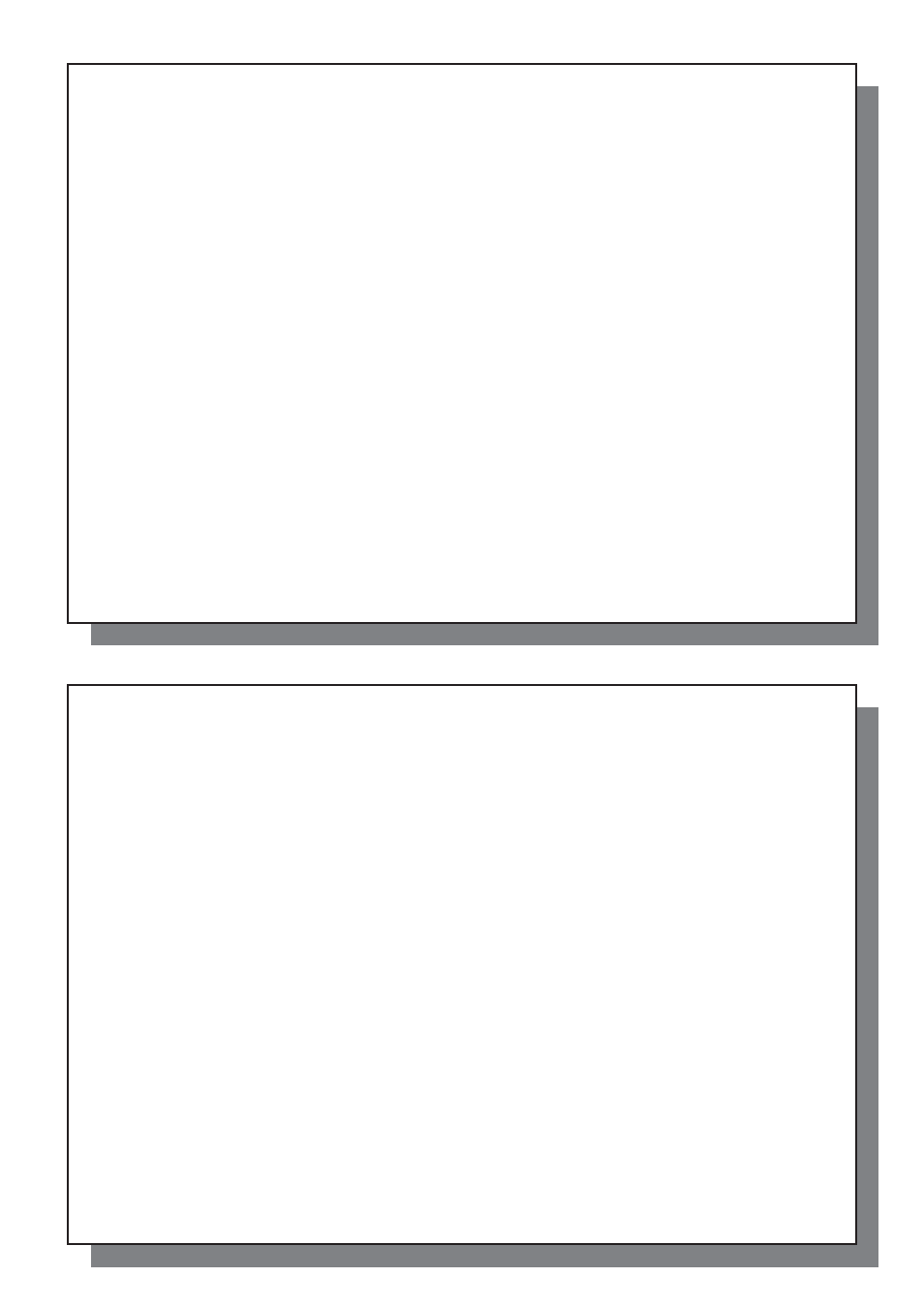
5
5
8
VIDEO – Editing Video Files
31
9
VIDEO – Creating MPEG-4 Video Files with your Computer
34
9.1
Installing the PC Software
35
9.2 Using
MPEG-4
Translator
36
10 MUSIC – Playing Music Files
39
10.1 Button
Control
40
10.2
Play Screen Icons
40
10.3
Browsing through your Music Library
42
10.4
Playing Through your Stereo System
43
10.5
Setting a Bookmark
43
10.6
The Resume Function
44
11 MUSIC – Putting Music onto your AV 500
45
11.1
Synchronizing Music from Windows Media
®
Player (WMP) to the AV 500
45
11.2
Comparison of Windows Media Player 10 to Windows Media Player 9
46
11.3
Transferring your CD collection to the AV 500
47
11.4
Installing Windows Media
®
Player 9 (WMP9)
47
11.5
Installing Windows Media
®
Player 10 (WMP10)
47
12 MUSIC – Playlists
48
12.1 Playing
a
Playlist
48
12.2 Creating
a
Playlist
48
12.3
Saving a Playlist
49
12.4
Adding songs to a Playlist while listening to Music
50
13 MUSIC – Recording Music
51
13.1
Cable Connections for Audio Recording
51
13.2 Recording
Procedure
53
Microphone
54
13.3
Where is the Recording Saved?
55
13.4 Audio
Editing
55
14 MUSIC – Using iTunes
™
with your AV 500
57
6
6
15 PHOTO – Viewing Photos
58
15.1 Viewing
Photos
58
15.2
Viewing a slideshow
59
15.3
Transferring photos to your AV 500
60
16 BROWSER – Using the Browser
62
16.1
Navigating the Directory Structure
63
16.2
File and Folder Operations
64
16.3
Using the Virtual Keyboard
67
17 Connecting/Disconnecting* the AV 500 to/from your PC
68
17.1
USB Connection Type (‘Hard Drive’ or ‘Windows Device’)
68
17.2
Connecting the AV 500
68
17.3
Disconnecting the AV 500 from your Computer
70
18 Connecting Devices to the USB Host Port
72
19 SETTINGS
73
19.1
Sound Settings
73
19.2
Play Mode Settings
74
19.3 Clock
Settings
75
19.4 Display
Settings
76
19.5 Appearance
settings
77
19.6 Power
Settings
77
19.7 System
Settings
78
19.8 TV
control
79
20 Updating the AV 500 Firmware Operating System (OS)
80
21 TV docking pod Description*
82
21.1
Remote Control Description
83
22 Connecting the TV docking pod to your Television System*
84
22.1 Connect
&
Test
Method
85
22.2
Connection (1): Powering the TV docking pod
85
