Connecting to gv-system – GeoVision AView V1.3.1 for Android (With DVR_NVR) User Manual
Page 3
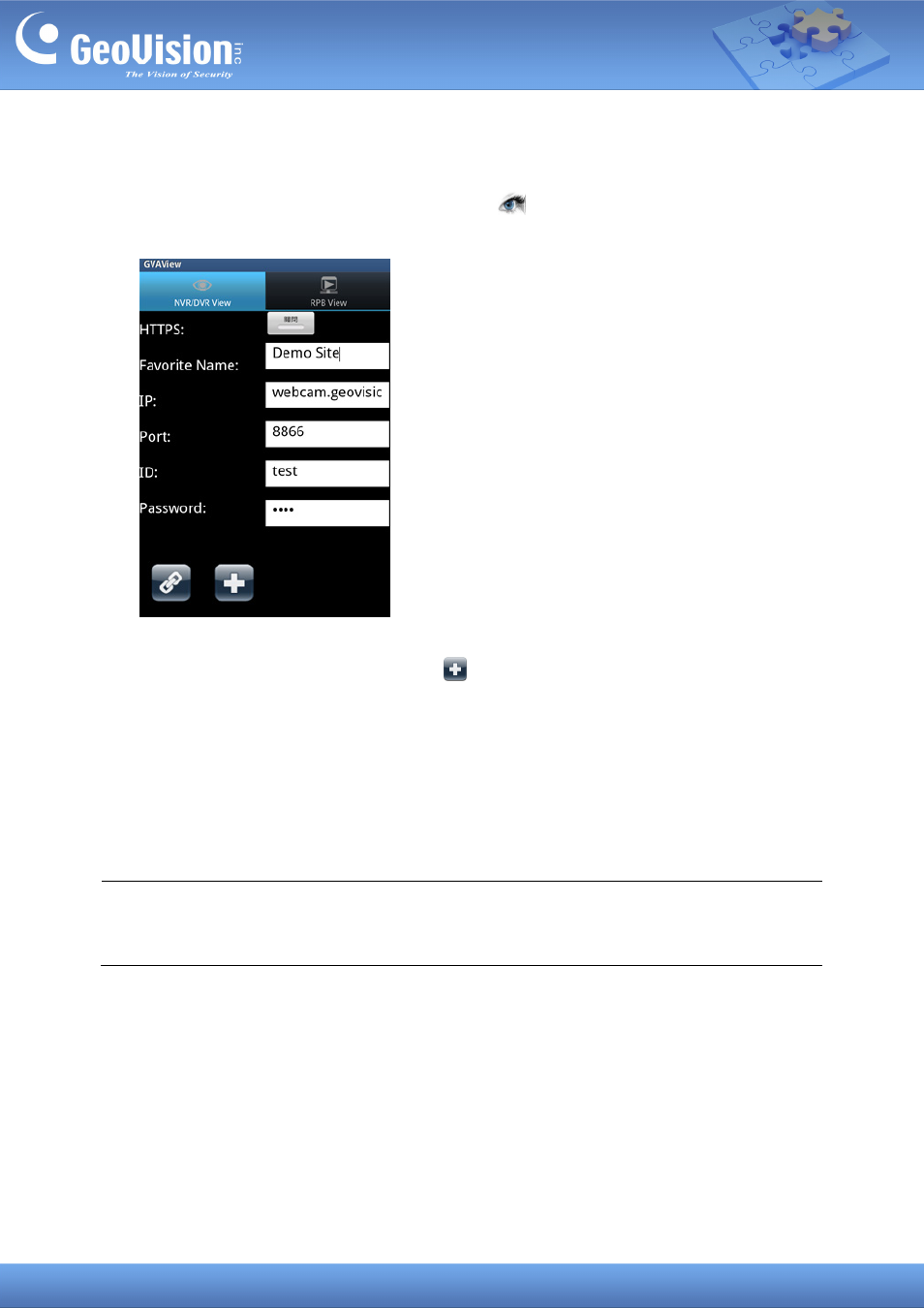
3
Connecting to GV-System
1. On your mobile phone, tap the GV-AView icon
on the main screen and tap the
NVR/DVR View tab. This page appears.
2. Type the IP address, port numbe
assword of the GV-System you want
r, user name and p
to access. And then tap the Add button
to save the connection information in the
address book.
3. Select ON for HTTPS, if SSL is enabled for the WebCam Server. If the default SSL, port of
Note: If the default HTTP port of 80 on the WebCam Server of the GV-System is modified,
443, on the WebCam Server is modified, type the new port number at the end of the IP
address and use a colon to separate the port number from the IP address for HTTPS
connections, e.g., webcam.geovision.com.tw:445.
specify the new port number used for HTTP connection at the end of the IP address, e.g.,
webcam.geovision.com.tw:81.
