Managing your camera using your smartphone, Camera installation, Adjusting the camera angle – ELRO C703IP.2 Plug & play network camera User Manual
Page 20: View your camera image on your android smartphone
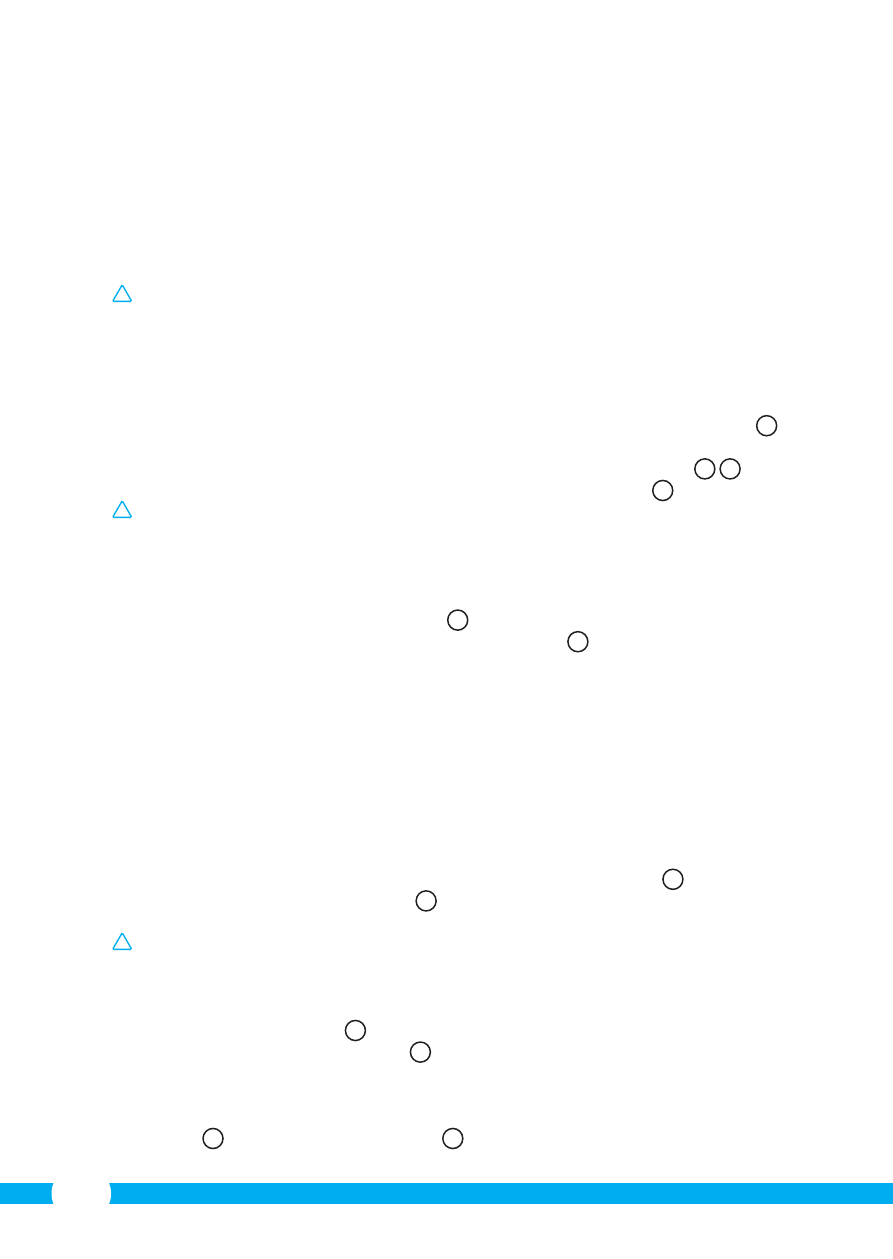
20
• Close your browser and camera tool after the computer has restarted.
• Remove the network cable from the camera.
• Open the IP camera tool and click on your camera's address. You can now operate your
camera wirelessly.
• If your camera is not in the camera tool window, right click on the tool window, then
press the "refresh camera list" option.
4.6. Camera installation
!
Please note! Make sure that the camera functions properly in the chosen location
before starting installation.
You can choose to place the camera on a flat surface, or to attach the camera to the
location of your choice with screws.
To mount the camera using screws, perform the following steps:
• Unscrew the camera from the base, so it does not get in the way during installation
5
.
• Open the screw holes in the base of the camera. To do this, remove the rubber feet on
the bottom of the base and press the seals out through the top of the base
6
7
.
• Screw in the base of the camera with the aid of the 4 included screws
8
.
!
Please note! If the surface is too hard for the screws (stone/concrete), you will need to
drill holes and use the screw plugs which are included.
• Screw the camera back onto the base.
4.7. Adjusting the camera angle
• Unscrew the knob on the side of the base
9
.
• Then adjust the camera angle and tighten the knob again
10
.
5. Managing your camera using your
smartphone
Make sure your camera(s) is/are connected to your smartphone via the ELRO INSTALL App
(see section 4.1 and 4.2).
5.1. View your camera image on your Android
smartphone
• On the initial screen of the App press the camera you want to manage.
N
The camera
picture appears on your smartphone.
O
• Swipe your finger across the screen to zoom in and out and to move the camera image.
!
Attention! If you do not have a picture it is possible that your wireless connection is
not fast enough. In that case change the resolution of your camera image (see section
5.1.1)
The camera screen provides a number of options:
• Press the “Snapshot” button
O1
to make a snapshot of your camera image.
• Press the “mute/listen/speak” button
O2
to adjust your sound settings.
5.1.1. Changing the settings of your camera on your Android smartphone
• On the start screen of your App press the arrow button next to the camera you want to
manage.
N2
A menu with options opens.
P
