Camera installation, Main component parts, Connections – ELRO C705IP WiFi network camera User Manual
Page 18: Connecting the camera, Settings for smartphone use
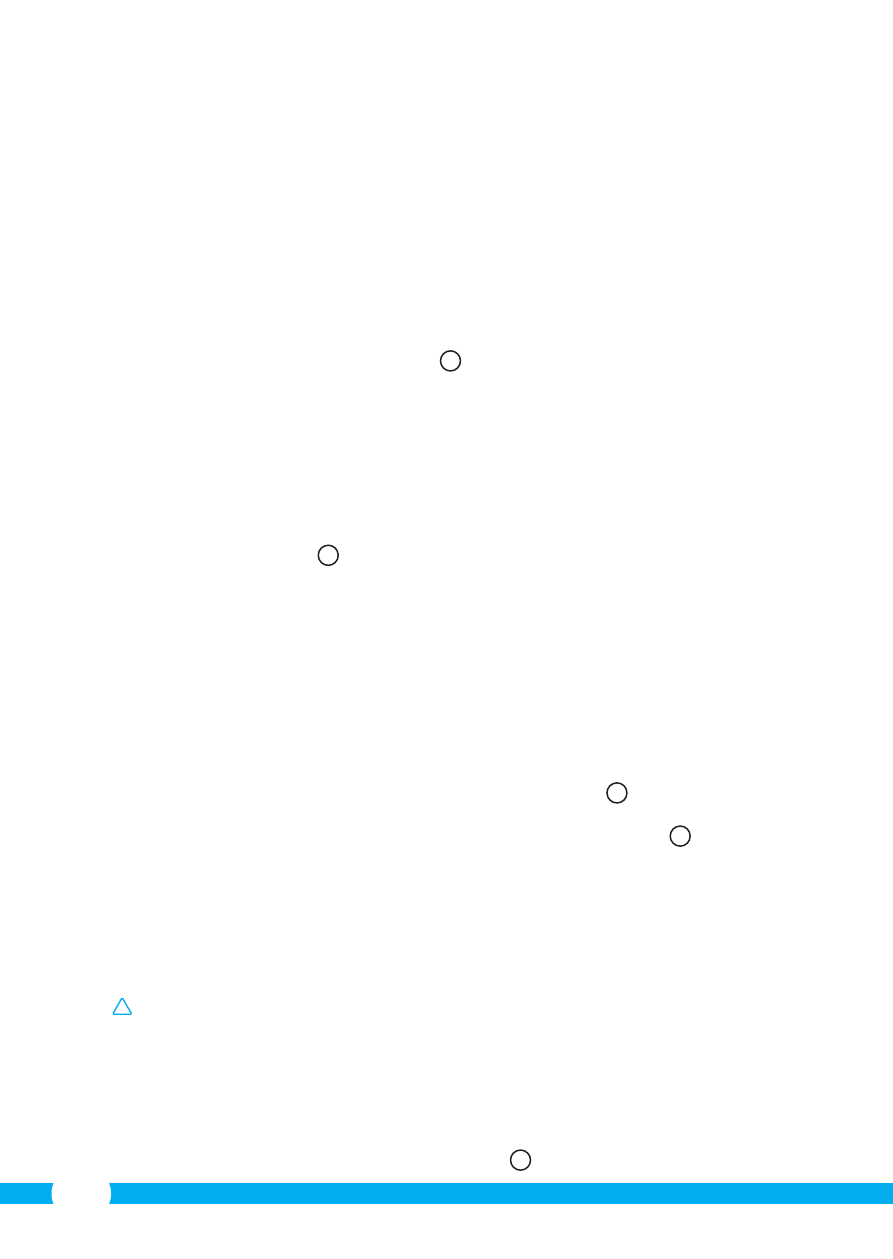
18
Minimal system requirements:
CPU:
2.0 GHZ or higher
Memory:
256 MB or higher
Video card:
64 MB or higher
Supported OS:
Windows 98/ME/2000/XP/Vista/7/8
Supported browsers:
IE6.0-10.0, Firefox, Safari, Google Chrome
Supported mobile OS:
iOS 4.3 and higher / Android 2.1 and higher
Certification:
CE, FCC, RoHS, RTTE
Warranty:
Limited 3-year warranty
3.2. Main component parts
1
1. C705IP camera
2. Camera base
3. 4 assembly screws and plugs
4. Ethernet cable
5. DC supply
6. Software CD-ROM
7. User's manual
3.3. Connections
2
1. I/O port
2. DC connection
3. Loudspeaker
4. Ethernet port
5. Reset opening
6. Audio connection
4. Camera installation
4.1. Connecting the camera
• Connect the adapter cable to the DC connection of the camera
3
. Then insert the
adapter plug into the power outlet.
• Connect the included ethernet cable to the network port of the camera
4
. Connect
the other end of the ethernet cable to your router. The green LED on the ethernet port
will light up when the camera is connected to the network. The LED on the front of the
camera will also begin flashing.
You can now operate your IP Camera using your smartphone or PC. Go to section 4.2 for
use with smartphone and go to section 4.3 for installation on your PC.
4.2. Settings for smartphone use
!
Attention! To use the "ELRO INSTALL" App, you need a smartphone with internet
access.
To set up your camera using Android, go to section 4.2.1.. To set up your camera using iOS,
go to section 4.2.2..
4.2.1. Android
• Download the App: "Elro Install" via Google Play and install it.
• Start the App. The start screen of the app appears.
L
