Connecting to a wireless local area network (wlan) – Asus HDP-R3 User Manual
Page 21
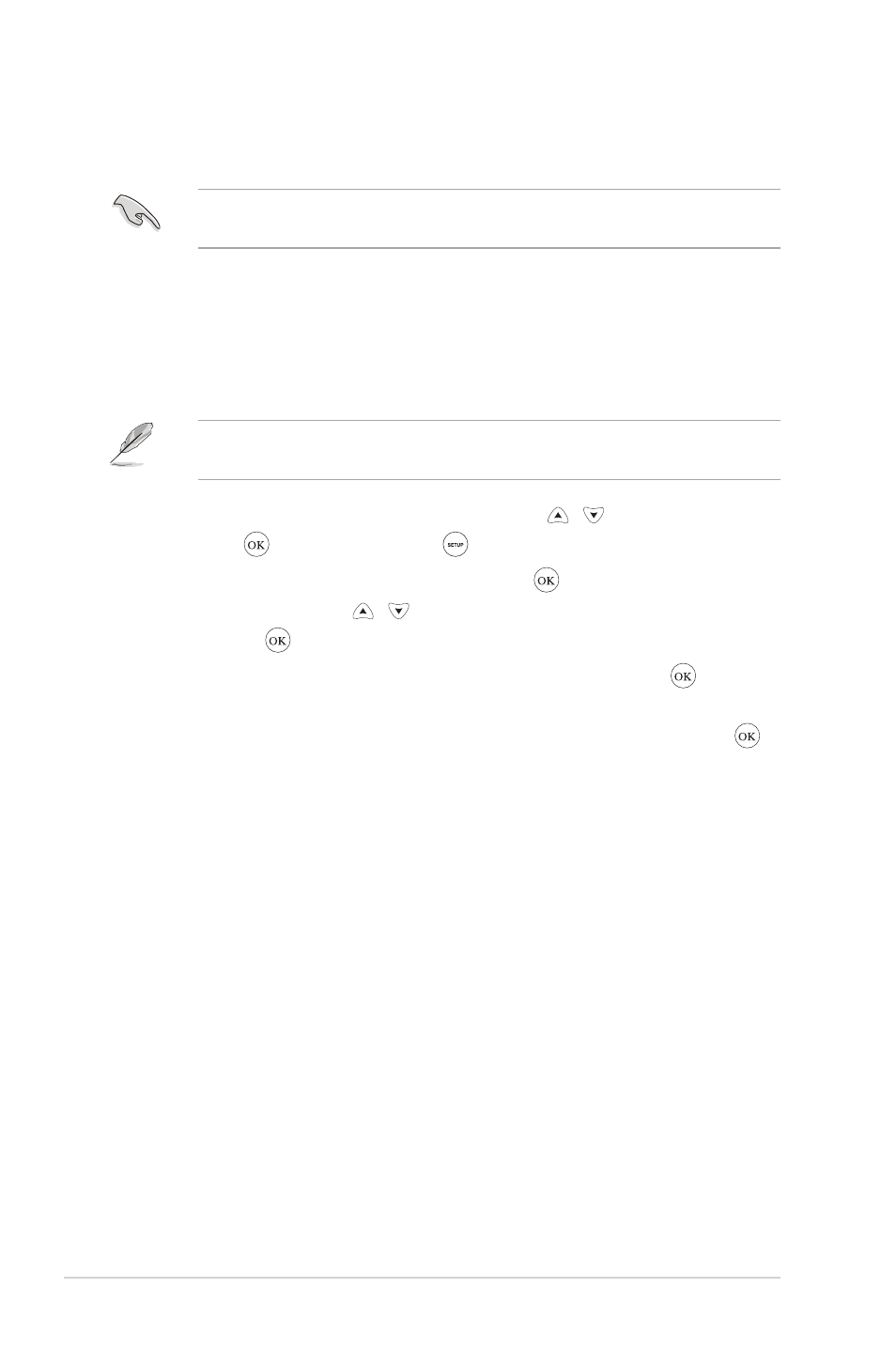
Chapter 2: Getting connected
2-4
3. Ensure that the folder containing the files that you want to access to is
shared.
For more details, refer to the section Sharing files over the network in this
chapter.
Connecting to a wireless local area network (WLAN)
To connect to a WLAN:
1. Connect all the necessary devices to your HD media player.
For more details, refer to the section Connecting devices to your HD media
player in Chapter 1.
2. From the Home screen, press the up/down keys / to navigate to Setup,
then press . You may also press to launch the Setup menu.
3. Select Network > Wireless Setup, then press .
4. Press the up/down keys / to navigate to your preferred connection
profile. Press to confirm the selection.
5. Select Infrastructure (AP) as your connection mode and press . Your HD
media player searches for wireless access points.
6. From the list, select the access point that you want to connect to. Press .
7. Wait until your HD media player connects to your selected access point.
8. When a wireless connection is successfully established, the IP address of the
selected access point is shown on the Network menu.
9. You may now start to access files from a network computer’s shared folder.
