Navigation and panning modes – AVERATEC Voya 320 GPS User Manual
Page 16
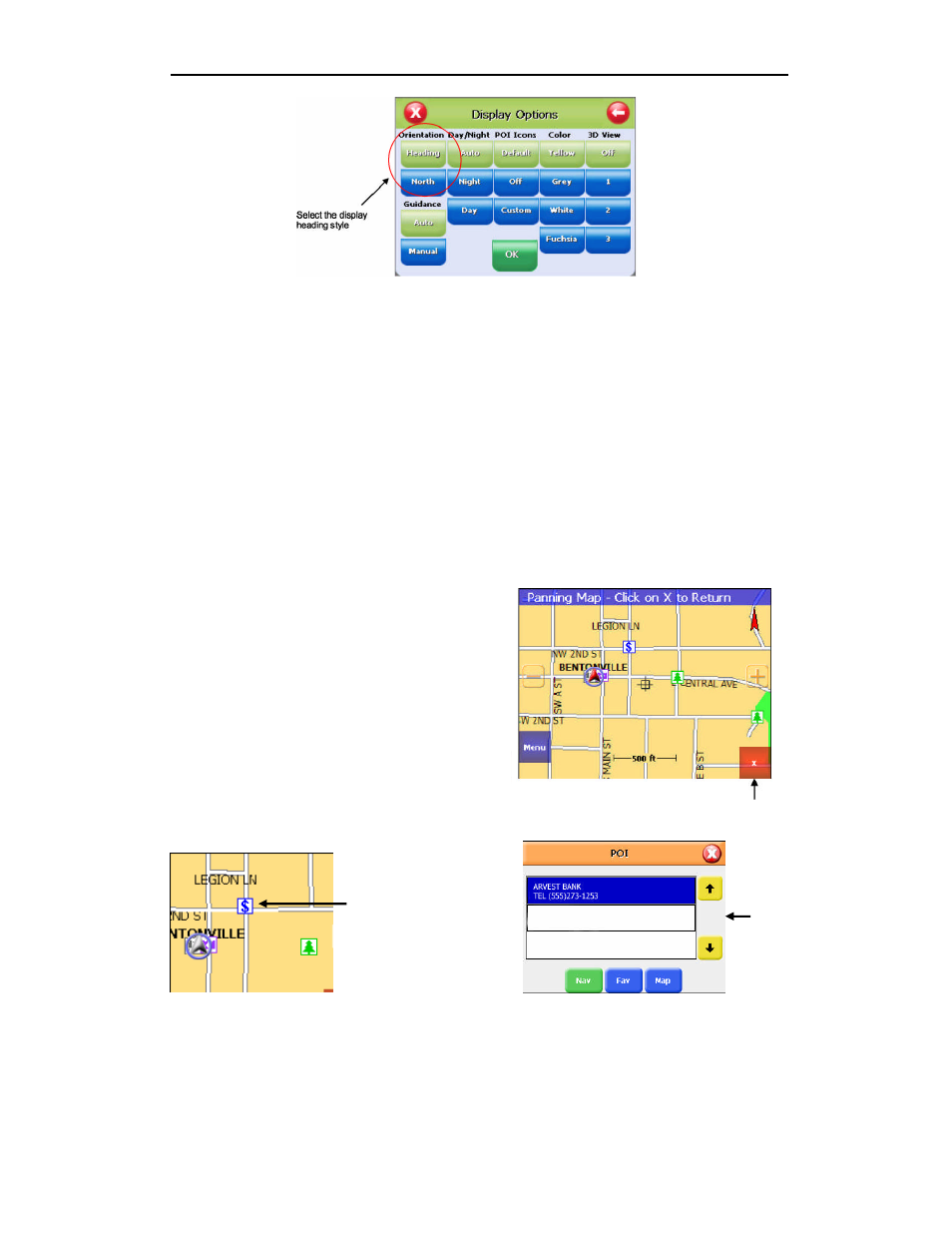
10
1.
Access Display Options through Settings.
2.
Simply tap the North indicator and the icon will change from one setting to the other.
3.
Go to: Main Menu/Display Options/Orientation and change the option.
4.
Simply press the direction button in the up position.
Navigation and Panning Modes
The map page can be displayed in two views; Navigation Mode and Panning Mode. Navigation
Mode displays movements along the map.
Panning Mode allows Points of Interest (POI) and street name information to be displayed and also allows
movement of the map to different
areas for viewing.
To enter Panning Mode: Simply tap and drag
along the screen to allow movement of the
map to view different areas.
To exit Panning Mode, tap the red “X” button
in the lower right corner of the display.
To find out more info on a POI, simply tap on
the POI’s icon and the POI Info screen will be
displayed.
Tap on the POI icon to
get detailed POI
information
Tap here to exit
panning mode
POI information
screen is displayed
