Apps – ZEKI TBDG773B USER MANUAL User Manual
Page 17
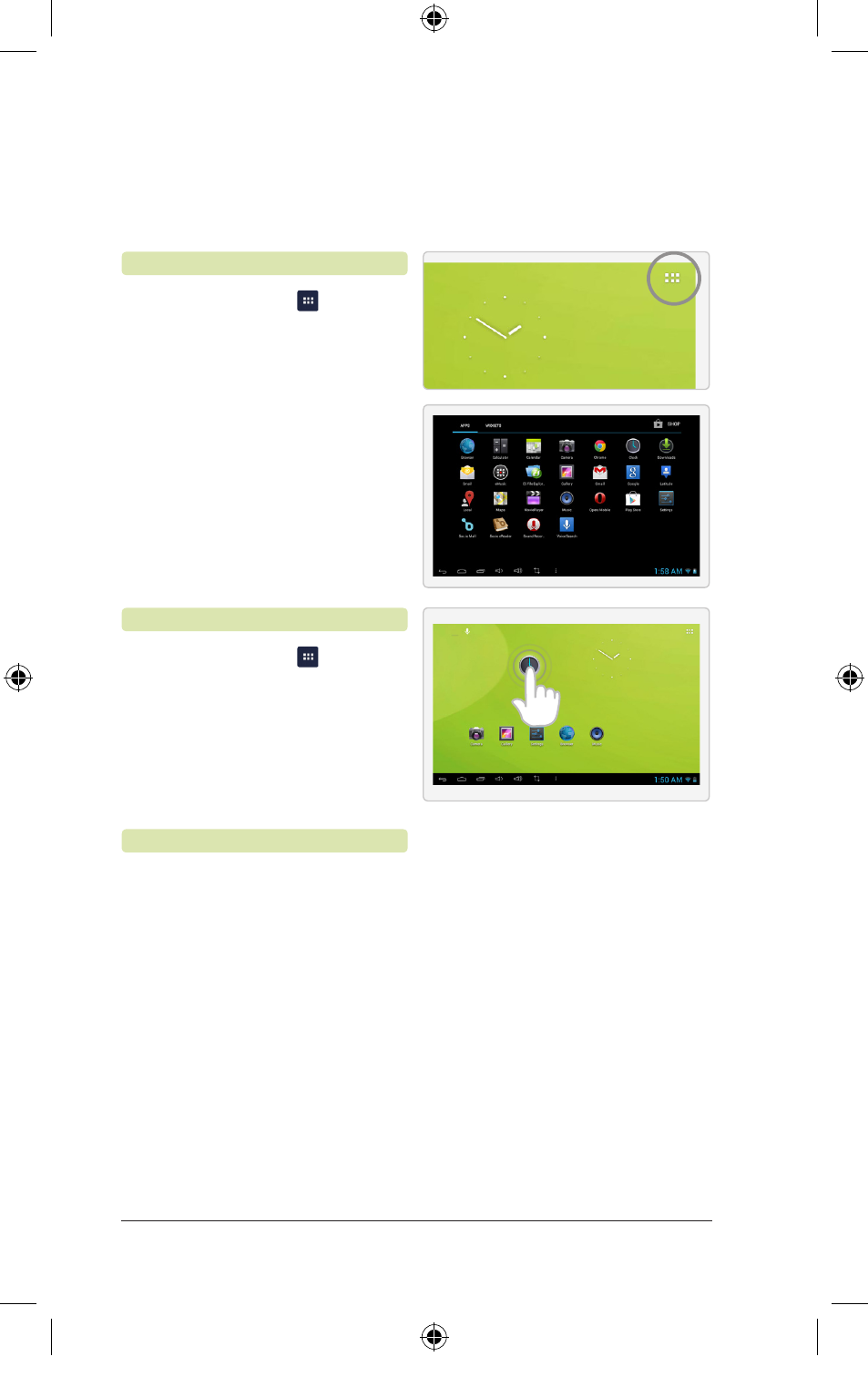
Customer Support: 1-888-999-4215
17
17
1. Press the
App
Menu
button
in the upper right hand corner.
2. This will load the App menu, which
shows all installed apps and widgets.
Note: App menu is reflective of apps
installed on the tablet and will likely
change from the figure shown.
1. Press the
App
Menu
button
in the upper right hand corner.
2. Press and hold on an icon and
wait for the screen to appear. Drop
the icon wherever it is desired.
To add the icon to a screen
other than the home screen,
drag it to the left or right.
1. Press and hold the desired icon.
2. Drag it to the
Remove
option
at the top of the screen.
Accessing the App Menu
Adding Apps to the Home Screen
Removing Apps from the Home Screen
Apps
TBDG773B-876-01-IB-Small.indd 17
4/25/2013 5:21:20 PM
