English, Product features, Game list – Lexibook JL2200 User Manual
Page 6: Connecting the console to a tv set
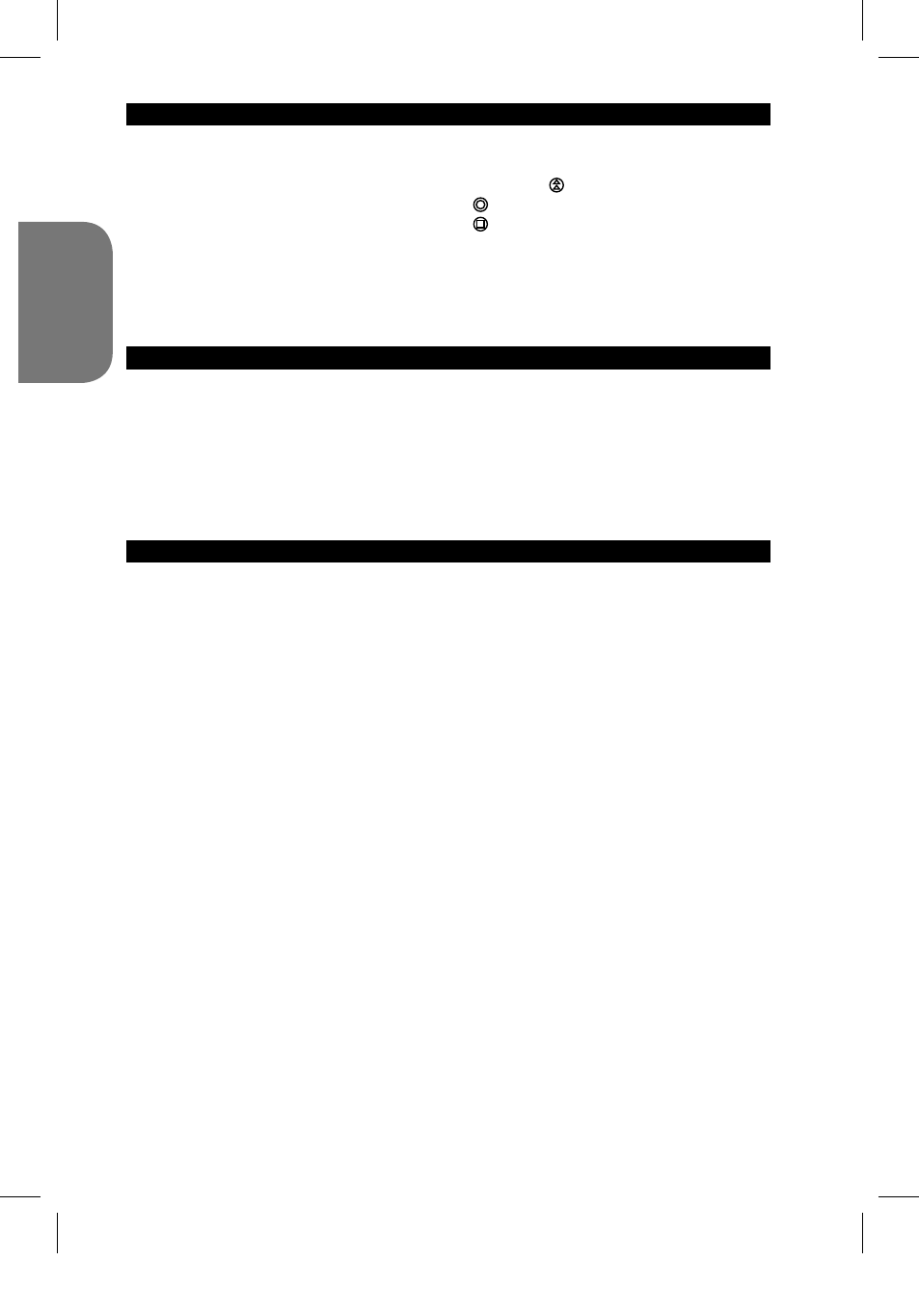
6
ENGLISH
7
PRODUCT FEATURES
NOTE : Before starting up the game, remove the plastic label on the LCD screen display.
01 Space Castle
02 Magic Diamond
03 Star Ally
04 Mr. Onion
05 Paint Master
06 Jewel Master
07 Push the Box
08 Monkey N Fox
09 Aero Engine
10 Animal Pool
11
Ball Clash
12 Sky Mission
13 Balloon Man
14 Block Out
15 Bean’s Adventure
16 Big Racing
17 Bump Car
18 Beat the bird
19 Catch the Egg
20 Challenge 100
21 Conquer South Pole
Dangerous Zone
23 Dragon Fire
24 Dump Lorry Race
25 Dart Champion
26 Birdie Nest
27 GP Race
28 Hard Win
29 Go bang
30 Fancy match
31 Fish Catcher
32 Bolt Fighter
33 Block Flying
34 Bubble Factory
35 Bounce
36 Bubble Blaster
37 Build up Road
38 Crazy Hit
39 Ball Mania
40 Delivery Man
41 Excel Racing
42 Fish Quiz
43 Flying
44 Freak Number
45 Garden Maze
46 Gear Race
47 Golden Arrow
48 Basketball
49 Move Fun
50 Grass Cutter
51 Happy Diamond
52 Igloo Land
53 Insect Chase
54 Jumping Ball
55 Last Cabra
56 Lonely Island
57 Loop Tennis
58 Lucky Lawn Mower
59 Matching Tiles
60 Motor Rally
61 Ocean Quest
62 Awake Baby
63 Ogreish Flower
64 Pathfinder
65 Texas Hold’em
66 Pet Shop
67 Pinball Track
68 Slot Machine
69 Transportation
70 The Night
71 Pool Pro
72 Bingo
73 Bingo Zap
74 Push the Ball
75 Racing Boat
76 Rainbow
77 Right Spot
78 Risker
79 Road Bumper
80 Road Star
81 Runner Car
82 Sea War
83 Speedy Way-X
84 Spin Ball
85 Submarine War
86 Super Surfing
87 Towers
88 Track And Field
89 Truck Race
90 Ultra Doggy
91 Under the Sea
92 Valiant Rescue
93 Magic Bubble
94 VR Racing
95 Worm Catch
96 Zero Tiger
97 Delta Fighter
98 Fast Race
99 Elfland
100 Fire Fighter
GAME LIST
1. ON/OFF key: Press this key to turn the game on
and off. The unit turns off automatically after
3 minutes of inactivity.
2. LCD screen
3. RESET key: Press this key to go back to the
game selection screen or to reset the unit in case
of mal-function.
4. Volume wheel
5. “Turbo” keys
6. key
7. key
8. Integrated speaker
9. Hand strip hole (included)
10. Direction keys
11. Earphones jack (included)
12. AV out
The “Cyber Console® TV” game console can be plugged to a TV set to play on a wider
screen.
1. The TV set and the “Cyber Console® TV” MUST BE TURNED OFF.
2. Plug the AV cable (black end) into the game’s A/V cable jack.
3. Plug the AV cable (yellow end) into the matching video input jack on the TV set.
4. Plug the AV cable (white end) into the matching audio input jack on the TV set.
5. Switch on the TV set and turn on the console by pressing on the On/Off key.
CONNECTING THE CONSOLE TO A TV SET
JL2200.indd 6
3/4/09 14:36:13
