Lexibook DJ053 Series User Manual
Page 23
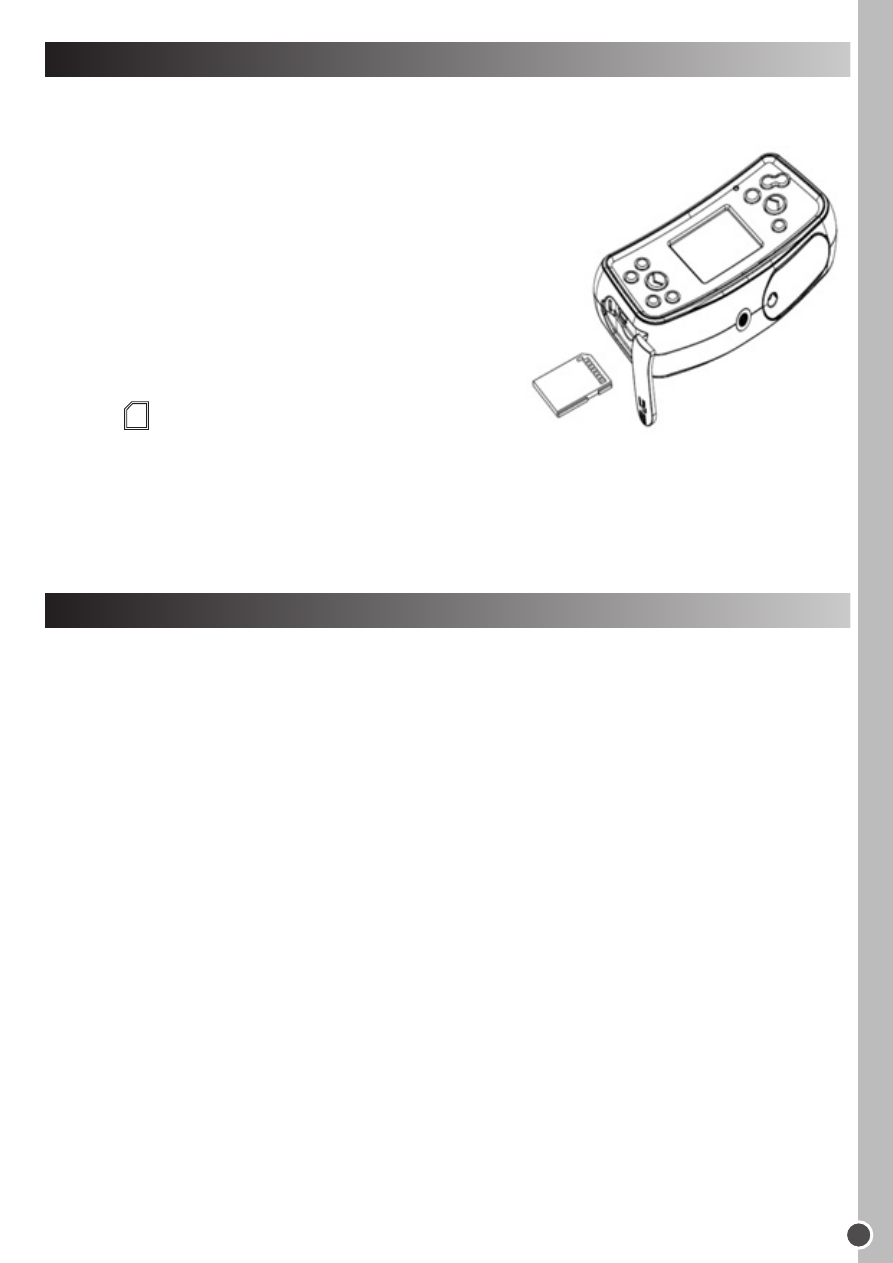
ENGLISH
23
INSTALLING A MEMORY CARD (OPTIONAL)
INSTALLING THE SOFTWARE AND THE CAMERA DRIVER
Please refer to image D.
You need to insert an SD card (8GB maximum,
not included) so you can store your files.
1. Turn the camera off.
2. Pull open the USB/SD card slot door.
3. Push the SD card firmly into the SD slot until
you hear a ‘click’ sound. Close the SD card
slot door.
4. Turn the camera on and the SD card
icon should appear on the LCD screen.
Note:
• To remove the card, push it in slightly to release it from the slot.
• Always turn the camera off when you insert or remove an SD card.
• We recommend that you purchase a good quality SD card.
Follow these instructions to install the camera driver on your computer system.
1. Insert the CD Software (included) in your CD-ROM drive. The CD will auto run,
and the main menu will appear.
2. Click “Install Driver”, and then follow the instructions to install the camera driver.
3. You will need to reboot your computer after the driver installation.
4. Click ‘ArcSoft MediaImpression’, and the ‘Choose Setup Language’ screen will
appear. Select your language and click ‘OK’. Follow the instructions to install
‘ArcSoft MediaImpression’ on your computer system. The software offers many
applications for photo editing and printing.
5. Once you have finished installing, please restart the computer.
Note:
• If the CD does not auto run, click ‘Start’, ‘Run’, then type in ‘D:\autorun.exe’ in
the Run dialog text box (where D:\ is your CD-ROM drive) and press Enter.
• You must install the driver before downloading photos/videos from the camera or
using it as a webcam.
• Make sure the camera is not connected to your computer before installing the
driver and the software.
