Photo mode, E-book mode – Lexibook DMP103SP User Manual
Page 17
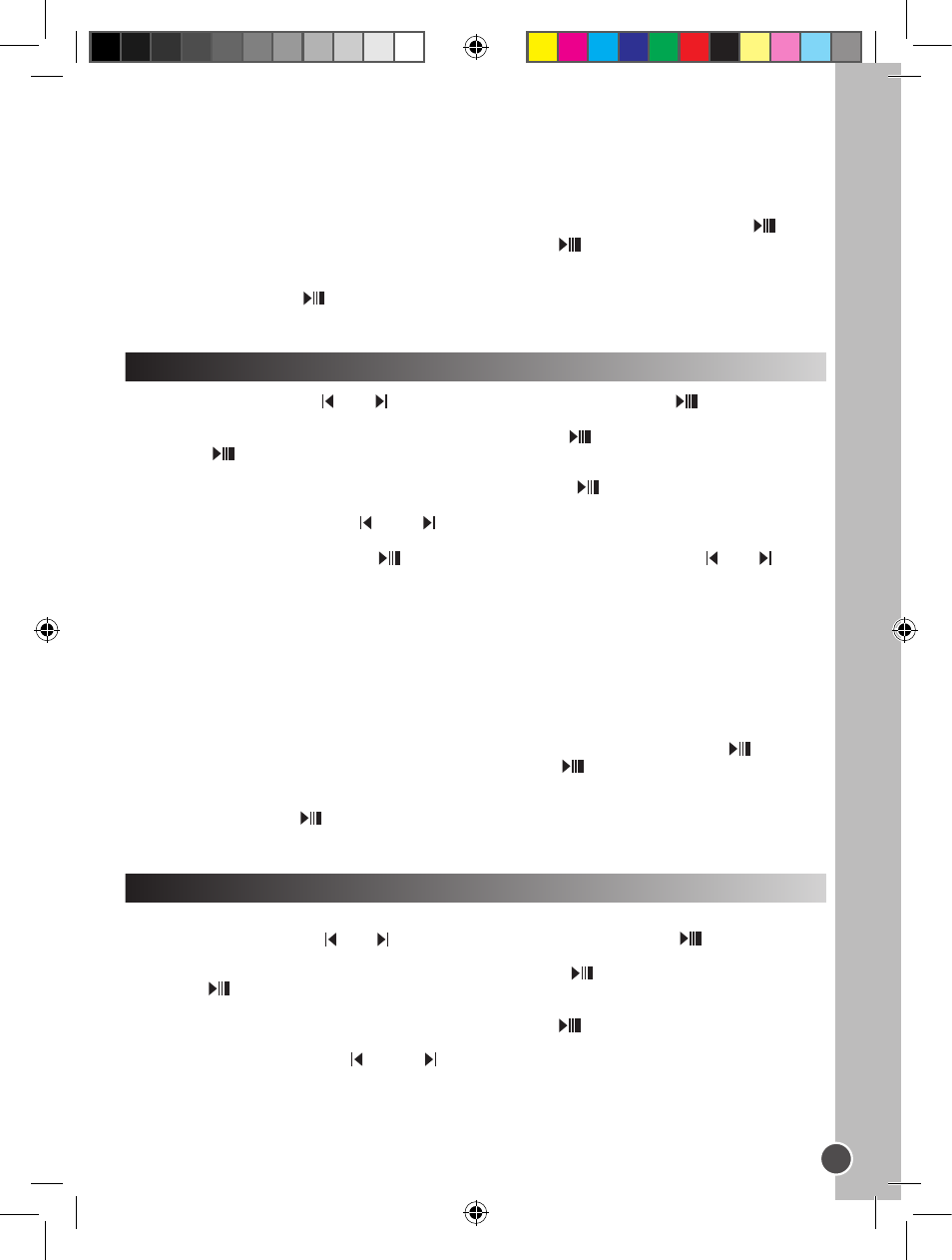
1
English
Deleting recording files
1. When the recording files list is displayed, use the V+ and V- keys to select the recording you want to
delete and press
RECORD. The screen displays “Delete Files” or “Return”.
Note: To go back to the recording files list, use the V+ and V- keys to select “Return” and press .
2. Use the V+ and V- keys to select “Delete Files”, then press the key to confirm. The screen will
display “Are you sure?”.
3. Use the
MODE key to select “Yes” or “No”.
4. Select “Yes” then press to confirm and delete the file.
Note: Use the MODE key at any time to go back to the “Files list” screen.
1. In the main menu, use the and keys to select the Photo mode and press to access the
“Files list” screen.
2. Use the V+ and V- keys to select the “Int flash” option and press .
3. Press the key to enter the “PHOTO/” folder. The screen displays the photo files stored in the
players’ flash memory.
4. Use the V+ and V- keys to select the desired photo and press the key to display the picture on the
LCD screen.
5. While viewing photos, press the or the keys to display the previous picture or the next picture.
. Press
MODE to enter the photo settings menu.
7. Use the V+ and V- keys and press to select “Manual Display” (you must use the and keys
to browse through your photos), “Auto Display” (launch a slideshow of the pictures stored in the player’s
memory) or “Return” to go back to the main menu.
Note :
• In order to be displayed, the photos must be in JPG or BMP format.
• In order to be displayed, the photos must be placed in the “PHOTO/” folder.
Deleting photos
1. When the photo files list is displayed, use the V+ and V- keys to select the picture you want to delete
and press
RECORD. The screen displays “Delete Files” or “Return”.
Note: To go back to the photo files list, use the V+ and V- keys to select “Return” and press .
2. Use the V+ and V- keys to select “Delete Files”, then press the key to confirm. The screen will
display “Are you sure?”.
3. Use the
MODE key to select “Yes” or “No”.
4. Select “Yes” then press to confirm and delete the file.
Note: Use the MODE key at any time to go back to the “Files list” screen.
Photo Mode
1. Create a TXT type file on your computer and transfer the file to your player.
2. In the main menu, use the and keys to select the E-book mode and press to access the
“Files list” screen.
3. Use the V+ and V- keys to select the “Int flash” option and press .
4. Press the key to enter the “EBOOK/” folder. The screen displays the E-book files stored in the
players’ flash memory.
5. Use the V+ and V- keys to select the desired file and press the key to display the text on the LCD
screen.
6. Use the V- and V+ keys or the and the keys to display the previous page or the next page.
Note :
• In order to be displayed, the E-book files must be in TXT format.
• In order to be displayed, the E-book files must be placed in the “EBOOK/” folder.
E-book Mode
DMP103seriesIM0168.indd 17
18/4/08 11:31:16
